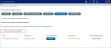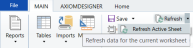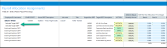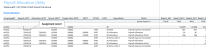Assigning and processing payroll allocations for shared employees
The Payroll Allocation Assignments utility allows you to enter the percentages to generate projected payroll expense allocation records by employee for a budget. Axiom generates allocation records from the employees' source department, where projected expenses are posted to one or more target allocation departments.
This utility distributes budgeted payroll expenses across departments with shared employees. Allocation expense entries are calculated and saved using percentages entered by the budget manager through the utility. The system administrator uses the account mapping in the Payroll Accounts driver to control which payroll expense items are allocated and how they are summarized.
Allocation by employee or by department
Payroll expenses allocations for employees shared between departments can be organized by employee or by department. The following table outlines the considerations that apply to each option.
| Allocation option | Considerations |
|---|---|
| Organize by Employee ID |
|
| Organize by DEPT |
|
To assign payroll allocations:
-
From the Command Center home page, click Payroll Planning.
-
Open a budget, scenario, or forecast.
-
Click the Plan Utilities tab.
-
Click Enter Allocation Assignments.
Click to enlarge image
NOTE: This opens the Payroll Allocation Assignments utility in the Desktop Client.
-
In the Main ribbon tab, click Refresh.
Click to enlarge image
-
In the Refresh Variables dialog, do one of the following:
NOTE: Before you select how you want to organize the allocations for entry, see the section Allocation by employee or by department above.
Option Description Organize allocations by employee -
Under Organize by DEPT or Employee?, select Employee ID.
-
Under Select employees, click Choose Value, then select one or more employee IDs from the list displayed.
TIP: To list all employees currently allocated to the selected target departments, leave the employee selection blank.
The utility displays a list of allocation assignments by employee.
Click to enlarge image
Organize allocations by department -
Under Organize by DEPT or Employee?, select Target Alloc DEPT.
-
Under Select target Depts, click Choose Value, then select one or more departments from the list displayed.
TIP: When reviewing existing settings, you can leave the department selection blank.
The utility displays a list of allocation assignments by department.
Click to enlarge image
-
-
Complete the following columns:
Table column Description Employee ID: Last name The employee ID number followed by the employee's last name Source DEPT The numeric ID of the department where the employee’s budgeted salary expense is posted. Source DEPT Description The name of the source department. Job Code The numeric job code of the employee (informational only). Title The job title of the employee (informational only), Target Alloc DEPT The numeric ID of each department selected in the Refresh Variables dialog as a department with which the employee’s budgeted salary expense is shared.
These departments are listed for every EmployeeID selected.
NOTES:
If you are updating existing settings for a budget, keep in mind the following:
- The utility retrieves any settings already entered for these departments.
- Any allocation records previously entered for departments not selected in the Refresh Variables dialog are listed.
Target DEPT Description The name of the target department. ACTION You can delete records by changing the selection in the ACTION column from the default setting of SAVE to DELETE.
NOTE: The ACTION column is set to NO DATA if a record has zeroes in all of its columns and will be deleted from the table when data is saved. New records having NO DATA are not saved.
Select to Flag as Monthly/Annual The utility uses the Select to Flag as Monthly/Annual setting to filter queries of existing settings from the PayrollAllocAssignment table:
- If the flag is ANNUAL, only annual percentages are retrieved from the table. This leaves the monthly formulas intact so that any changes made to the annual percentages are copied into the monthly columns.
- If the flag is MONTHLY, both monthly and annual percentages are retrieved from the table. Annual values are inactive and ignored so changing them will not change the monthly columns. Updates must be made to the monthly percentages.
NOTE: If you change a flag from MONTHLY back to ANNUAL for an existing record, you will need to copy the ANNUAL percentages into the monthly columns to update them before saving. Optionally, you can save the record as ANNUAL and then refresh, which will open the record as an ANNUAL record that includes monthly formulas to spread the entries.
Edit Plan Year Allocation Percentages Blue input cells display for the base year and all active plan years. They are followed by monthly input cells for every active projection period.
TIP: Cell entries must be between 0 and 1 (100%) inclusive.
- If you choose to enter percentage by year, the utility automatically copies those percentages into the monthly columns. The Select to Flag as Monthly/Annual option should be set to ANNUAL for those records.
- If you choose to enter percentages by month, change the setting for Select to Flag as Monthly/Annual from ANNUAL to MONTHLY.
-
Percentages are saved into every active month and year for all employees. The setup is managed by the user, and there is no check for active employees, denied new employees, or timing of transfers. This may result in some unnecessary allocation records, but it will not impact the allocation dollars because they are applied to available salary dollars. If there is no salary, then there is no allocation.
-
After you finish making your changes, in the Main ribbon tab, click Save.
-
Close the utility.
Processing payroll allocations
To process payroll allocations for shared employees:
-
From the Command Center home page, click Payroll Planning.
-
Open a budget, scenario, or forecast.
-
Click the Plan Utilities tab.
-
In the Process Plan Utilities column, locate Payroll Budget YYYY Allocation in the list, and click Process in the Process Plan Utilities column.
-
In the Review Validation Reports column, click Review Report. For more information about this report, see the "Using the validation report" section below.
Using the validation report
The Payroll Allocation Utility generates expense allocation records and posts them to the PayBudYYYY or PayFcstYYYY table for reporting and copies this information to the budget's BUDYYYY or FCSTYYYY table.
You can use this utility as a report to review the allocation records before processing them for the budget. You can, if desired, save records to the PayBudYYYY table from this utility, but we recommend that you process to ensure all records have been generated and saved.
The utility retrieves all payroll assignment records and retrieves employee expense only for employees that have allocation assignment records. It matches on both EmployeeID and DEPT to avoid combining source department and target department records for a transferred employee. Expense records retrieved from PayBudYYYY are limited to those mapped to allocation accounts in the Payroll Accounts driver.
The following example shows the organization of the utility. The first record is an assignment record (as noted) for the employee. It shows the EmployeeID, source and target Alloc Depts, and the allocation percentages from the assignment table in the monthly columns. Variables for the file group’s Base Period and Terminal Year are used to determine which columns are active. In this case, the first column (BaseYR.M9) is not an active period and is ignored.
Click to enlarge image
The next set of three rows generates the allocation records for a monthly payroll expense item from the PayBudYYYY table. The first row is the expense for the employee. The second row is the allocated expense calculated using the percentage allocation from the assignment row. This is followed by the third row which is the offset for the allocation record. This calculation pattern is repeated for all expense records for this employee, at which point another set of records is calculated for the next PayrollAllocAssignment record.
The Payroll Allocation and the Payroll Allocation Offset records are saved to the PayBudYYYY or PayFcstYYYY table as allocation payroll items. The sum of the allocation and allocation offset records net to $0.
The Zero on Save option is enabled so there are no orphan records remaining from the last time allocations were processed.