Working with unit rate allocations
You can use a unit rate to allocate expenses across departments in addition to the existing method of use a percentage. You can use unit rates with actual expenses, budgets, and forecasts.
Unit rate allocations overview
-
Begin by defining an allocation (either an existing allocation or a new one). See Adding allocations for information about adding an allocation.
-
Add the unit rate for the allocation. See Adding unit rates for step-by-step instructions.
-
Process your allocations rules. See Processing allocations for more information.
-
Review your allocations. See Reviewing allocation calculations for detailed information. You can also view allocation reports by clicking the View Reports tab on the Organizational Profitability page.
Prerequisite: Verify that a completed allocation exists with the dates and departments for your allocation.
-
From the Command Center, click the Organizational Profitability tile.
-
Select Manage and Process Data from the menu.
-
Click the Add or Edit Unit Rates sub-tab .
-
Click Open.
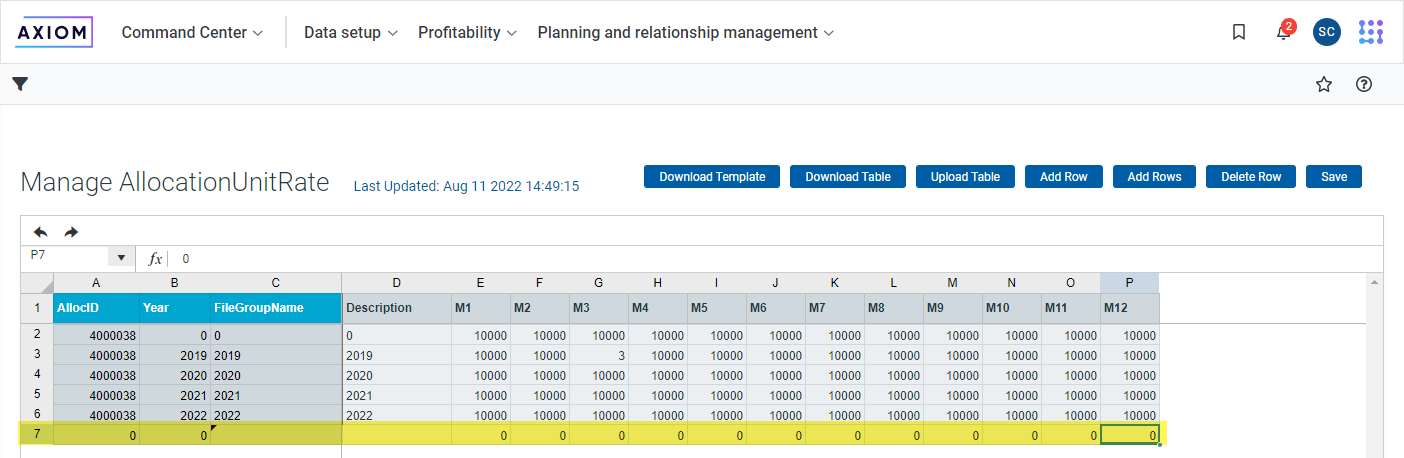
NOTE: If no one has previously set up a unit rate allocation, no table may display. Click Download Template to download any empty spreadsheet with the correct columns.
-
On the Manage AllocationUnitRate table, click Add Row to create a new allocation.
-
Enter the following information in the new empty row.
| AllocID |
The ID for this allocation. You can locate this ID by accessing the Organizational Profitability page > Manage and Process Data tab > Add or Edit Allocations sub-tab. |
| Year | Enter the budget year for the allocation. |
| FileGroupName | Enter the name of the file group, such as Budget 2022. |
| Description | Enter a description for the allocation. |
| Months 1-12 | Enter a unit rate for each month. You can use the same rate for ever month or different rates for one or more months, if needed. |
After you save, a message displays information about how many rows in the database were updated, deleted, or added.
A scheduler job is created, beginning with the start date you specified in the allocation. and ending on the month you specified for the end date.
