Configure the Fixed Assets driver
The Fixed Assets driver contains a list of fixed asset types that are referenced by the New Fixed Asset calculation method of the Development Template Capital sheet. This file is a static spreadsheet that does not contain any Axiom queries. You can configure the Fixed Assets sheet with as many fixed asset types as needed.
Configure the Fixed Assets drivers file:
Permission required: Administrator
- From the Command Center, click Financial Planning.
- Open a budget, scenario, or forecast to configure that driver.
- Click the Drivers & Assumptions tab.
-
Click the Fixed Assets link. The driver opens in the desktop client.
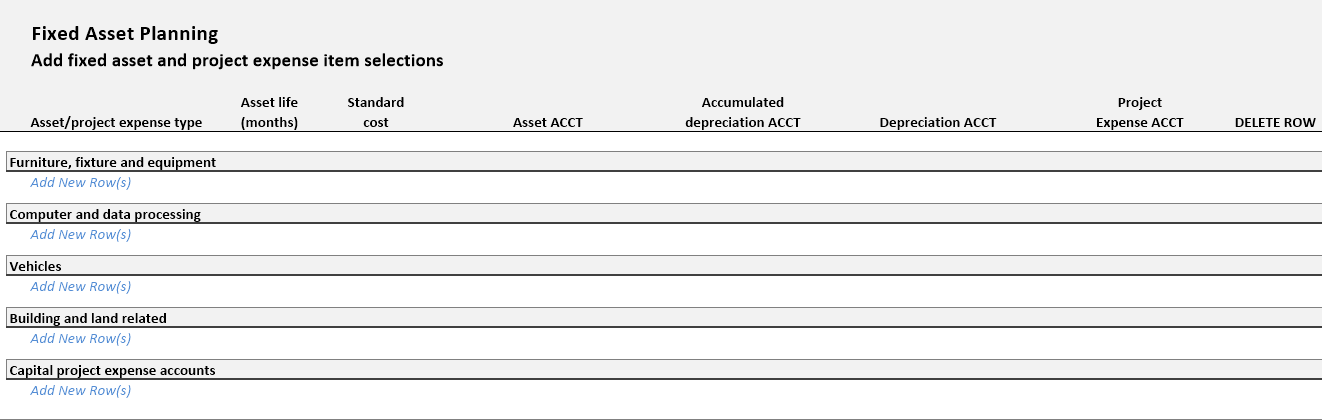
- In the applicable Asset or Project Expense type section, click Add New Row(s) to insert the required number of rows in that type section.
-
Specify the data to use in the driver.
Name Entry Requirements Asset/project expense type Enter the asset or project expense description as displayed in the Capital budget sheet of the plan files.
NOTE: The description can be specific to the item (for example, a. desk, chair, cabinet, building, and so on) or something more generic like "Furniture & Equipment five-year life." The plan file users have the option to provide a more detailed description of the asset, including its purpose in their plan file.
Asset life (months) Enter the asset useful life, expressed in months. Standard cost Optional. Enter the asset standard cost per item.
NOTE: The amount you enter is displayed in the Capital budget sheet when the Asset type is selected. The amount indicates the standard cost per item and is primarily informational, because budget users can overwrite this cost with actual costs.
Asset ACCT Double-click next to the FTP rate column to select the general ledger asset account to which the asset type is assigned. Accumulated depreciation ACCT Double-click the ellipsis next to the FTP rate column to select the general ledger asset accumulated depreciation expense account to which the asset type is assigned. Depreciation ACCT Double-click the ellipsis next to the FTP rate column to select the general ledger asset depreciation account to which the asset type is assigned. Project Expense ACCT Double-click the ellipsis next to the FTP rate column to select the general ledger expense account for noncapitalized, project related expenses. This account is only available for items listed in the Capital project expense accounts section.
