AX1806
Updating the Axiom license file
The license file for Axiom controls access to certain licensed features and products, and specifies the allowed number of users per user license type. Your license file has an expiration date based on your software licensing agreement with Syntellis.
Axiom Support will provide you with a new license file if your organization has licensed new features, products, or users, or if your current license has been renewed. The new license file must be imported into Axiom in order to take effect.
- For Axiom Cloud systems, Axiom Support will apply the new license file to your system.
- For on-premise systems, your organization must apply the license file to all applicable Axiom environments, such as separate production and test systems.
Administrators can update the Axiom license file from within the application. Alternatively, your Information Technology department can apply the new license file using the Software Manager.
Updating the license file within the application
Only administrators can access the Update License page and apply a new license from within the application.
NOTE: If your user licenses have already expired, then you will not be able to log into the client in order to access this page. In this case, you must use the Software Manager to update the license file.
To update the license file:
- Save the license file provided by Axiom Support to some local or network location that you can browse to.
-
Go to the Update License page. You can get to this page using either the Web Client or the Desktop Client.
 Web Client
Web Client
-
Click the Syntellis icon
 in the Navigation bar, then select System Administration.
in the Navigation bar, then select System Administration.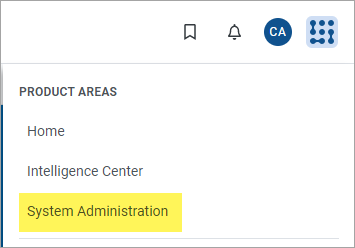
-
In the System Administration area, from the Navigation menu, select Software Configuration > Update License.
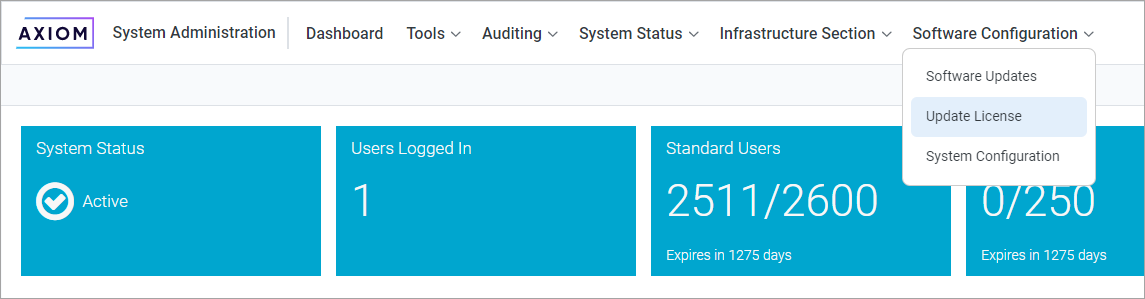
 Desktop Client
Desktop Client
-
In the Axiom tab, in the Help group, click the down arrow at the bottom of the Help button, and then click About Axiom Software.
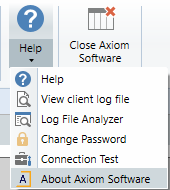
NOTE: In systems with installed products, this feature may be located on a different tab, such as Main or Admin.
-
In the About Axiom Software dialog, click the Update License link at the top of the dialog.
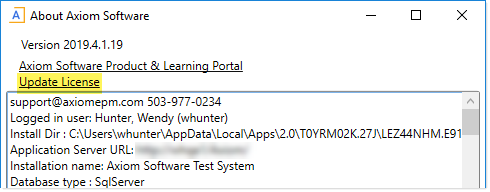
-
-
On the Update License page, click Choose license file to import.
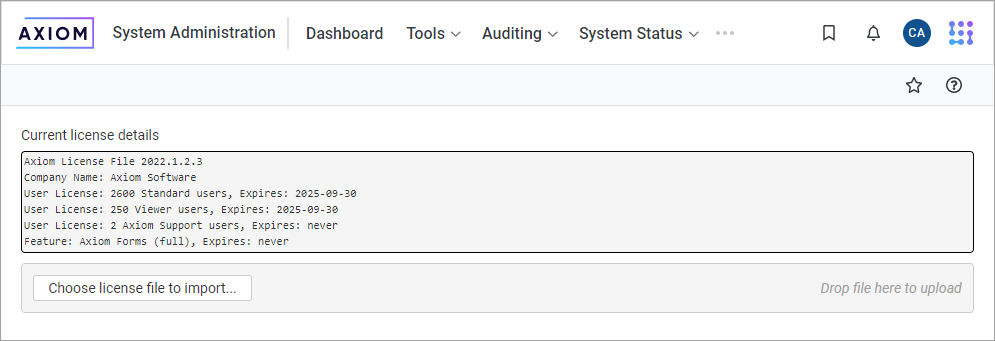
-
In the Open dialog, navigate to the location where you saved the license file provided to you by Axiom Support. The license file uses an LIX extension. Select the license file and then click Open.
- The selected file is uploaded to Axiom and the Current license details update to reflect the new license. Review these details to make sure they are correct. If you have any questions, contact Axiom Support.
Updating the license file using the Software Manager
If needed, you can use the Axiom Software Manager on the Axiom Application Server to update the license file. This activity requires administrative permissions on the server, and is typically performed by your Information Technology department. You will need to provide your IT department with the license file provided to you by Axiom Support.
To update the license file:
- Log into the Axiom Application Server.
- Save the license file to a network location that you will be able to browse to from the application server. You may need to save the file directly on this server.
-
Navigate to the location on the server where the Software Manager is saved (file name of
AxiomSoftwareManager.exe). Right-click the file and select Run as administrator.If the Software Manager is not already present on the server from a previous software update, you can obtain a copy here.
-
In the Software Manager, select Installation Manager > License Manager.
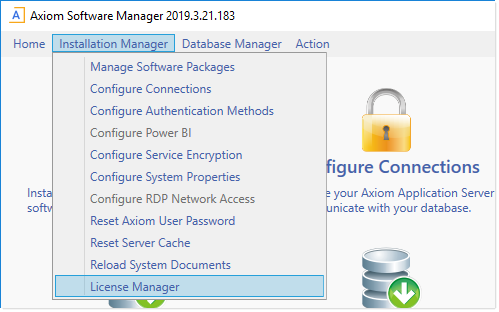
-
Click Choose license file to import.
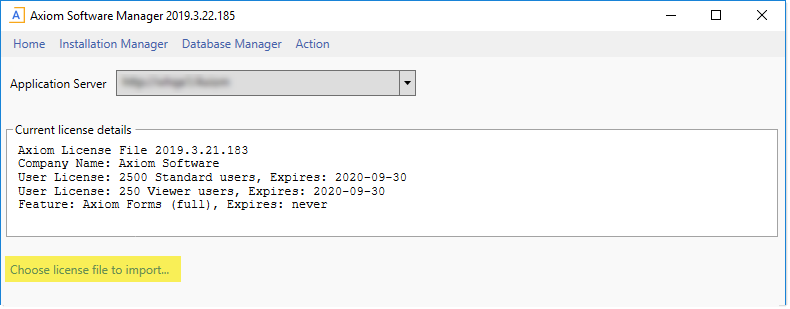
- In the Open dialog, navigate to the location where you saved the license file provided to you by Axiom Support. The license file uses an LIX extension. Select the license file and then click Open.
- The selected file is uploaded to Axiom and the Current license details update to reflect the new license. Review these details to make sure they are correct. If you have any questions, contact Axiom Support.
