Create an import batch
NOTE: This topic applies to the Kreg Unified Importer.
Before creating an import batch, you need to understand the following different types of batches used in Axiom Contract Management:
- Claims should import from the 837i or 837p 5010 format files (claims are imported using the 5010
- Flat-file import – Folder and File based
To create an import batch:
-
Select the import type. An import batch can be created for each of the import types. Select the appropriate import type from the drop-down menu.
-
Name and create your batch. Click Create to create a blank batch for the import type selected in step 1.
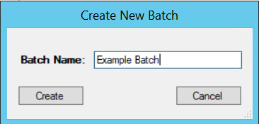
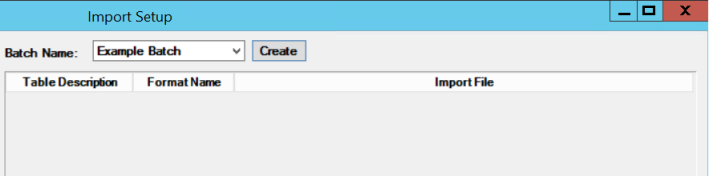
-
Select files/folders to import and the target table to import to. On the left side of the screen, from Table Name drop-down, select the target table.
-
Click the ellipsis button next to Import Folder and then select the import folder or file location.
-
In the Format box, select the format to apply to the folder.
NOTE: Only one format can be applied to a folder.
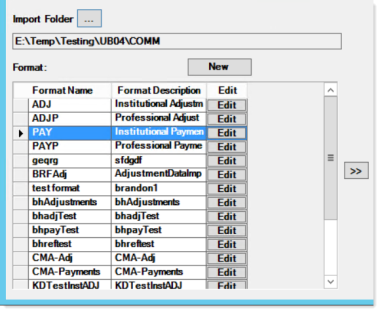
-
Add your item to the batch. Click the right arrows button to add your item to the batch selected in the drop-down on the right side of the window. To remove an item from the list, select it and press the Delete key.
IMPORTANT: Do NOT click the Delete button. Clicking the Delete button will not remove an item from the list, but instead will delete your whole batch.
- Next, add the import batch to the Import Task List.
