Configuring project and PO auto approval and advancement
Use the CT Capital Project Auto Approval and the Purchase Request Auto Approval utilities to automatically advance and/or approve project plan files and/or purchase orders if reviewers have not reviewed them by a specified time frame. For example, if a pending capital project has been in a step for seven days, you can set the system to automatically move the project to the next step without first getting approval.
To configure project and PO auto approval and/or advancement:
-
In the Cap Track Admin task pane, in the Administration section, double-click CT Capital Project Auto Approval or Purchase Order Auto Approval.
-
From the Approval Step drop-down, select the step in which to configure the auto advancement and/or approval.
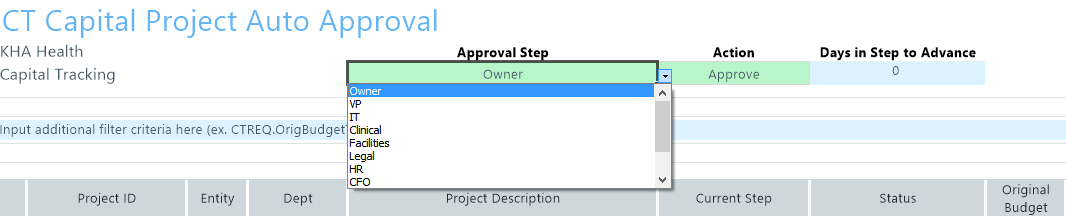
- From the Action drop-down at the top of the sheet, select one of the following actions:
- Advance – Advance the project/PO while keeping its current status.
- Approve – Approve the project/PO without moving it to the next step.
Advance and Approve – Approve the project/PO and move it to the next step.
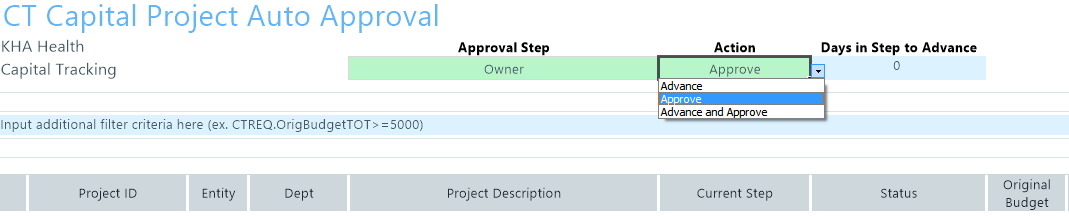
-
In the Days to Step in Advance cell, type the number of days in which the project/PO remains in a step before it moves to the next step.
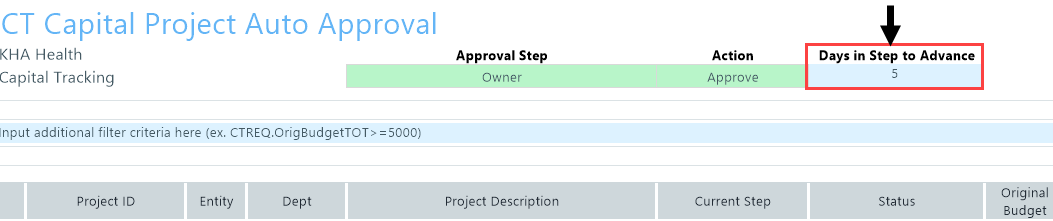
NOTE: Be default, this field displays zero. If you leave the field as zero, the system advances and/or approves the capital project or PO immediately—regardless of the number of days in the step.
- After making your changes, in the Main ribbon tab, click Save.
