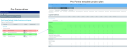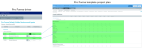Configuring capital project templates
Axiom Capital Planning allows you to create different templates to help meet the capital planning needs of your organization. For example, you can create a template for different departments or project types - such as IT or Facilities. You can then publish these templates to make them available to users in the Create or Open Plan Files utility to create and submit capital project requests.
Click image to view full size
Understanding templates
In Axiom Capital Planning, a capital project template is comprised of different inputs used to capture information about a capital project so that users can provide a budget and submit the project for approval. You can configure two types of templates: Pro Forma (Threshold) and Summary (Non-Threshold).
From these two default templates, you can create multiple variations of each template type to meet the specific needs or your organization. For example, you can create a Pro Forma template for IT projects or a Summary template only for construction projects. However, no matter which type or number of templates you create, the overall process of customizing a template is very similar.
About the Pro Forma template
The default Pro Forma template inputs are organized into code or payor sections in the Defaults driver page. For example, all of the codes related to capital additions are grouped together. The same goes for funding sources, salaries, supplies, and so on. Syntellis initially sets the default inputs for the Pro Forma template at implementation according to standard best practices, but you can include or exclude sections or inputs from the template by clicking the Yes/No toggle in the Default column.
Click image to view full size
In the following example, the line item for New Construction is not normally included by default in the Capital Additions tab of the Pro Forma template. This means it will not display to users when they create a new project using the default Pro Forma template, as shown in the following example.
Click image to view full size
However, when the toggle is set to Yes, the New Construction line item will display in the template.
Click image to view full size
From the Template Group column, you can configure each line item to always or never be included in the default template. You can also use this column to customize different variations of the Pro Forma template. We will cover this in the Creating custom templates section below.
About Summary template
The default Summary template inputs are configurable using the Summary Financial Capital and Operating Inputs driver page. Unlike the Defaults driver page used for the Pro Forma template, there are only two tabs included in the Summary template: Capital Inputs and Operational Impacts. While you cannot remove the inclusion/exclusion default for these sections, you can configure what line items are included in each. You can also select whether to always or never include a line item in a template as well as set other configurations.
Click image to view full size
To create variations of the Pro Forma and Summary template that you can use for different capital project purposes, there are three main tasks you need to perform:
- Create a template - Use the Templates driver page to add a template by entering a description, the type of template (Pro Forma or Summary), whether to include it in Axiom Capital Planning, Capital Tracking, both, or never.
-
Create a template group - In the Templates driver page, you create a template group, which allows you to select different inputs and assign them to the group. When creating a new template, to include the inputs you want, simply click the Yes/No toggle for the group.
-
Define the template group inputs - After you create the template group name, you need to assign inputs to it. For Pro Forma templates, you do this in the Defaults driver page, and for Summary templates, you do this in the Summary Financial Capital and Operating Inputs driver page.
In the following diagram, arrow 1 shows that the Construction template group includes several inputs assigned to it. Arrow 2 shows that when a user creates a project using the Threshold_Outdoor_Facility template, it includes any inputs assigned to the Construction template group as well as the Always inputs.
Click image to view full size
TIP: Any inputs assigned to Always will always be included in any default or custom template.