Configuring the Review and Approval Process
Axiom Capital Planning allows your organization to structure your review and approval processes according to your preferences.
There are two primary ways your organization can approve projects:
- Decentralized process – Using this method, your organization allocates discretionary dollars to capital pools such as IT, Facilities, Clinical equipment, or even to a VP level. The recommended process for pro forma projects or high dollar summary projects include Capital Committee members evaluating and scoring these requests prior to voting on which projects to approve. This process involves a bit of setup for the administrator, but once configured should proceed automatically.
- Manual process – In the workbook, you can change the project status in the upper right corner of the project section or you can use the Project Approval report.
The standard steps in the default approval process include:
| Step | Description |
|---|---|
| VP | The VP assigned to the department reviews and comments on the request. |
| Functional Review |
Depending on the selections made by the owner, the plan file circulates to designated representatives of the following departments for review and comment:
|
| Voting | If voting has been enabled, members of the Capital Committee score and rank the project in terms of priority relative to all other projects submitted for the active capital budget. |
| Approver | The plan file is submitted to the designated approver for Finance. |
Your organization may opt to enable, disable, or re-order these steps for different types of requests or create additional custom steps. For more information, see Configuring Assumptions and Drivers.
Before your organization can review and approve projects, you must set up the following:
- Add reviewers and define dollar constraints - The decentralized process assumes someone is in control of a discretionary pool of capital dollars. Normally these requests are low dollar, Non-Threshold requests. Often a VP controls these dollars. The approvers are listed in the ConstraintAlloc tab in the CP Constraint driver. For more information, see Configuring the CP Constraint driver.
- Designate Capital Committee members - The members of the capital committee are listed on the Capital Committee page in the Capital Planning Drivers file. For more information, see Managing Capital Committee members.
- Define project scoring criteria - These are the criteria your Capital Committee members will be scoring projects on. Normally these criteria are the pillars of your organization. Your organization can weight these however necessary. For more information, see Defining project scoring criteria.
Configuring project auto approval and advancement
Use the CP Capital Project Auto Approval utility to automatically advance and/or approve project plan files if reviewers have not reviewed them by a specified time frame. For example, if a pending capital project has been in a step for seven days, you can set the system to automatically move the project to the next step without first getting approval.
To configure project auto approval and/or advancement:
-
In the Cap Plan Admin task pane, in the Administration section, double-click CP Capital Project Auto Approval.
-
From the Approval Step drop-down, select the step in which to configure the auto advancement and/or approval.
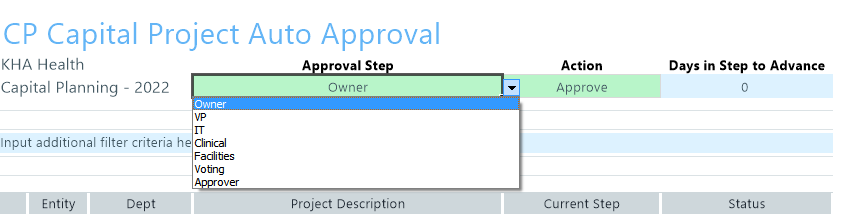
- From the Action drop-down at the top of the sheet, select one of the following actions:
- Advance – Advance the project while keeping its current status.
- Approve – Approve the project without moving it to the next step.
Advance and Approve – Approve the project and move it to the next step.
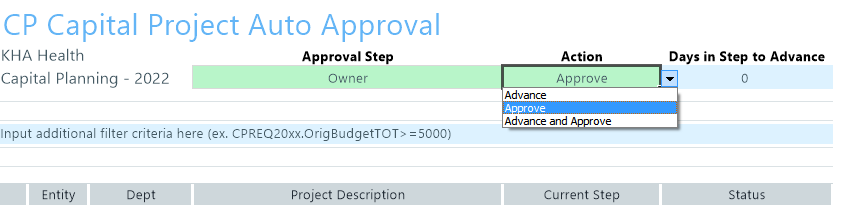
-
In the Days to Step in Advance cell, type the number of days in which the project remains in a step before it moves to the next step.
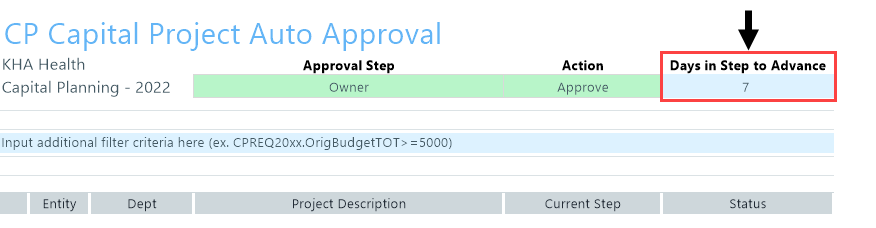
NOTE: Be default, this field displays zero. If you leave the field as zero, the system advances and/or approves the capital project or PO immediately—regardless of the number of days in the step.
-
After making your changes, in the Main ribbon tab, click Save.
