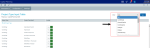Adding or editing project types
To add or edit a project type:
-
From the Axiom Capital Planning home page, click Edit Drivers.
NOTE: To access this location from the Cap Planning Admin task pane, in the Administration section, click Capital Planning Drivers, and double-click Capital Planning Drivers.
Click image to view full size
- From the Configuration tab, click Project Type Input Table.
-
To display a specific project type input table, from the View drop-down, select the type.
Click image to view full size
-
To add a new project type, click + Add Project Type.
Click image to view full size
- In the Include column, select whether to include (Yes) or exclude (No) it as a default project type.
- After making your changes, in the upper right corner of the page, click Save.
- At the confirmation prompt, click OK.
- Process the plan files to propagate your changes