Configuring assumptions
The Assumptions driver lists the projected adjustments for volume, revenues, various types of expense inflation, and interest earnings, as well as the number of days in net accounts receivable, supply inventory, prepaid expense, and so on per the balance sheet.
NOTE: These assumptions are used for Pro Forma templates and sets the growth and inflation factors used during the capital-planning year.
To configure assumptions:
-
From the Axiom Capital Planning home page, click Edit Drivers.
NOTE: To access this location from the Cap Planning Admin task pane, in the Administration section, click Capital Planning Drivers, and double-click Capital Planning Drivers.
Click image to view full size
-
From the Assumptionstab, click Assumptions.
Click image to view full size
-
Complete the following sections, as needed:
Section Description Volume Adjustments The projected percentage of volume adjustments for each year Patient Revenue Inflation The projected percentage adjustments for inpatient and outpatient services for each year Reimbursement Inflation The projected percentage adjustments for Medicare, Medicaid, and other reimbursement types as well as the percentage of reimbursement counted towards charity and bad debt for each year Other Operating Revenue Inflation The projected percentage adjustment of inflation for other operating revenue for each year
Operating Expense Inflation The projected percentage for operating expenses for each year, such as:
- Labor (salaries, wages, benefits, and professional fees)
Benefits may be calculated as a percentage of salaries or a flat rate per FTE
- Professional fees
- Supplies
- Purchased services
- A catch-all Other Expenses category
Interest Earnings Rates The projected percentage for the investment-earning rate for each year Balance Sheet Assumptions The number of days for the following:
- Net accounts receivable
- Supply inventory
- Prepaid expense
- Accounts payable
- Accrued payroll
- Labor (salaries, wages, benefits, and professional fees)
- To add a line, do the following:
- Navigate to the section to add the line to.
Click + add [section name] detail lines here.
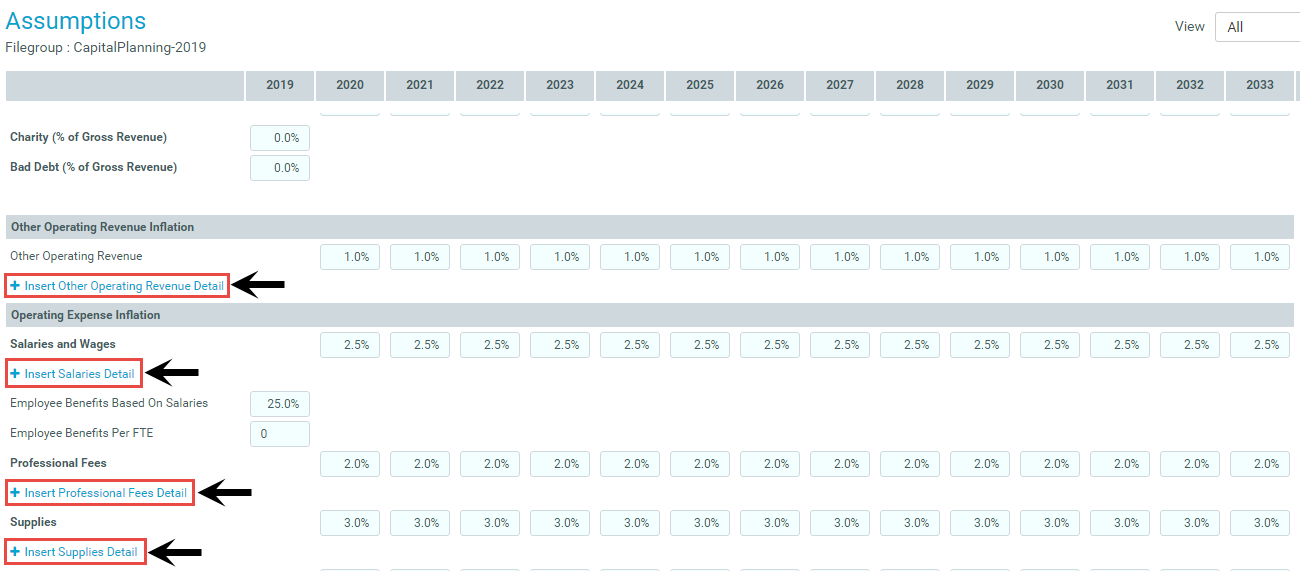
In the Calc Method Variables dialog, from the Select Code drop-down, select the variable to add, and click Apply.
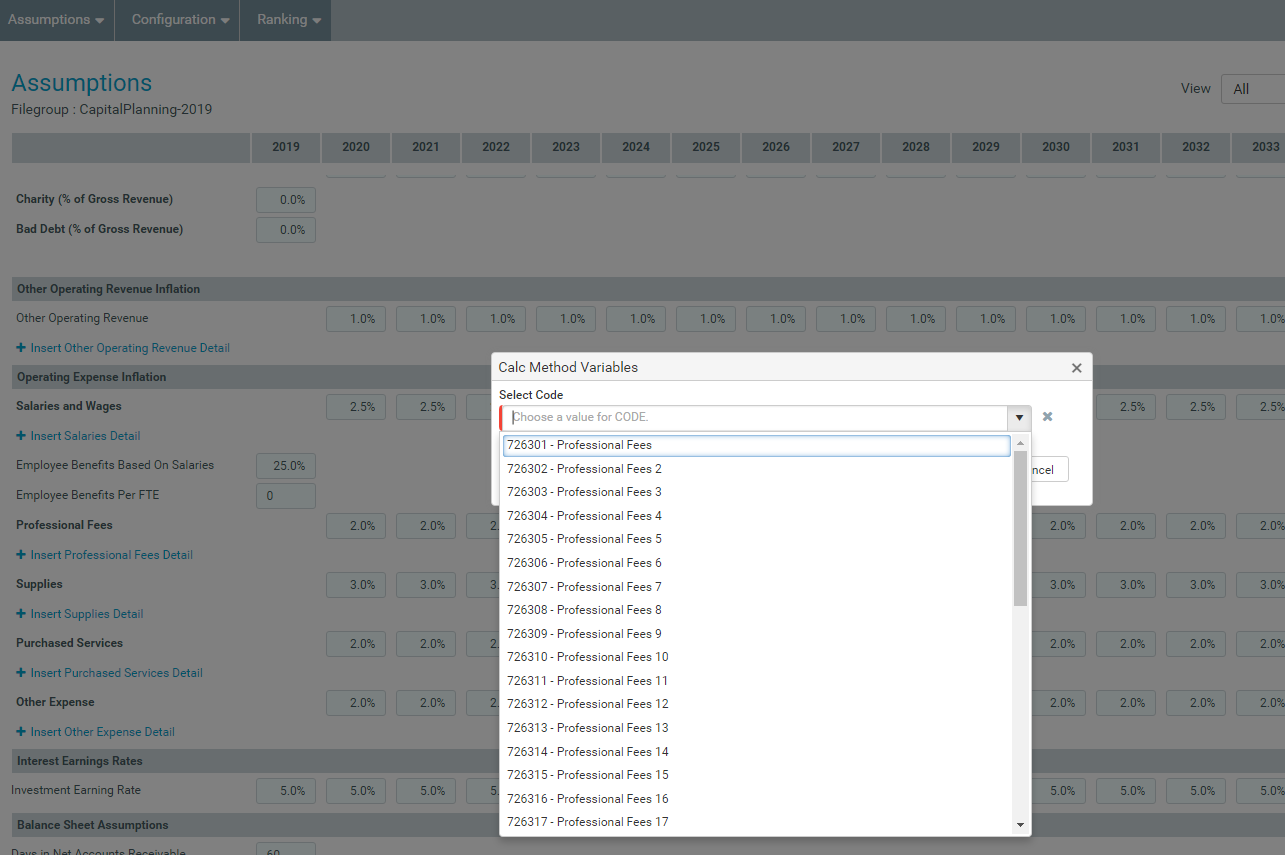
-
After making your changes, in the upper right corner of the page, click the disk
 icon to save your changes.
icon to save your changes. - At the confirmation prompt, click OK.
If you are making changes to this driver, make sure to process the plan files to propagate your changes.


