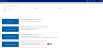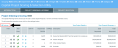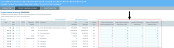Scoring projects
Before the project selection process can begin, Capital Committee members must first score projects as a way for your organization to prioritize them for the next planning year. Scoring is done using the Capital Project Scoring & Selection utility, in the Evaluation Scoring tab, which lists the available projects as set up by your Capital Planning administrator.
The tab includes columns for a variety of criteria that committee members use to score on a scale determined by the administrator (the default scale is 0 to 100). The scoring columns are indicated by the blue cells, each of which is weighted as indicated by the percentage in the parenthesis in the column header.
To evaluate projects before scoring, committee members can open project plan files and corresponding documents as well as view project details and financial summary information as part of the table.
NOTE: Projects with attachments are indicated by a document ![]() icon. The
icon. The ![]() icon means there are no documents associated with the project.
icon means there are no documents associated with the project.
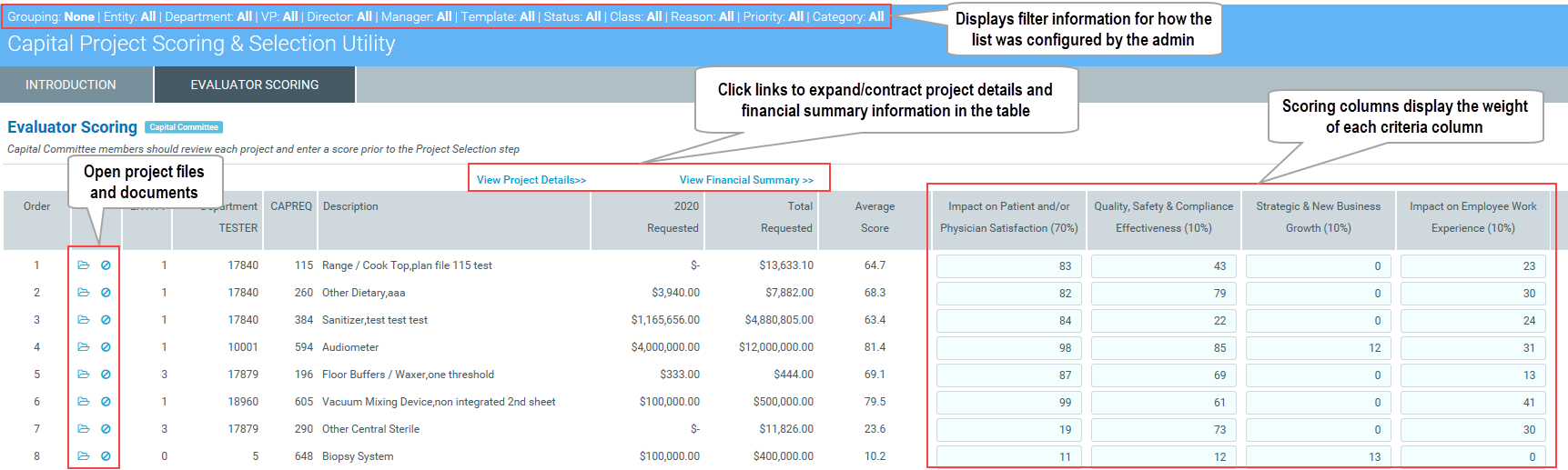
To score projects:
-
From the Axiom Capital Planning home page, click Project Scoring & Selection Utility.
NOTE: To access this location from the Cap Plan task pane, in the Capital Planning Reportssection, double-click Project Selection Utility.
Click image to view full size
-
In the blue cells of the Evaluation Scoring tab, enter a score for each criterion on a 100-point scale in regards to how much the project will benefit the company, as follows:
NOTE: This is the default scoring system. It may be modified by your Capital Planning administrator.
Score Description 100 The maximum benefit 75 Above average benefit 50 Average benefit 25 Below average benefit 0 No benefit - After making your changes, click the disk
 icon in the upper right corner of the page.
icon in the upper right corner of the page.
TIP: If you enter and save a score incorrectly, contact your Axiom Capital Planning administrator and they can change the score for you.
NOTE: When a project is approved or declined, the system updates the project plan file with this information. A project is usually declined because it does not meet the budget qualifications through scoring or is declined by the final approver (usually someone in the Finance department).
Viewing or modifying evaluator scores
If you are a Capital Planning Administrator, you can use the Capital Project Scoring and Selection utility to ensure that committee members have scored projects as well as modify scores for members, for example, if they enter an incorrect score.
To view or modify evaluator scores:
-
From the Axiom Capital Planning home page, click Project Scoring & Selection Utility.
NOTE: To access this location from the Cap Plan Admin task pane, in the Capital Planning Reports section, double-click Project Selection Utility.
- Click the Project Selection tab.
-
Above the right corner of the table, click Settings.
Click image to view full size
-
In the Settings dialog, do any of the following:
To... Then... View scores - Click the Evaluate Score Override toggle to No.
- From the See Scores for drop-down, select the committee member.
- Click OK.
Modify scores - Click the Evaluate Score Override toggle to Yes.
-
From the Edit Scores for drop-down, select the committee member.
TIP: To find the committee member quickly, you can type the name in the drop-down box.
- Click OK.
The screen displays Admin Score Override next to the Project Ordering & Scoring page title.
-
If modifying scores, make your edits in the appropriate scoring column.
Click image to view full size
- After making your changes, click the disk
 icon in the upper right corner of the page.
icon in the upper right corner of the page.