Centrally adjusting budgets after budget entry
There may be times when you need to centrally adjust budgets across departments after your institution has entered a proposed budget. The Central Adjustments Utility allows you to make these adjustments to the budget quickly across the institution and then incorporate them into the final budget.
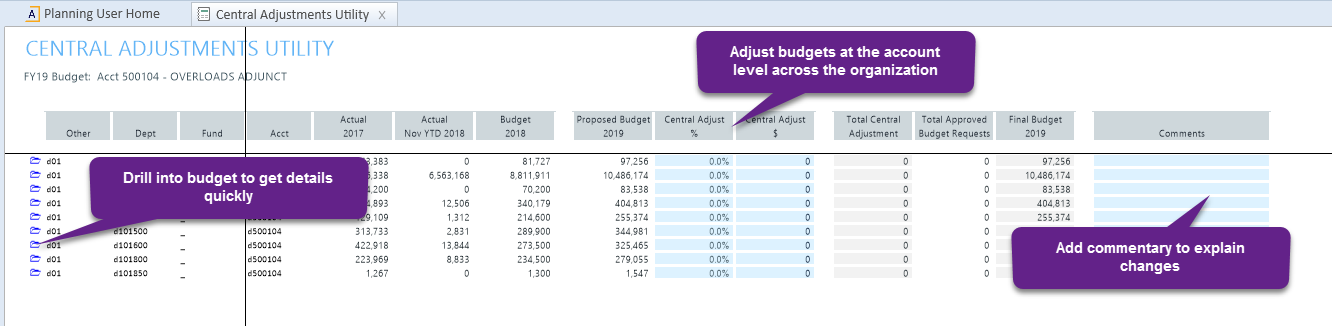
To use the Central Adjustments Utility:
-
In the Windows Client, in the Axiom Budget Admin task pane, in the Budget Planning section, double-click Central Adjustments Utility.
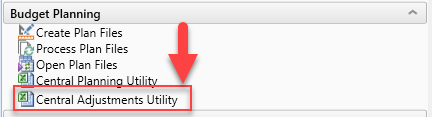
- In the Refresh Variables dialog, in the ACCT field, enter a BudgetAcct value to open an account.
- In the Central Adjust % and/or Central Adjust $ columns, type a value in the blue cell related to the department whose budget you want to adjust.
- In the Comments column, type in the associated blue text field to explain the reasons for the adjustment.
- Click Save.
Click any folder icon in the Other column to open the associated department plan file for greater budget detail.
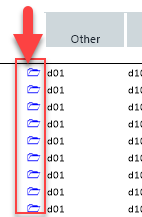
Adjustments that you make in the Central Adjustments Utility are reflected in the plan file. The Central Adjust %, Central Adjust $, and Total Central Adjustments columns in the plan file contain the values entered in this utility and are added to the value in the Final Budget column.
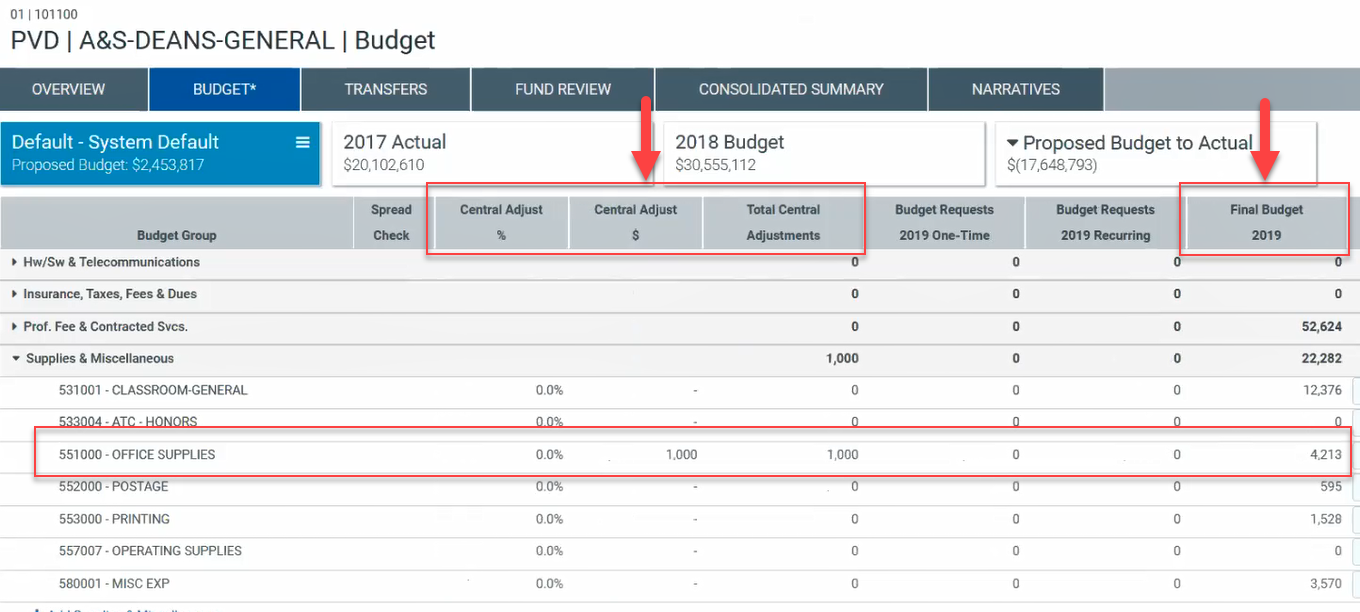
NOTE: The Budget Requests columns in the image above are only visible to users with a Budget Requests license. The columns displayed in your plan file may vary from what you see here.
You can hide central adjustment columns from the plan file, but the numbers are still added to the value in the Final Budget column. For more information on hiding the central adjustment columns from the plan file, see Defining global budget settings.
