Create a scenario
Administrators and analysts use the Scenario Manager to create and manage scenarios. The Scenario Manager also queues Scheduler jobs needed for processing scenarios.
In addition to creating a new scenario from scratch, you can copy a scenario, rename and then modify it.
NOTE: To create scenarios, you must have the Rolling Forecast Global Management role in addition to either the RF Admin or RF Analyst role.
To create a scenario:
-
In the RF Admin task pane, under File Group, double-click Scenario Manager.
-
In the Scenario Manager, the Create New Scenario option is selected by default. In the Description field, type a name for this scenario.
-
To make this scenario the default, under the Description field, select the Make default? checkbox.
NOTE: There can be only one default scenario at a time. The default scenario is applied automatically to new plan files when they are created. However, you can select a different scenario for plan files when opened from the task pane.
-
Click Next.
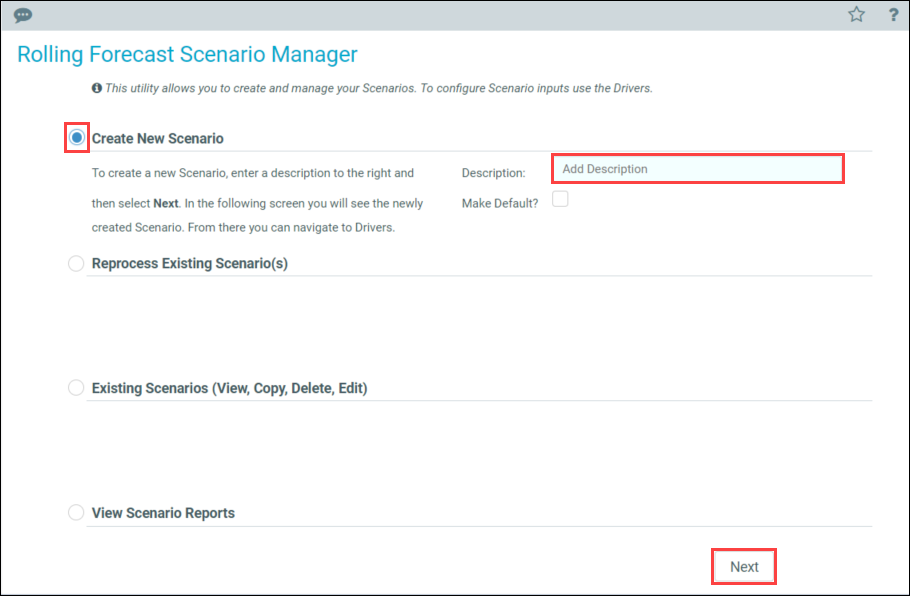
-
In the confirmation dialog, click OK.
A summary of the new scenario displays on the next page.
-
Save your changes, and then close the Drivers utility.
-
In the Scenario Manager, process plan files using the new scenario (if you are still on the new scenario summary page, click Previous to go back to the main page).
