Change a plan file calc method
You might need to change a calculation (calc) method for an item in one of the blocks on the Forecast worksheet in the following instances:
-
When an RFCode was deprecated because it will not be used in the future or was replaced by another RFCode, but you still need its legacy data to appear in the Actuals columns of the Forecast report
-
When an RFCode is assigned to the No Forecast or Volume Calc method and you want to change it to something else
- Prior to version 2022.1, when you saved a plan file, the calc method used was saved to the ForecastFinal line for that RFCode, and that calc method assignment had the highest priority in the plan file. From version 2022.1 and forward, the calc method assigned to an RFCode in the RFCODE table has priority.
- While it is possible to edit the RFCODE dimension table, this process is not recommended. The safest way to change a calc method is to use the Dimension Maintenance utility to edit the dimension.
- The ability to change a calc method from the right-click menu in the plan files has been removed.
To change a calc method:
-
In the RF Admin task pane, in the Tables section, double-click Dimension Maintenance.
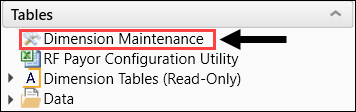
NOTE: You cannot use the No Forecast calc method in the IP Census section of the Forecast worksheet.
-
From the Refresh Variables dialog drop-down, select RF - Rolling Forecast.
-
From the Select a Dimension to Edit drop-down, select RFCODE.
TIP: To retrieve a smaller subset of data, you can use the Quick Filter in the Workbook Options of the Main ribbon tab. For detailed instructions on how to use the feature, see Applying a Quick Filter to a report.
-
In the RFCODE column of the Dimension Maintenance utility, locate the RFCode with the calc method to be changed, and then do one of the following:
-
To change the calc method for a Forecast RFCode, in the ForecastStdLine column for the RFCode row, double-click the folder icon (
 ) to the right of the current calc method name. In the Choose Value dialog, select the new calc method, and then click OK.
) to the right of the current calc method name. In the Choose Value dialog, select the new calc method, and then click OK. -
To change the calc method for an Initiative RFCode, in the InitStdLine column for the RFCode row, double-click the folder icon (
 ) to the right of the current calc method name. In the Choose Value dialog, select the new calc method, and then click OK.
) to the right of the current calc method name. In the Choose Value dialog, select the new calc method, and then click OK.
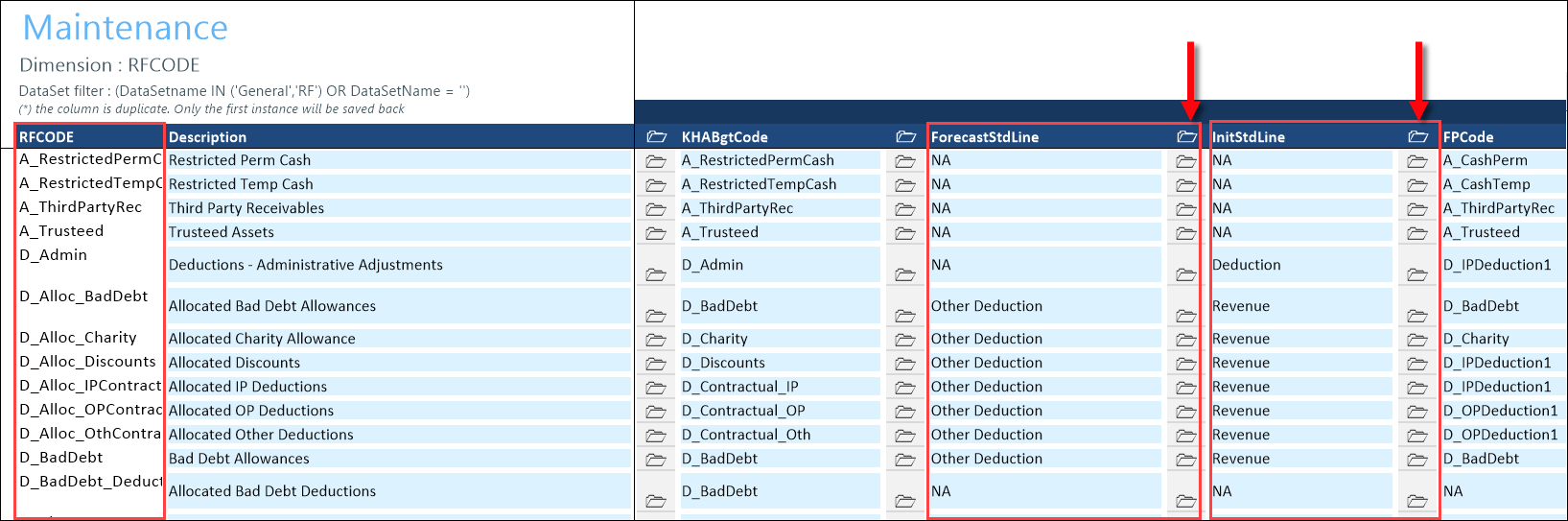
-
-
On the Main ribbon tab, click Save.
-
To view the changes, rebuild and then open the plan file.
