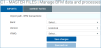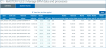Manage BFM data and processes
Use this page to manage Bank Fee Management (BFM) data and processes.
Use this tab to import Bank Fee Management (BFM) transactions files or save a configuration to be used with a scheduled automated import.
Imports tab (click to enlarge)
-
Enter a path for the BFM transactions file.
-
Select a bank.
-
Select a version; this is typically Historical.
The following options are available: Contract (Contract Pricing); CurrentMarket (Market Pricing); Final; Historical; Negotiated 1, 2, 3, 4, and 5; and RFP.
-
Specify a year and month; for example, 202012 - December 2020.
-
Click one of the save options:
-
If you want to save this configuration to use with an automated import or just save it to run later, click Save changes.
-
If you want to save this configuration and run the import immediately, click Save and run.
-
NOTE: This does not need to be set if you are planning to automate this import. Automated imports assume the year and month at the time of import, based on what data (if any) is present in the table.
NOTE: This import can be set up to run automatically in the Axiom scheduler. See the "Automated BFM Data Integration" job in the Scheduler to set up an automated import schedule.
Use this tab to manage market rates included in the transactions file you imported.
Market Rates tab (click to enlarge)
-
For each market rate, enter a market unit price and AFP code, and then press Enter. The system adjusts that bank’s historical service charge.
-
To filter records, click Data filter, enter and select criteria, and click OK.
-
When you have finished, click Save.