KB1026
Summary
Users are not receiving emails sent from Axiom Treasury Cash Management. To determine the cause, Axiom system administrators may send a test email and check the SMTP event handler settings, Scheduler job results, or query the Axiom.EmailMessage system table.
Details
Emails can be sent using various Axiom Treasury Cash Management features such as Scheduler job status notifications, report delivery using file processing, and task notifications for process management. Many different issues can affect the ability of Axiom Treasury Cash Management to send email such as:
- Incorrect SMTP server information
- Invalid email addresses
- Filtered or blocked emails
Axiom Treasury Cash Management uses the Simple Mail Transfer Protocol (SMTP) to send emails. The SMTP event handler is configured to send emails to a specific SMTP server over TCP port 25 or 587. Axiom Cloud delivers emails through sendgrid.net while on-premise systems leverage your organization's SMTP server.
Resolution
Various causes can prevent users from receiving emails from Axiom Treasury Cash Management. One or more of the following troubleshooting steps may resolve the issue:
- Send a test email to check the SMTP event handler configuration
- Correct invalid email information indicated by errors in Scheduler job results
- Disable Test Mode in the SmtpMessageDeliveryTask
- Verify emails are not in your Junk Email folder or blocked by your organization's email server
- Reset stuck Scheduler server
- Ensure the email domain is not blocked in system configuration
NOTE: Only administrators can edit the SMTP event handler and system configuration settings for Axiom Treasury Cash Management.
If you have an Axiom Cloud system, the SMTP event handler is configured for you. For on-premise systems, it is configured using details from your Information Technology department. For more information, see Setting up email delivery for Axiom.
To test the SMTP event handler configuration, you can generate an email using the E-mail feature.
-
Open a spreadsheet report in the Desktop Client General term for using either the Excel Client or the Windows Client, both of which are installed to the user's desktop..
-
On the Axiom tab, in the File Output group, select E-mail.

NOTE: In systems with installed products, this feature may be located on the Main tab—either directly on the ribbon or under Publish.
- In the E-mail Active Workbook dialog, select the following options, then click OK:
- For Send As, select Document Link.
For Send using, select Axiom Mail Service.
-
In the Email dialog, enter your email address, and complete the subject and body text to indicate that you are sending a test email. Click OK to send the email.
You should receive the test email within a minute or two, depending on Scheduler availability. If you do not receive the test email, you can review the Scheduler job results to determine what happened.
To review the Scheduler job results:
-
On the Axiom tab, in the Administration group, click Manage > Scheduler.
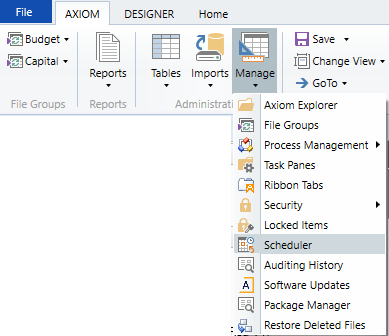
NOTE: In systems with installed products, this feature may be located on the Admin tab. In the System Management group, click Scheduler.
-
In the Scheduler dialog, on the Service tab, click Event Handlers.
-
In the list of event handlers, double-click System.SMTPMessageDelivery to open the associated job.
-
Select Results, then review the list of results to locate the execution that should have delivered your email. (The Started time should help you determine the right set of results, if several results are present.) Expand the result to view the details. If the execution failed, check the error message to see what needs to be changed in the SMTP event handler.
- If the error details do not seem to be related to the SMTP server configuration, refer to the next troubleshooting sections to determine an alternate cause. If the details indicate an error with the SMTP event handler configuration, update the job as needed (on-premise systems only), and then repeat the test. If you have an Axiom Cloud system, contact Axiom Support for assistance to reset the SMTP event settings.
Whenever a feature of Axiom Treasury Cash Management adds an email to the delivery queue, the SMTP event handler triggers a Scheduler job to send the email. Emails sent to the queue with invalid information cause the Scheduler job to fail. An administrator can view the Scheduler job results of the SMTP event handler to determine what needs to be corrected.
In this example, the File Collect feature is used to send a report to the email delivery queue. Although the email is sent to the queue successfully, it has an invalid recipient email address in the To: field. A failed Scheduler job result is expected, with an error identifying the problematic field.
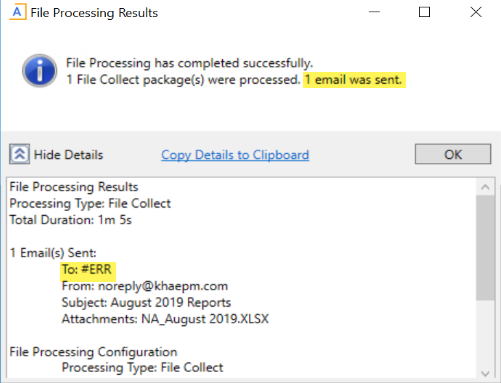
Example email sent to email delivery queue with invalid information
To review Scheduler job results:
-
On the Axiom tab, in the Administration group, click Manage > Scheduler.
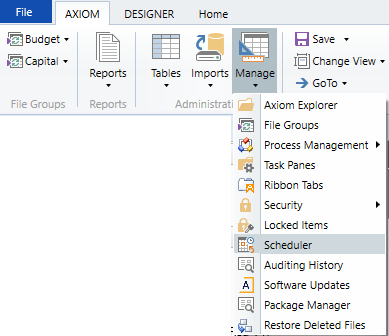
NOTE: In systems with installed products, this feature may be located on the Admin tab. In the System Management group, click Scheduler.
-
In the Scheduler dialog, on the Service tab, click Event Handlers.
-
In the list of event handlers, double-click System.SMTPMessageDelivery to open the associated job.
- Select the Results section of the job.
- Double-click the Failed result to expand the details.
In this example, the Scheduler job failed because #ERR is not a valid email address. To resolve, the File Collect report used to send the email needs to be corrected. Specifically, the Email to list field in the Email Settings section of the File Collect Configuration sheet, needs to be updated to generate a valid email address.
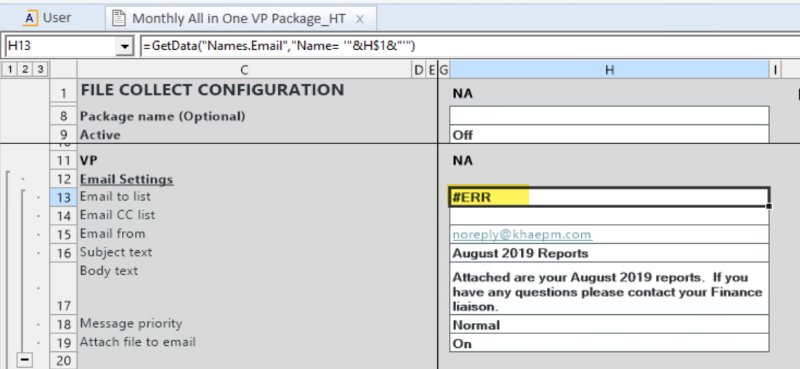
Example File Collect Configuration with an invalid email setting
When Test Mode is enabled in the SmtpMessageDeliveryTask, the task verifies that it can successfully connect to the SMTP server, but no emails are actually sent. New systems are automatically set to test mode, and Axiom Cloud sandbox systems have test mode enabled by default. You must disable test mode before any emails can be sent.
NOTE: The SMTP event handler can only be edited in the Desktop Client, and only by an administrator.
To disable Test Mode:
-
On the Axiom tab, in the Administration group, click Manage > Scheduler. (In systems with installed products, this feature may be located on the Admin tab. In the System Management group, click Scheduler).
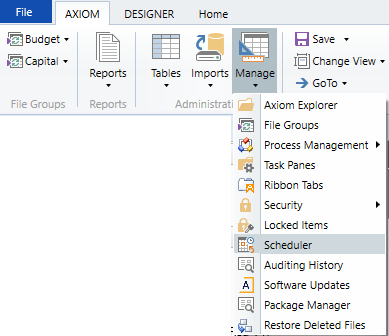
-
In the Scheduler dialog, on the Service tab, click Event Handlers.
-
In the list of event handlers, double-click System.SMTPMessageDelivery to open the associated job.
- In the Tasks section of the job, select the SmtpMessageDeliveryTask.
- Clear the Test Mode check box.
Example of Test Mode disabled
-
Click Save.
Emails that are filtered as junk or spam by your email program, or blocked by your organization's SMTP server, do not report back their status to Axiom Treasury Cash Management. Review your junk email folder to determine if emails from Axiom Treasury Cash Management are being filtered and adjust your email settings if needed. If you use Microsoft Outlook for example, steps to manage your junk email filter settings are available on Microsoft's support site.
Emails blocked by your organization's SMTP server need to be resolved by your Information Technology department. For Axiom Cloud systems, your organization’s corporate email system must allow cloud service emails to be delivered to your SMTP endpoint without being blocked. The SMTP email server *.sendgrid.net or the email address *@axiom.cloud must be whitelisted, according to your email server best practices. Contact Axiom Support for additional information.
On-premise systems are configured to use your organization's SMTP server. Contact your local IT help desk for assistance with any emails that are being blocked or are bouncing back to the SMTP server.
The System.SMTPMessageDelivery Scheduler job typically completes in a few minutes. If the job appears in the Scheduled Jobs window as Working for an extended time (an hour or day), the Scheduler server running the job may need to be reset.
To reset the Scheduler server hosting the job, see Resetting stuck or slow processes in Axiom Treasury Cash Management
Example Scheduler job stuck for 2 days
Your organization may be using an optional feature to define the list of allowed domains for email delivery. You can skip this troubleshooting section if you do not use this feature. A list of allowed domains is defined in the EmailDistributionAllowedDomainList system configuration setting. By default the list is blank, which means that Axiom Treasury Cash Management will attempt to send emails to any domain. If the list is populated, emails will only be sent to the listed domains.
To determine if the feature is in use, insert the GetData function below to an Axiom spreadsheet. The function will generate a list of domains if the feature is used. Otherwise, it will return a blank value. For more details, see Defining allowed email domains for Axiom Software.
=GetData("ConfiguredValue","DatabaseCode='EmailDistributionAllowedDomainList'","Axiom.SystemConfiguration")
If an email has a recipient that does not belong to one of the allowed domains—in any of the To, CC, or BCC fields—then the email is flagged as blocked. Blocked emails are prevented from being processed by the System.SMTPEmailDelivery job in Scheduler. If an email is blocked, it is not sent to any recipients, even if some recipients belong to allowed domains.
To help determine if any messages were blocked, Axiom administrators can create a report that queries the Axiom.EmailMessage system table.
NOTES:
- Only administrators can view the data in this table. If a non-administrator queries this table, the query returns no data.
- The System.SMTPMessageDelivery Scheduler job does not log blocked emails in its job results. The blocked email is simply not processed by the job. However, a message will be logged to the Scheduler server's log when an email is blocked.
- By default, all messages older than 15 days are purged by the System.SystemDataPurge Scheduler job. For more information to adjust this setting, see Scheduler task: Purge System Data.
To create a report that queries the Axiom.EmailMessage system table:
- On the Axiom tab, in the Reports group, select Reports > New Report . (In systems with installed products, this feature may be located on the Main tab. In the Reports group, select Reports > Design Reports > New Report > Blank Template).
-
A new report file opens, containing a Control Sheet and one or more blank sheets. Give one of the blank sheets a name, for example: EmailMessageReport.
-
In the Sheet Assistant, click Enable configuration of the active sheet.
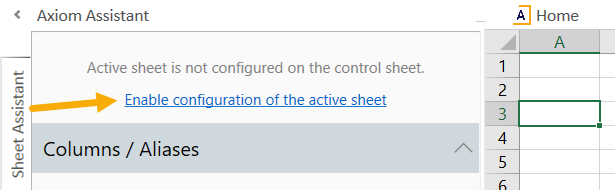
- In the Axiom Queries section of the Sheet Assistant:
- Enable Axiom Query # 1 by clicking the Active check box.
- Select cell A5 in the report, then click the arrow button to the right of the Axiom Query # 1 query name to add the AQ tags.
- In the Primary Table field, enter Axiom.EmailMessage.
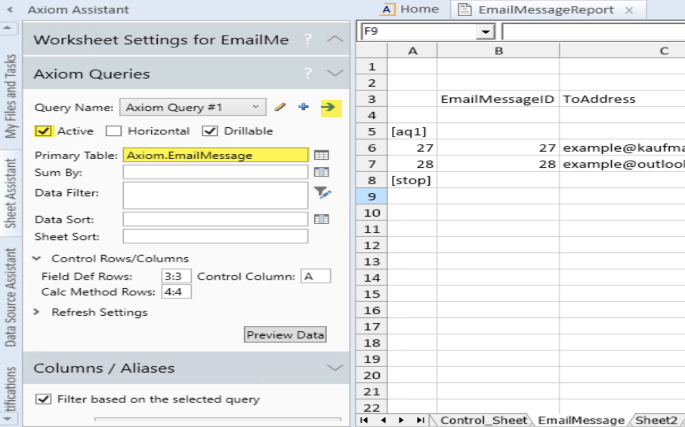
- List the columns you would like to review in the Field Definition Rows. Blank reports default to row 3. In this example the following columns are used in the report:
- EmailMessageID
- ToAddress
- FromAddress
- IsBLocked
- CreatedDTM
- DeliveryDTM
For a full list of available columns, see Axiom.EmailMessage.
-
On the Axiom tab, in the File Options group, click Refresh to retrieve the data.
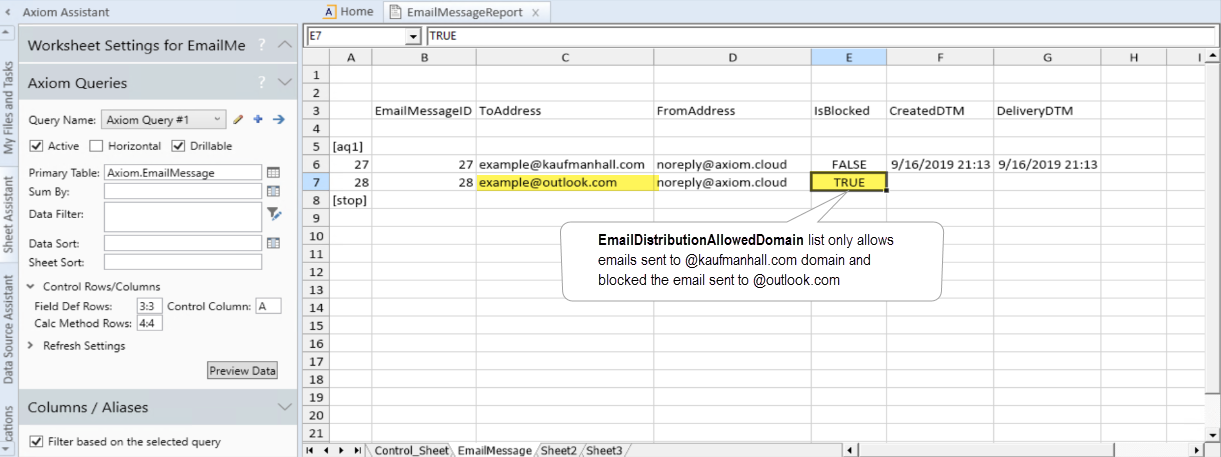
If you only want to view the blocked emails, you can filter the query by the IsBlocked column (using either
IsBlocked=TrueorIsBlocked=1).Blocked emails, indicated by a True value in the IsBlocked column, will not be sent to the email queue and delivered to the SMTP server. In contrast, emails that were delivered to the SMTP server will have date-time values in the CreatedDTM and delivered DeliveryDTM columns of the report.
- To save the report, on the Axiom tab, in the File Options group, click Save. (In systems with installed products, this feature may be located on the Main tab).
Outcome
Users receive emails from Axiom Treasury Cash Management once the cause of the issue is resolved.
See also
Article information
|
Category |
General |
|
Applies To |
All versions |
|
Tags |
Email, Message, SMTP, Blocked, Domain, Test Mode |
|
Issue Number(s) |
33432, 33847 |
