Initiative Status report
The basic report displays a status icon, checkmarks that indicate whether an Initiative has measures and milestones (or a dash if they do not), and a description of each Initiative.
Initiative status is based on milestone status. For each included Initiative, the Initiative Status report displays the icon for the milestone with the most urgent status. For example, if all milestones are On Track or Complete, the KPI used is the green circle with check mark. If one or more of the milestones has the status Needs Attention, the report displays the orange circle with bar. If the status is At Risk, the system displays the red triangle with exclamation point.
While all Initiatives are included by default, not all of the information about each Initiative is automatically included. For example, to see Initiative sponsors and owners, you need to select those options in the Filters panel.
The report displays Initiatives grouped under the Perspective and then the Objective to which they belong. The report does not include any measure data.
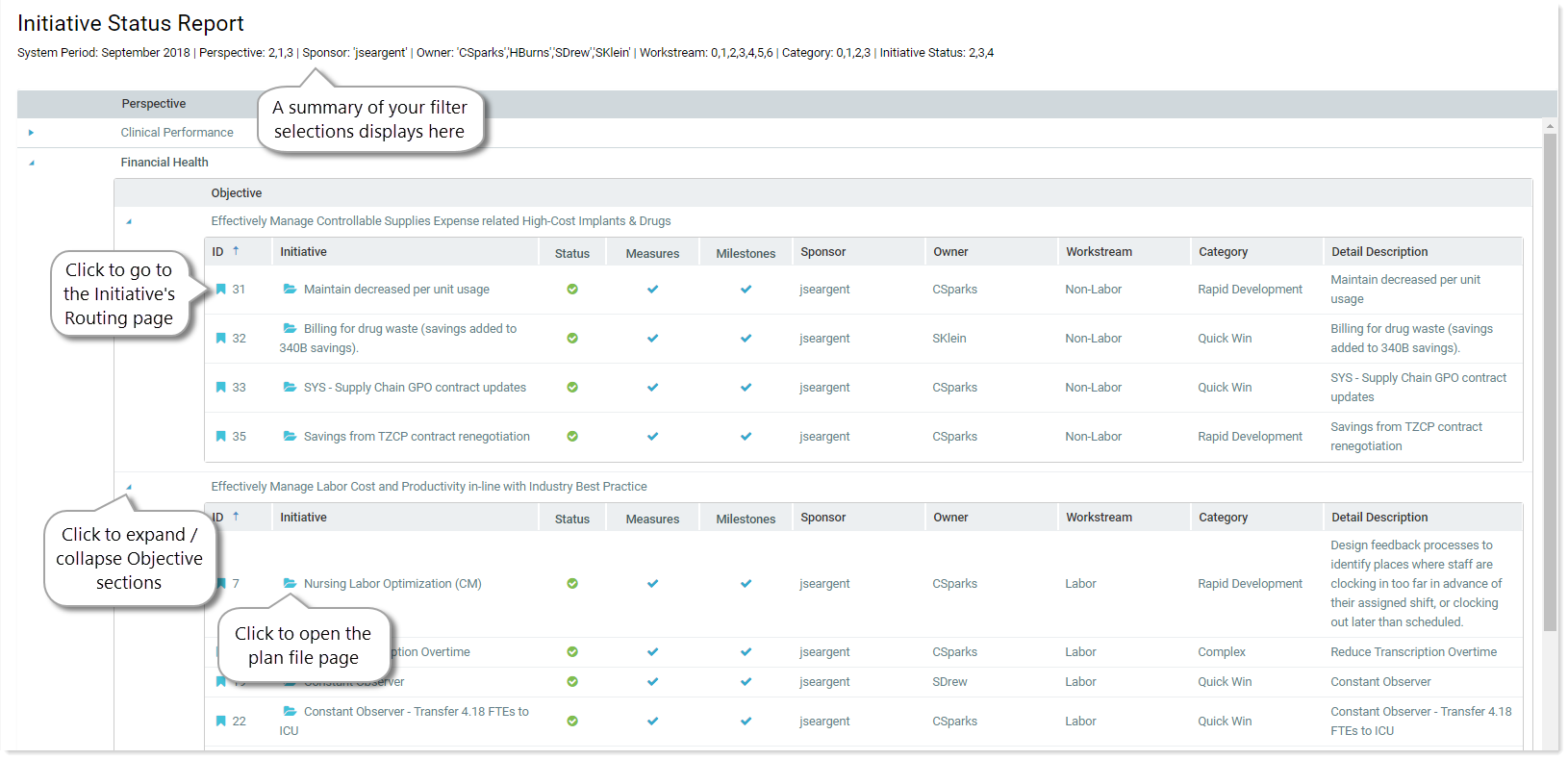
By default, executive and administrator users can view the status of all Initiatives in the report. Viewing access for non-executive and non-admin users is as follows:
- Initiative creators – Can view the status of all Initiatives
- Initiative owners – Can view the status of only Initiatives for which they are the owner
- Initiative sponsors – Can view the status of only Initiatives for which they are the sponsor
- Initiative approvers – Can view the status of all Initiatives
View the report
To view the Initiative status report:
-
In the Navigation panel, click Reports > Initiative Status.
The report page opens.
-
To view Initiatives, click the blue arrow icons (
 ) to expand the Perspectives and then the Objectives sections.
) to expand the Perspectives and then the Objectives sections.NOTE: To view the plan file page for the Initiative, click the folder icon (
 ). To view the Initiative’s approval routing page, click the bookmark icon (
). To view the Initiative’s approval routing page, click the bookmark icon ( ).
). - Filter the report to show only the Initiatives you want to see, or the Initiative data you want to see.
Example filtered Initiative status report
The following general instructions are for filtering the report to display Initiatives with an At Risk status. You can filter the report further to suit your needs.
Initiatives with a status of At Risk
To find all Initiatives with no milestone status:
- In the Task Bar on the left side of the page, click the filter icon (
 ).
). - In the Filters panel Status section, in the Initiative Status filter drop-down, select 4 - At Risk and then click OK.
- Click Apply. All Initiatives that have a milestone status of At Risk are included in the report.
- To see which owners the At Risk Initiatives belong to, (since owners are usually responsible for managing Initiative milestones), in the Owner filter drop-down, click Select All, click OK, then click Apply.
- Expand the report sections to see who owns the Initiatives.
