View a Perspective Detail
This topic describes the information available in the Perspective Detail window that displays when you drill down on a Perspective from the Dashboard.
To view details for a Perspective:
-
On the Dashboard, in the upper right corner of the Perspective block, click the ellipsis link (
 ).
).The Perspective Detail window opens.
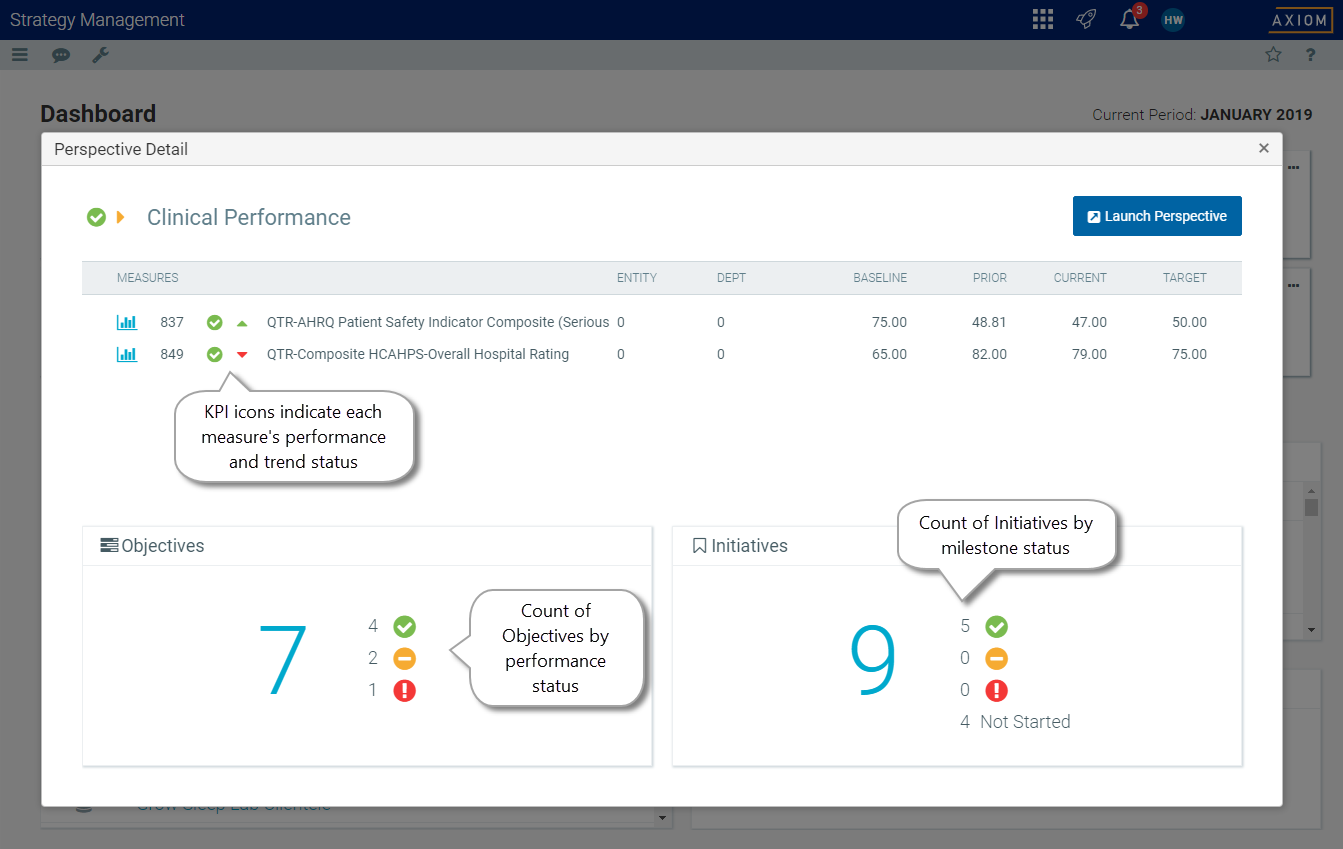
Perspective Detail Drill example
-
In the Perspective Detail window, you can do the following:
- View the Prior, Current, and Target measure data for insights about the Perspective’s current performance.
-
To view trend details for a Perspective measure, under the Measures column head, click the graph icon (
 ) to the left of the measure number. This launches a measure detail window that displays month-to-month performance data and any associated comments.
) to the left of the measure number. This launches a measure detail window that displays month-to-month performance data and any associated comments. -
On the left side of the window under Objectives: view the number of Objectives, grouped by status, and the number of items in each status group. Hover your cursor over each number to see the status represented by the KPI icon.
- On the right side of the window under Initiatives: view the number of Initiatives grouped by status, and the number of items in each status group. KPI icons indicate the status:
Objectives Initiatives Green = Favorable Green = All milestones are On Track or Complete Red = Unfavorable Red = At least one milestone is At Risk Orange = Mixed (combination of favorable, unfavorable, and/or no data) Orange = At least one milestone Needs Attention, and no milestones are At Risk - To view performance and trend data for Objectives and Initiatives that are tied to the Perspective, click the Launch Perspective button.
- To close the Perspective Detail page, click the x in the upper right corner.
