KB1013
Summary
The shortcut for Axiom Strategy Management on the desktop displays with a blank sheet icon or the icon of another program. When you double-click the icon, the shortcut fails to launch the Axiom Software Desktop Client (Excel Client or Windows Client).
Details
If desktop shortcut icons have been enabled for your Axiom Strategy Management system, then shortcuts are placed on your desktop when the Axiom Windows Client and Axiom Excel Client are installed. The expected icon for Axiom Strategy Management shortcuts looks as follows:

Sometimes, the Axiom Strategy Management shortcut displays with an incorrect icon. The incorrect icon may be a blank sheet of paper, or it may be an icon that is associated with another program such as Adobe Acrobat Reader.
The Axiom Software Desktop Clients are Microsoft ClickOnce applications that are expected to be associated with the ClickOnce Application Deployment Support Library. If the shortcut is not operating as expected, its association with this library may have been lost. If this occurs, the issue cannot be corrected by manually editing the shortcut properties, or by using the Windows prompt to choose a program, because the association with the library must be made programmatically.
Resolution
This issue is often resolved by deleting and then reinstalling the Axiom Software Desktop Client. Sometimes, it is also necessary to clear the registry.
Deleting and reinstalling the Axiom Software Desktop Client
- Delete all Axiom Strategy Management shortcuts from the desktop.
-
Delete the
AxiomUserSettings.xmlfile. This file is located atC:\Users\<UserName>\AppData\Local.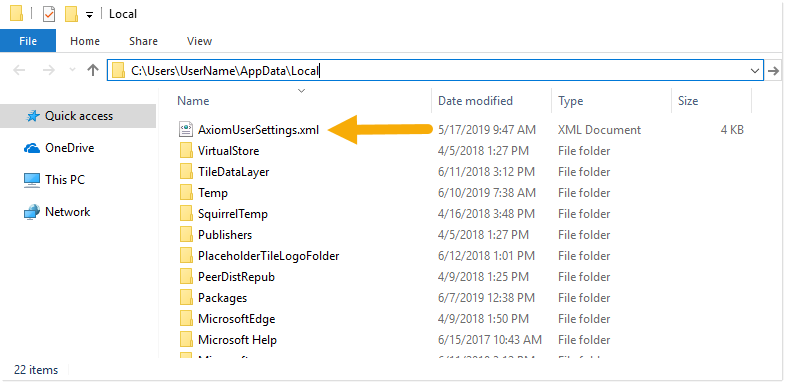
-
Clear the Microsoft ClickOnce cache by deleting the temporary file folders. Navigate to
C:\Users\<UserName>\AppData\Local\Apps\2.0, then delete all subfolders in this area.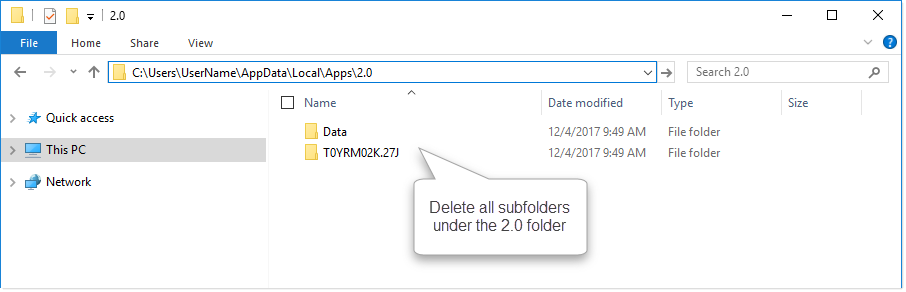
- Open your browser, then navigate to the URL for your Axiom Strategy Management system.
-
From the toolbar across the top of the page, click the Quick Launch icon
 , then select either Windows Client or Excel Client to reinstall and launch the Axiom Software Desktop Client.
, then select either Windows Client or Excel Client to reinstall and launch the Axiom Software Desktop Client.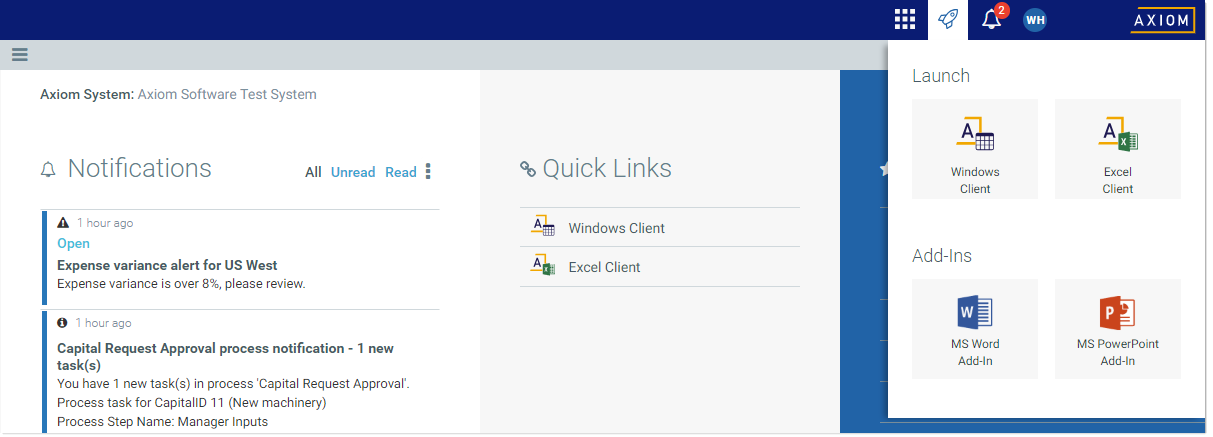
- Close the client after it launches, then locate the shortcut icon for Axiom Strategy Management on your desktop. Verify that the shortcut uses the correct icon and launches the client as expected.
Cleaning the registry
If the shortcut still does not work correctly after reinstalling the client, the next step is to clean the computer's registry.
NOTE: The following steps require administrative privileges, and may require assistance from your Information Technology department.
- Uninstall the Axiom Desktop Client using Windows Control Panel > Uninstall a program. The client may be listed as Axiom Client or Axiom EPM Client.
- Launch the Windows Registry Editor (regedit).
-
In the Registry Editor, browse to
HKEY_CURRENT_USER\Software\Microsoft\Windows\CurrentVersion\Explorer\FileExtsand then delete any nodes that start with.axm. The numbers after .axm vary. If multiple .axm nodes are present, delete them all.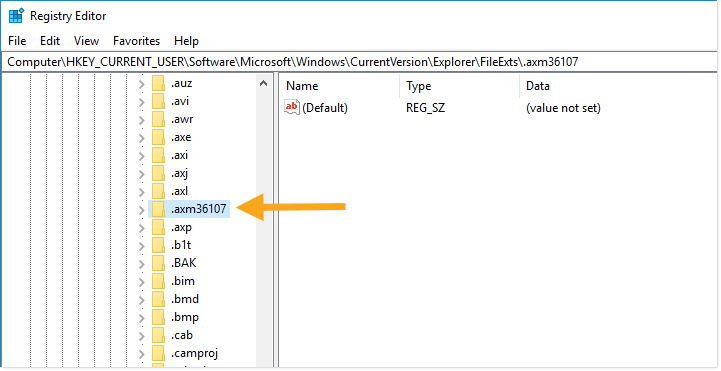
-
In the Registry Editor, browse to
HKEY_CLASSES_ROOT.-
Delete any nodes that start with .
axm. The numbers after .axm vary. If multiple .axm nodes are present, delete them all.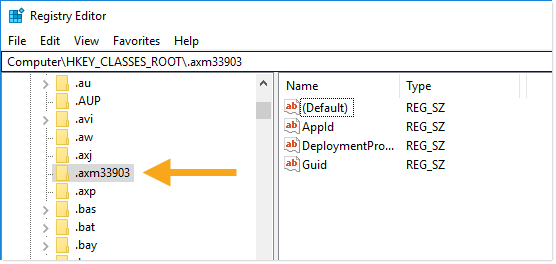
-
Delete the Axiom Software DocumentManifest. This is displayed as the name of your Axiom Strategy Management URL.
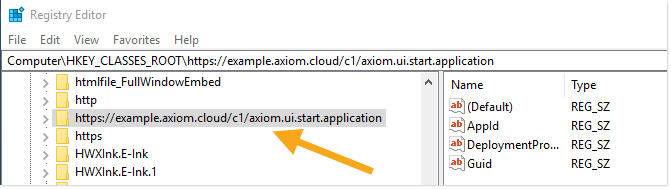
-
- Open your browser, then navigate to the URL for your Axiom Strategy Management system.
-
From the toolbar across the top of the page, click the Quick Launch icon
 , then select either Windows Client or Excel Client to reinstall and launch the Axiom Software Desktop Client.
, then select either Windows Client or Excel Client to reinstall and launch the Axiom Software Desktop Client.
Outcome
The shortcut on your desktop for Axiom Strategy Management should now use the correct icon, and double-clicking it should launch the Axiom Software Desktop Client as expected. If the issue persists after performing the steps in this article, please contact Axiom Support for assistance.
See also
Article information
|
Category |
Installation |
|
Applies To |
All versions |
|
Tags |
Desktop Icon, ClickOnce, Shortcut |
|
Issue Number(s) |
N/A |
