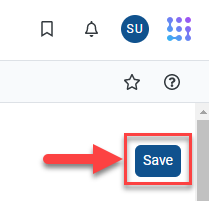The Scenario Details page
The Scenario Details page is where you update your scenario's baseline, capital, debt, investment, and balance sheet data. This allows your institution to calculate out GAAP financial statements and key financial health ratios used by credit rating agencies. This help topic provides an overview of the key elements of the Scenario Details page.
To open the Scenario Details page for a scenario, click the name of that scenario in the Scenario Manager.
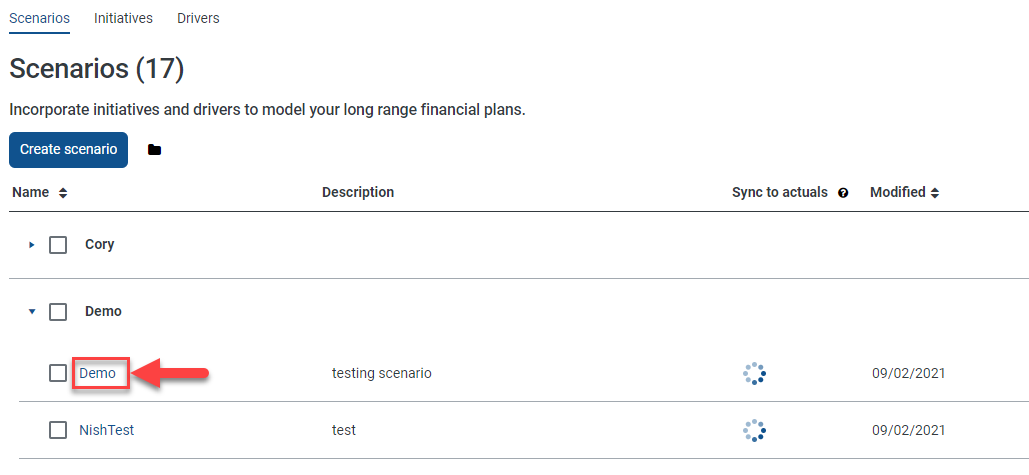
You can enter the details for baseline amounts, capital funds, debt, investments, cash flows, balance sheet, rations & KPIs, and statistics from this page. Use the tabs at the top of the page to navigate between these areas. The Baseline tab is displayed by default.
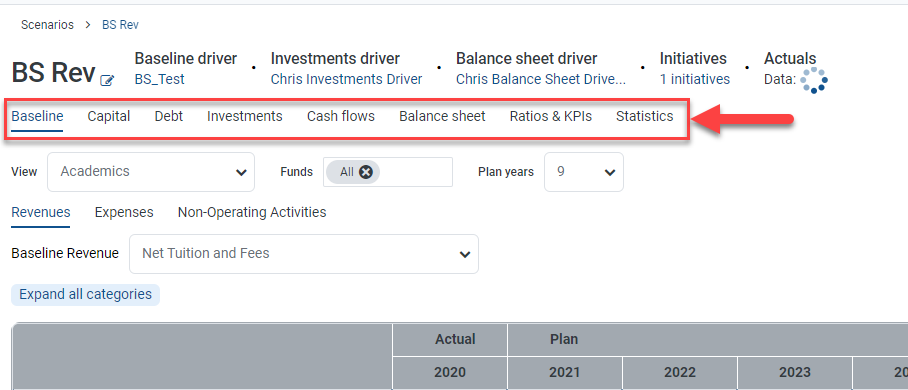
Changing the name, description, or group assignment
To edit the name, description, or group assignment of the scenario, click the edit icon next to the scenario name.
![]()
The Edit dialog that displays allows you edit the name, description, or group of the scenario. You can also create a new group for this scenario.
Changing driver or initiative assignments
The driver and initiative assignments for a scenario are indicated at the top of the Scenario Details page. Each scenario can have three drivers assigned to it - one from each driver type. Each scenario can have one or more initiatives assigned to it.
At the top of the page, the driver types are listed with the name of driver (if one is assigned) displayed as a hyperlink below its driver type. The number of initiatives is displayed as a hyperlink below the Initiatives label. To change the driver or initiative assignment, click the associated hyperlink.

The Select Driver dialogs only allow you to select one driver from a list of drivers. The Select Initiatives dialog allows you to make one or more selections from a list of initiatives.
Syncing with actuals
The sync status for the scenario data is displayed at the top of the page. If the scenario data is synced, this indicates that the scenario data is based off the most current assumptions from the baseline budget.
If the scenario data is unsynced, this indicates that the baseline budget data has changed and that the scenario is operating off of previously applied assumptions that may be outdated. In this case, you can click the unsynced hyperlink to sync the scenario data to baseline assumptions. This action will overwrite all previous assumptions used by the scenario with the newest baseline data.

Saving changes
You can navigate from tab-to-tab within the Scenario Details page without losing your work. This makes it easy for you to make adjustments on one tab then click to the Balance Sheet to see the effect of those adjustments without saving those adjustments. This does not mean that your changes are permanently saved to the scenario.
If you want to navigate away from the Scenario Details page, you must click Save in the upper-right to save your changes. If you exit before saving, any changes you make to the Scenario Details page will be lost.