Using the Month End Variance report
Use the Month End Variance report to review and analyze variances in compared data, and to enter comments about the variances and any course correction actions that need to be taken. If your organization has Axiom Performance Reporting, you can also drill down to details from the Month End Variance report.
NOTE: The drill-down on data function is not enabled for this release.
The report is available from the RF Admin and Rolling Fcsting task panes.
To open the report:
In the RF Admin or Rolling Fcsting task pane under Reporting, double-click Month End Variance.
Options in the Filters panel control the type and source of data displayed in the report. The first section in the panel selects the RFGroup source of the data. The second section, View Options, determines which sections display in the report.
To filter the Month End Variance report:
-
In the Filters panel under Filter Options, from the Select RFGroup drop-down, select the RFGroup.
-
Under View Options, from the Which items do you want to view? drop-down, select one of the following:
-
All Items – The report will include items that do not require comments.
-
Required Comments Only – Only items that you need to respond to will appear in the report.
-
-
To display any of the following sections in the report, select the corresponding check box:
-
Action Plan – Displays a column of fields for entering an action plan to address the variance.
-
Rate Volume Variance – Displays the Rate Volume Variance data columns to the right of the comments/action plan columns.
-
Year-to-date – Displays the year-to-date columns at the right end of the report.
-
-
To apply selections, click Apply.
To change existing filter selections:
-
To clear a single filter option, click the x next to the drop-down.
- To clear all the selected filter options, click Clear All.
The filter criteria associated with the RFGroup you selected display above the report.
To enter variance comments:
TIP: If the report is long, you can collapse the sections to view only those items that require your input: in the Filters panel under View Options, from the Which items do you want to view? drop-down, select Required Comments Only.
-
In the Variance Explanation column fields, enter variance comments for the required items. Required items are indicated by a red triangle inside a yellow rectangle:
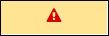
-
To add course correction information or action items to any variance explanation, enter this information into the corresponding Action Plan column fields.
NOTE: If you do not see the Action Plan column to the right of the Variance Explanation column, then in the Filter panel, select View Options > Action Plan, and then click Apply.
-
Click Save, and then in the confirmation dialog, click OK.
If your system is integrated with Axiom Performance Reporting, you can use the preconfigured report drills.
IMPORTANT: When drilling in this report, if the Budget Planning feature and its associated tables are not present, certain drill paths might produce errors. For example, if you were to drill into salary accounts where data is expected to come from a Budget Planning table named Bud_Pay12_yyyy and the table does not exist, you would receive an error message.
Drills in the report are indicated by a drill icon (![]() ) to the left of each report row that has drillable data. As you drill down to details, a report tab for each level opens to display the detail. Sometimes the next level is included as a drop-down, as shown in the following example.
) to the left of each report row that has drillable data. As you drill down to details, a report tab for each level opens to display the detail. Sometimes the next level is included as a drop-down, as shown in the following example.
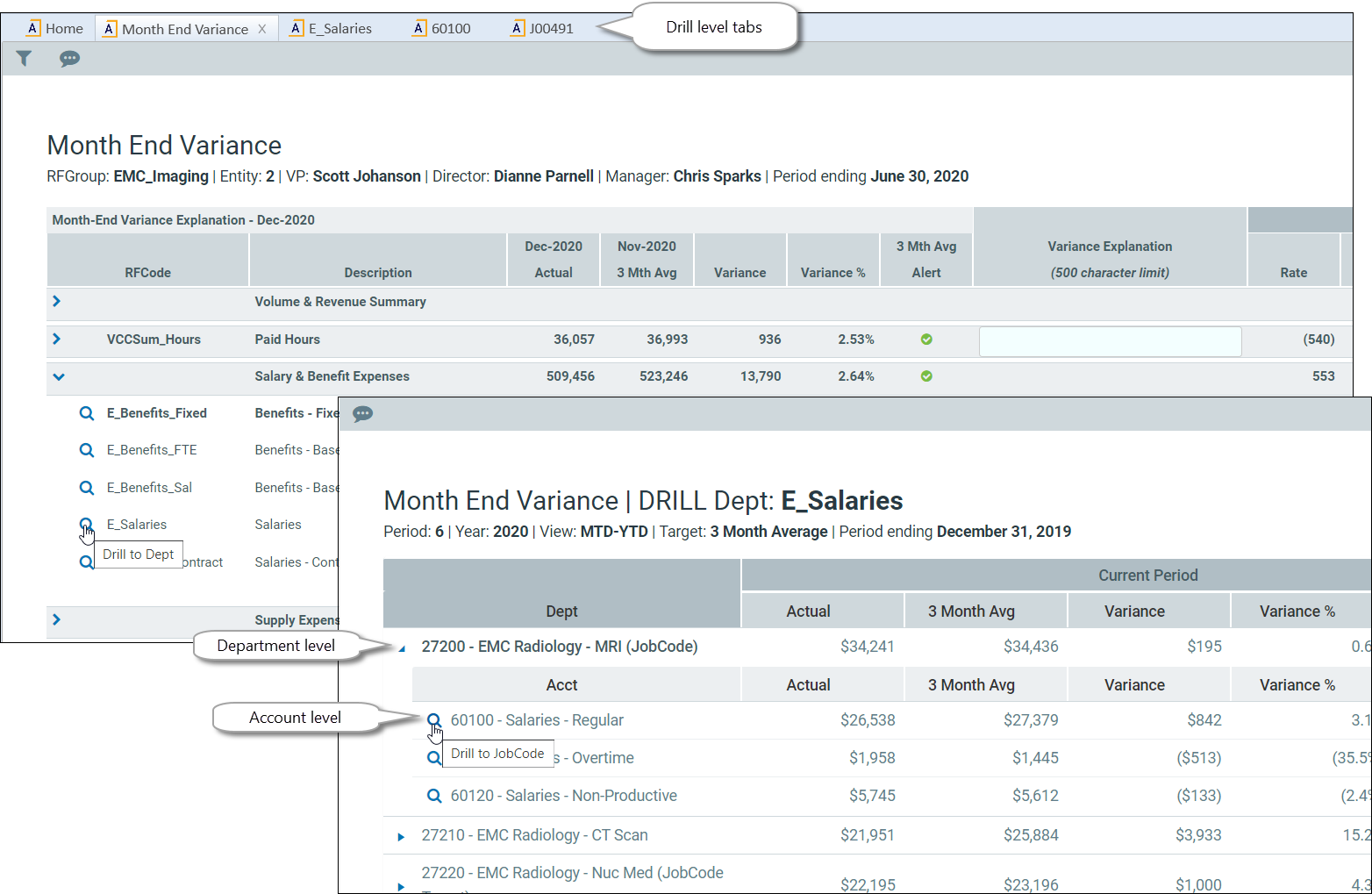
-
As you drill, data from Axiom Performance Reporting is displayed. When you drill down on the report, the first drill goes to data at the department level. Drilling from the department level goes to account level data, and then to jobcode level data, and so on, providing that there is data at each level. Otherwise, the drilling stops where the data ends.
-
Drill levels depend on the type of data you are drilling on, but generally, the drill levels available are: Department data > account data > jobcode > revenue and usage > physician revenue > revenue transaction detail.
-
Data available for drilling is controlled by the settings in the Variance Comments Collection Setup Utility, available to administrators and analysts.
To drill to details:
-
Locate a desired drill, and then click the Drill icon (
 ). You may need to expand sections of the report to see the available drills.
). You may need to expand sections of the report to see the available drills. -
Do any of the following:
-
In the next level tab, if there are collapsed subsections, expand them to view the next level and to see any drills to subsequent levels.
-
Move from one open level to another by clicking the level tabs at the top of the page.
-
-
To close a level tab, click the X at the end of the tab.
