Compare multiple scenario forecasts
Scenarios enable you to produce multiple forecasts while maintaining one set of plan files. The Multi Scenario Ratio Comparison Report enables you to view a comparison of selected scenario forecasts for one or more RF Groups.
To compare multiple scenario forecasts:
- In the RF Admin or Rolling Fcsting task pane, under Reporting, double-click Multi Scenario Comparison.
- In the Filters pane, do the following:
- Under Scenarios, select up to five scenarios from the corresponding drop-downs.
(Optional) Under RFGroup, select one or more RF Groups from the drop-down, and then click OK.
NOTE: If you do not select any RF Groups, then all RF Groups are selected by default, and the RFGroup name displayed at the top of the report will be “All.” If one RF Group is selected, then the name of that RF Group displays. If more than one RF Group is selected, then “Multiple” displays instead of a name.
- Click Apply.
- To control which report sections display, and whether to display historical actuals, do the following:
- In the upper right of the report, click Settings. The Settings dialog opens.
- To include historical data columns in the report (up to 12 periods), under Additional Columns, click the Previous Actuals toggle to Show.
- To display a report section, under Show/Hide Statistics Sections, click that section’s toggle to Show. To exclude a section, click that section’s toggle to Hide.
Click OK.
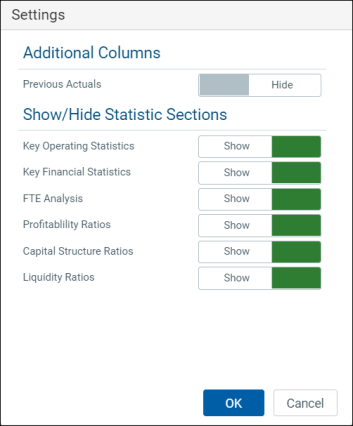
-
To view or hide report data, in the body of the report, click the blue arrow icons (
 ) to the left of each section heading to expand or contract that section.
) to the left of each section heading to expand or contract that section.NOTE: In the report data, 0s (zeros) display as dashes. If you are using a quarterly model, then quarterly columns will display instead of monthly.
- To view the report with different scenario combinations, in the Filters pane, click Clear All, make new selections, and then click Apply.
