Set the fiscal year and period
Use the Year and Period Setup utility to:
- Set the fiscal year (for the upcoming planning cycle) and the first month (period) of the fiscal year.
- Define the number of workdays in the current year, last year, and next year.
- Select the standard Full Time Equivalent (FTE) hours worked by employees in a year.
NOTE: The standard FTE hours you select in this worksheet display as the default FTE Hours in the Workday Periods driver.
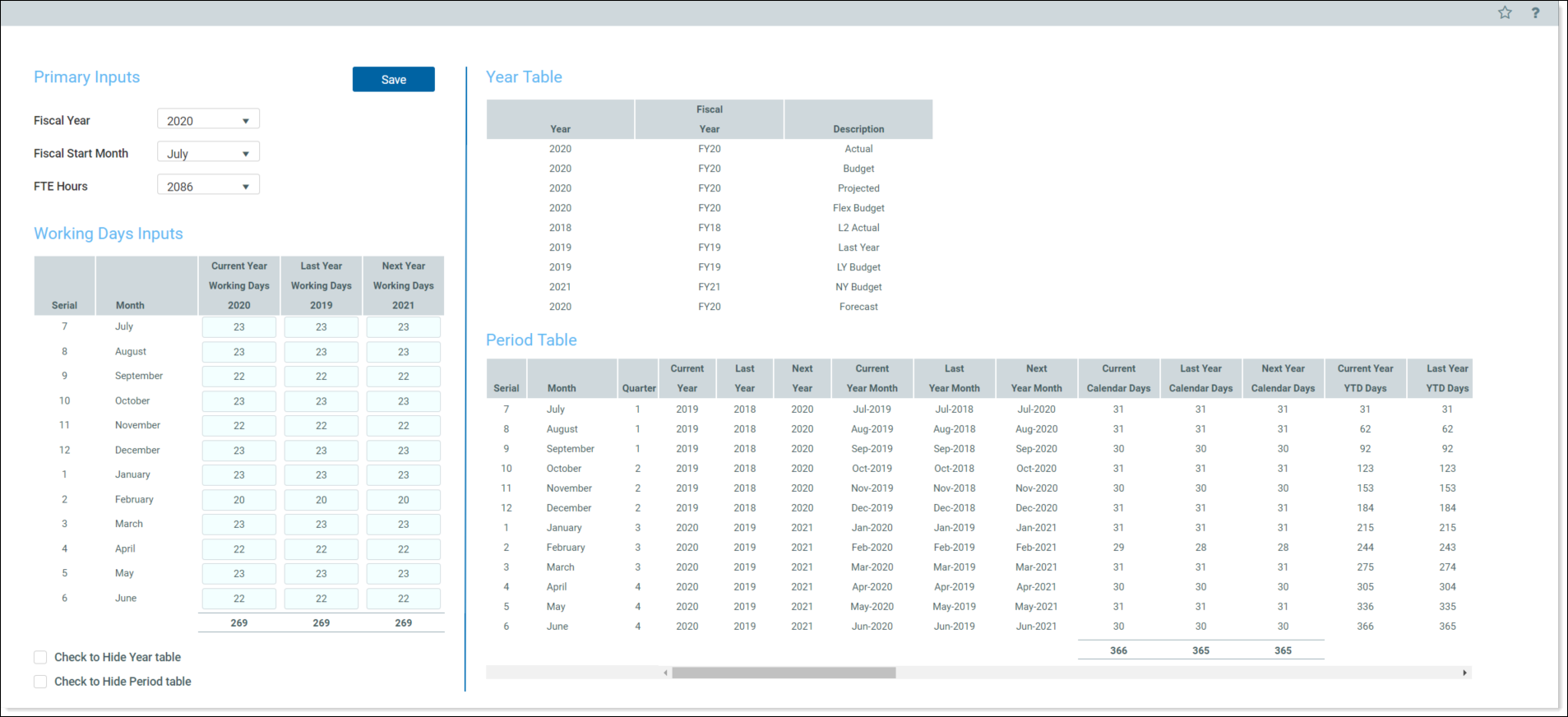
The FTE Hours you select are reflected on the following tabs in the plan file:
- Summary
- Forecast
- Initiatives
- ForecastHistory
To set year and period:
- In the RF Admin task pane, under Setup, double-click Year and Period Setup.
-
In the Primary Inputs section, complete the following options:
Option Description Fiscal Year
Select the fiscal year. Fiscal Start Month Select the month in which the fiscal year starts. FTE Hours Select one of the following:
-
To use the standard of the number of days worked multiplied by a 40-hour workweek divided by 7, select 2086.
-
To use the standard 40-hour workweek multiplied by 52 weeks, select 2080.
-
-
In the Working Days Inputs area, for each fiscal month, enter the number of working days for the current year, last year, and next year.
TIP: To hide the year and/or period tables that display on the right, click the corresponding check boxes under the Working Days Inputs section.
-
Click Save.
