Configure the Setup driver
The Setup driver file contains some basic settings for the financial plan file group.
To configure the Setup driver file:
-
In the Fin Plan Admin task pane, in the Financial Plan Assumptions section, click the Update Assumptions folder, and double-click Setup.
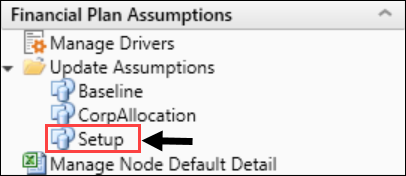
-
For the current plan, you may configure the following options:
Option Description Institution Name This field is set for all applications at the Axiom suite level. Plan Description Your organization's preferred term for its financial plans. The default is Financial Plan. Current Operating Year (Base Year) The base year of the financial plan, from which forecasts will be generated going forward. Leap Year Used in Balance Sheet and Statistics Calculations Select one of the following:
- To use 366 days in leap years for all calculations involving days per year, select Yes.
- To use 365 days in all years, select No.
Include Allocations Select one of the following:
- To insert allocation codes into the operations and entity nodes, select Yes. Use this option with the CorpAllocation global assumption driver. For more information, see Configure the Corporate Allocation driver.
- To exclude allocation codes from the operations and entity nodes, select No.
Discount rate for NPV Select one of the following:
- To include the discount rate for NPV, select Yes.
- To exclude the discount rate for NPV, select No.
Data being loaded for Deductions Select whether to use Allowances or Reimbursement for calculating net patient revenue.
NOTE: Integration utility requires Allowances as the selection.
Bad Debt by Payor Select one of the following:
- To display bad debt for each payor in the reimbursement section, select Yes.
- To group bad debt into one to five groupings, displayed after reimbursement in each node, select No and assign groupings in the PAYOR dimension table.
Bad Debt calculated as % of Select one of the following:
-
To model bad debt as a percentage of net revenue, select Net Revenue.
-
To model bad debt as a percentage of gross revenue, select Gross Revenue (default).
Charity by Payor Select one of the following:
- To display charity for each payor in the reimbursement section, select Yes.
- To group charity into one to five groupings, displayed after reimbursement in each node, select No and assign groupings in the PAYOR dimension table.
Charity calculated as % of Select one of the following:
-
To model charity as a percentage of net revenue, select Net Revenue.
-
To model charity as a percentage of gross revenue, select Gross Revenue (default).
Balance Cash to Select one of the following to use to balance the balance sheet node:
-
Board Designated Investments (default)
-
Investments - Short Term
Display Headers in Nodes Select one of the following:
- To display headers in all plan files, select Yes.
- To hide headers in all plan files, select No.
Display Notes Tab in Nodes Select one of the following:
- To include the Notes tab in all plan files, select Yes.
- To exclude the Notes tab in all plan files, select No.
Update Historical Data when opening plan files Select one of the following:
- To automatically update existing nodes with historical data on plan file open, select Yes.
- To not update nodes with historical data on plan file open, select No.
IMPORTANT: This option only works for existing codes and payors. It will not insert or update data for new codes or payors.
Default Rating Agency Median for Reports For any report that uses a rating agency value, select the rating agency to use as the default refresh variable. Default Forecast Years Displayed for Reports Select the default number of years to display in a report. Model Status Selections in Control Panel Type up to five different status descriptions users can choose from when selecting a model. Primary Group Name You can group nodes into custom categories to use for reporting purposes. For example, you can add a primary group category for regions and a secondary group category for volume.
Type a name for the primary group category. This field is optional.
NOTE: When you add primary and/or secondary groups, they display to the user as the Primary Group and Secondary Group options in the New Node Setup dialog when creating a node. These fields are optional. If you do not enter a name, the options will not display when a user creates a node.
Choices Type primary group category options the user can select from when creating a node. For example, if you create a primary group for regions, the choices might be West, Midwest, Southeast, East, etc. Secondary Group Name Type a name for secondary group category. This field is optional. Choices Type secondary group category options the user can select from when creating a node. -
To save your changes, on the Main tab, click Save.
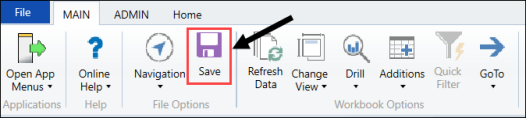
- Process existing plan files to propagate the changes. For more information, see Processing plan files.
