AX1837
web reports
Using the Intelligence Center in the Axiom Financial Institutions Suite Web Client, you can create, edit, and delete web reports as needed. Web reports are designed to be intuitive for report builders to create, and easy for end users to consume.
Creating new web reports
You can create new web reports using the Create button in the Intelligence Center:
- New web report: This option opens the Report Builder so that you can create a new web report from scratch.
- New web report from template: This option creates a new web report based on a template provided by an installed product.
If you want to create a web report that uses a fixed row structure, the fixed row structure must be defined separately and then assigned to the report. Using the Intelligence Center, you can create, edit, and delete fixed row structures. For more information, see Managing fixed row structures for web reports.
In order to create a web report, you must be an administrator or have the Create Web Reports security permission. You must also have read/write access to at least one folder in the Reports Library.
In the Intelligence Center, you can copy existing web reports to create new reports. In order to copy a web report, you must be an administrator or have the Create Web Reports security permission. You must also have read/write access to the current folder, because the copy is created in the current folder.
NOTE: Only web reports created in the Report Builder can be copied. Web reports created from template cannot be copied.
To copy a web report from the Intelligence Center:
- In the Intelligence Center, locate the web report that you want to copy. You can use folder navigation to find the report, or use the Search box at the top of the page.
-
Once the web report displays in the Intelligence Center grid, hover your cursor over the Actions column to make the action icons visible, then click on the Copy icon
 .
.If the Copy icon is present but disabled, then you cannot copy this report because you do not have the appropriate security permissions.
-
In the Copy Report dialog, enter a name for the copy. By default, the name is Copy of OriginalReportName.
-
Click OK.
The copy is created in the current folder, with the specified name.
TIP: You can also copy a web report in the Desktop Client, using Axiom Explorer or the Explorer task pane.
You can open a web report for editing from the Intelligence Center if the report is eligible to be edited, and you have read/write permission to the report.
NOTE: Only web reports created in the Report Builder can be edited. Web reports created from template cannot be edited.
Only one user at a time can open a web report for editing in the Report Builder. However, other users can continue to view the report as normal.
To edit a web report from the Intelligence Center:
- In the Intelligence Center, locate the web report that you want to edit. You can use folder navigation to find the report, or use the Search box at the top of the page.
-
Once the web report displays in the Intelligence Center grid, hover your cursor over the Actions column to make the action icons visible, then click on the Edit icon
 .
.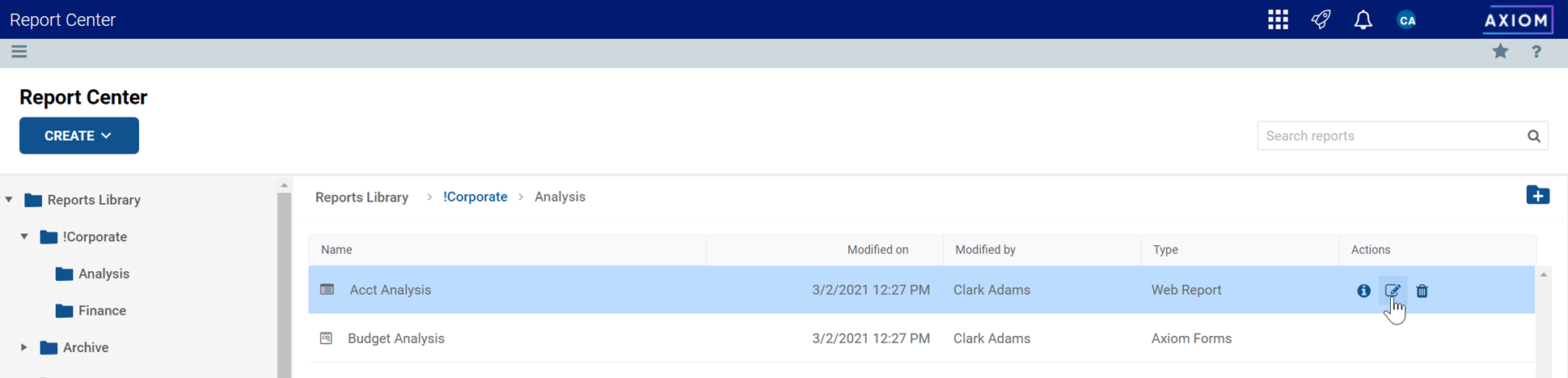
If the Edit icon is present but disabled, then you cannot edit this report. This may be because the report belongs to an installed product and cannot be edited, or because you do not have read/write access to the report, or because the report was created from template.
The report opens in the Report Builder, in the current browser tab. You can now edit it as needed. For more information, see Using the Report Builder.
NOTE: Currently, it is not possible to "save as" in the Report Builder. If you want to use an existing report as a starting point for a new report, you must first copy the report (as described above) then open that copy for editing in the Report Builder.
Deleting web reports
You can delete a client-created web report if it is no longer needed. You must have read/write access to the report and its folder in order to delete a report. Product-controlled web reports cannot be deleted.
Reports can be deleted from the Intelligence Center in the Axiom Financial Institutions Suite Web Client, or from Axiom Financial Institutions Suite Explorer in the Axiom Desktop Client.
TIP: If a report is deleted in error, an administrator may be able to restore the report using the Restore Deleted Files feature in the Axiom Desktop Client.
To delete a web report from the Intelligence Center:
- In the Intelligence Center, locate the web report that you want to delete. You can use folder navigation to find the report, or use the Search box at the top of the page.
-
Hover your cursor over the row with the web report, then in the Actions column, click the Delete icon.
If the report cannot be deleted, the Delete icon is disabled. This may occur because you do not have the necessary permissions to delete the report, or because the report belongs to an installed product.
-
When you are prompted to confirm that you want to delete the report, click OK.
The report is deleted from the system and no longer displays in the Intelligence Center.
To delete a web report from Axiom Explorer:
-
Launch the Desktop Client.
-
Launch the Desktop Client.
-
On the Axiom tab, in the Administration group, click Manage > Axiom Explorer.
NOTE: If your system uses installed Axiom products, you can access this feature from the Admin tab. Click System Browser to open Axiom Explorer.
TIP: You can also use the Explorer task pane to delete a web report.
-
Navigate to the Reports Library, and then locate the web report that you want to delete.
-
Right-click the report and then select Delete.
-
When you are prompted to confirm that you want to delete the report, click Yes.
The report is deleted from the system and no longer displays in Axiom Explorer.
