Cost model management
Why use this feature
The Manage cost models screen:
-
Provides a view of all of your cost models in one place.
-
Displays an overview of key attributes of your cost models.
-
Lets you to make selected bulk edits to multiple cost models at one time.
How this feature works
What: When determining what cost model you want to work with, Enterprise Decision Support provides an intuitive user interface for visibility into all available cost models and their key attributes.
Where: From the Enterprise Decision Support home page, under the Cost Accounting dropdown, select Manage cost models.
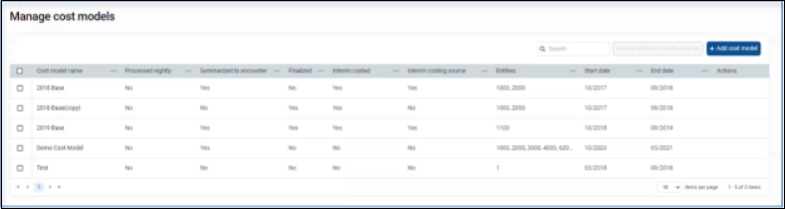
Who: Users assigned the Costing Admin role profile.
How: From the navigation bar on the Enterprise Decision Support home page, in the Cost accounting drop-down, select Manage cost models.
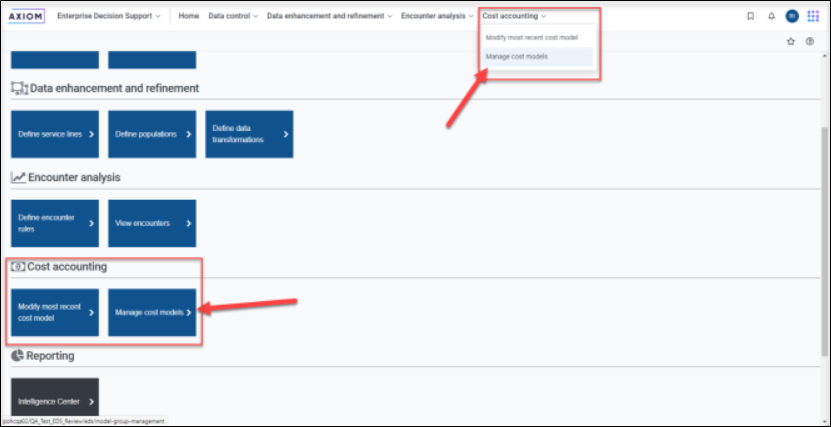
-
To create a new cost model, from the Manage cost models screen, select Add cost model.
-
To modify how a single existing cost model is set up, from the Manage cost models screen, under the Actions column, select Configure.
-
To modify the contents of a cost model, from the Manage cost models screen, under the Actions column, select Edit.
-
To modify multiple cost models simultaneously, from the Manage cost models screen, select the boxes to the left of the cost models you want to modify by, and then select Update multiple model settings.
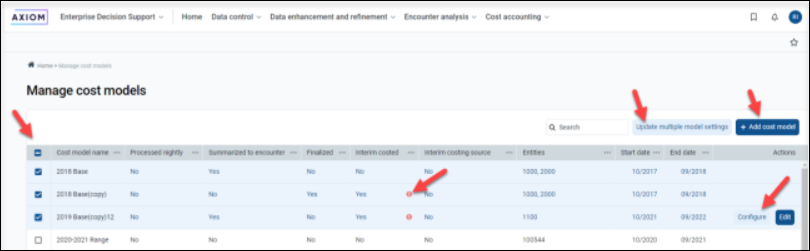
Where to find more information
