AX1708
A global filter is a report filter that is stored in the Filter Library. These filters can be referenced in various reports as needed. Storing the filters separate from the reports has the following advantages:
-
A filter that is commonly used can be defined once, and then used in all reports that need it.
-
If the filter needs to be modified, you can edit the global filter once, instead of needing to modify all of the reports that use the filter.
When you are defining filters for a web report, you can use an existing global filter, or you can build a filter in the report, and then save it as a global filter so that it is available for others to use. If a web report references a global filter, and that filter is modified, the report automatically uses the current version of the global filter.
You can also use global filters as starting points to create a local report-level filter. For example, there may be an existing global filter that is almost exactly what you need to filter the current report. In this case, you can do either of the following:
-
Add the global filter to the report, then convert the filter to a local filter. This conversion breaks the reference with the global filter, and copies the filter statement into the current report. You can then edit the filter as needed for use in the current report.
OR
-
Add the global filter to the report, then combine that filter with additional filter statements in the report to arrive at the overall desired filter. In this case, the global part of the filter will continue to be linked to the Filter Library, and will update as needed, while the rest of the filter provides the additional context needed in the report. This approach only works if you need to extend the global filter, not fundamentally change the global filter to use a different operator or values.
All of the following actions regarding use of global filters can be done in the Filter Wizard dialog in web reports. The Filter Wizard is available when defining report-level filters on the Filters tab, or when defining filters for individual columns or column groups on the Build tab.
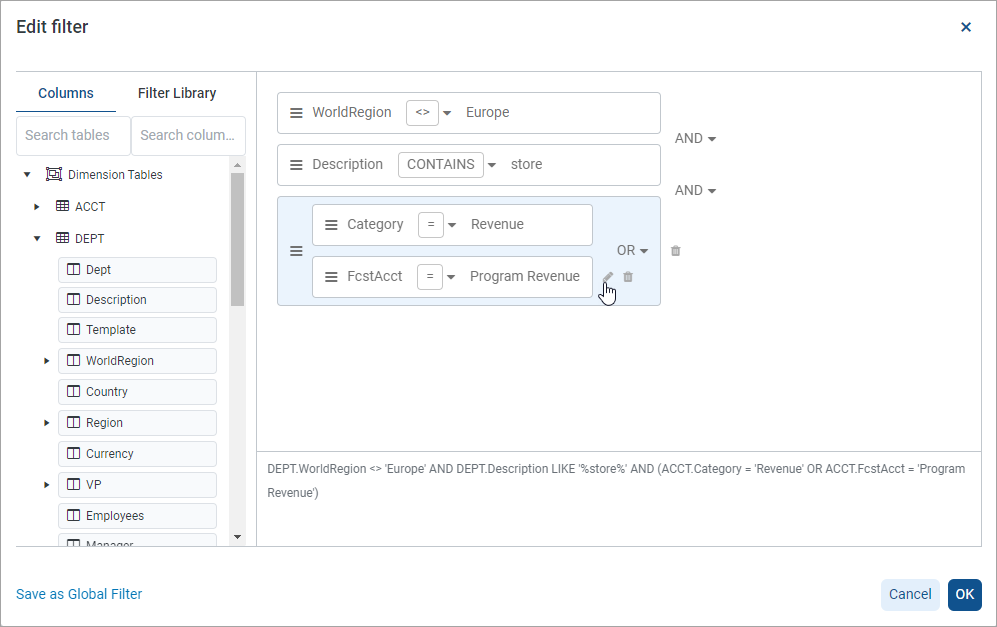
Global filter features in the Filter Wizard
Using a global filter in a web report
When you are creating or editing a filter in a web report using the Filter Wizard, you can add a global filter to the filter statement. You can add any of the following filter types that are stored in the Filter Library:
-
Report filters: Filters created in web reports using the new Filter Wizard.
-
Legacy standard filters: Filters created using the legacy Filter Wizard (in any location of the application).
Limit filters and visualization filters cannot be used as global filters in web reports. Visualization filters do not display in the Filter Wizard. Limit filter statements display in the Filter Wizard, however, if you attempt to use one then an error will occur regarding the unsupported filter format.
You can use a global filter on its own, or in combination with locally defined filter statements and other global filters. To use a global filter, you must have read-only access to at least one filter in the Filter Library, as determined by your security permissions.
To add a global filter to a filter statement
-
In the Filter Wizard, in the left-hand pane, select the Filter Library tab.
-
Locate the global filter that you want to use in the Filter Library. You can use the search box above the folder tree to search for a specific filter by name.
This area shows all folders and filters that you have permission to access in the Filter Library. If you do not have access to the Filter Library, the tab is still present in the dialog but it will be empty.
-
Drag the desired filter over to the right-hand pane (the filter canvas).
Before the global filter is added to the filter canvas, it is validated to make sure the contents of the global filter are valid in the current context.
-
If the filter is valid, then the filter is added to the filter canvas. The filter box shows the filter name with a globe icon. You can see the actual underlying filter statement in the tooltip, or by viewing the filter shown at the bottom of the dialog.
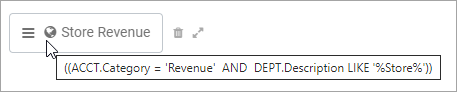
NOTE: When showing the filter statement for a global filter in the Filter Wizard, the statement is always wrapped in parentheses, even if it is the only statement used in the filter. If the global filter itself is a compound filter statement that is wrapped in parentheses, you may see double parentheses appear in the Filter Wizard. These "extra" parentheses do not cause an issue and only serve to identify the global filter statement within the overall filter.
-
If the filter is not valid, an error message appears, and the global filter will not be added to the canvas. Generally speaking, the global filter must use columns from the same tables that display on the Columns tab of the Filter Wizard.
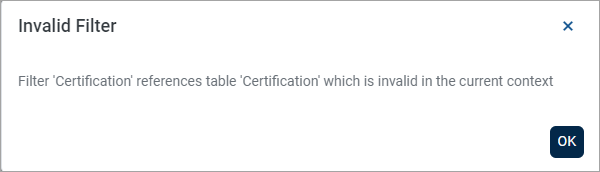
-
After the global filter is added to the filter canvas, it becomes a filter statement that can be combined and rearranged just like the locally defined filter statements. The only difference is that you cannot modify the contents of the global filter, unless you want to break the association with the global filter in the Filter Library and convert it to a local filter (see the next section).
Although security permissions to the Filter Library are required to add a global filter to a report, after the filter is present in the report, it is treated like part of the report and governed by the report's permissions. It is not necessary to grant filter permissions to users who only need to view or edit the report.
Converting a global filter to a local report filter
After a global filter has been added to the Filter Wizard, you can optionally convert the filter to a "local" filter. This will break the association with the global filter, and copy the filter statement into the report. You can then edit the filter statement as needed.
To convert a global filter to a local filter
-
In the Filter Wizard, locate the global filter that you want to convert.
-
Hover your cursor to the right of the global filter, and then select the Convert icon.
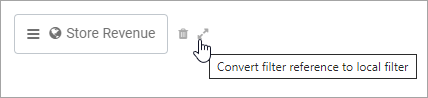
-
At the confirmation prompt, to convert the filter, select Yes.
The filter statement for the global filter is copied into the report, and now appears like a regular filter statement created in the Filter Wizard. The filter statement is no longer associated with the global filter, and will not update if the global filter is changed. You can now edit the filter statement as needed for use in the report.
Saving a global filter to the Filter Library
After creating a filter in the Filter Wizard, you can optionally save that filter to the Filter Library. Saving the filter to the Filter Library allows the filter to be used by other web reports, so that all of the reports reference the same global filter.
Currently, filters created in the Report Builder's Filter Wizard and saved to the Filter Library can only be used in web reports. Future releases may expand the use of this Filter Wizard, so that its filters can be used in other places.
Any filter that can be created in the Filter Wizard can be saved as a global filter. The filter can contain multiple filter statements, and can even contain references to other global filters. The context where the filter was created does not matter for purposes of saving it as a global filter. For example, you can create a filter for use as a General report-level filter, save the filter as a global filter, then later use the global filter as a column filter in a different report. As long as the filter statement is valid in both contexts, it does not matter where the global filter was initially created.
To save a global filter to the Filter Library, you must have read/write access to at least one folder in the Filter Library. If you do not have this permission, then the Save as Global Filter option is not present in the Filter Wizard.
To save a global filter
-
In the Filter Wizard, create the filter that you want to save to the Filter Library.
-
Select Save As Global Filter in the bottom left of the dialog.
-
In the Save As Global Filter dialog, complete the following fields, and then select Save:
Item Description Filename
Name of the filter. This is the name that users will see when finding filters in the Filter Library, and when editing web reports that use the global filter.
Keep in mind that when users add the global filter to a report, they cannot see the actual filter statement—they can only see the filter name. Because of this, we recommend including the table name used by the filter statement in the filter name, so that users can understand whether the filter will be valid in the current context.
Description
Optional. A description of the filter. Currently, filter descriptions do not display in Filter Wizard, but they can be viewed in the Axiom Enterprise Decision Support Desktop Client using Axiom Explorer.
Save to folder
The folder in the Filter Library where you want to save the filter.
-
Select the folder icon
 to the right of the field.
to the right of the field. -
In the Choose output folder dialog, select a folder in the Filter Library. You can only select folders where you have read/write access to the folder. If a folder name displays with a lock icon, this means you have read-only access to that folder and therefore cannot save a new report there.
-
To choose the folder and return to the save dialog, select OK.
The path to your selected folder now displays in the field.
If you use a name that already exists in the target folder, you will be prompted to choose whether to overwrite the existing filter. If you choose not to overwrite, the save operation is canceled, and you are returned to the Filter Wizard.
-
-
After the filter is saved to the Filter Library, you are prompted to copy the global filter into the report to replace the current filter. Select Yes if you want to reference the newly created global filter in the current report. If you do not want to reference the global filter in this report, select No.
The global filter is saved to the Filter Library and is now available for use in other web reports. Additionally, if you selected Yes at the prompt after saving, the current filter in the Filter Wizard is replaced with a reference to this newly created global filter.
Editing an existing global filter
If a global filter is edited, all web reports that reference this global filter will now use the updated filter statement. For example, a healthcare organization may have a filter that limits the report to codes associated with COVID-19. If later a new code is added, you can edit the filter to include the new code, and this new code will now be applied to all reports that reference the global filter.
Currently, there is no user interface to edit a global filter directly. Instead, global filters can be edited as follows:
-
Open the Filter Wizard and add the global filter to the filter canvas.
-
Convert the global filter to a local filter.
-
Edit the local filter as needed.
-
Save the local filter as a global filter, using the same name as the existing global filter.
This process will overwrite the existing global filter with the newly saved version of the filter. All reports that reference the global filter will now use the updated version of the filter statement.
NOTE: If a web report is being viewed or edited when the global filter is changed, the report will not reflect the changed filter until the report is closed and reopened (or until it is reloaded by refreshing the browser).
Deleting a global filter
If a global filter is no longer needed within a particular report, you can delete it from the filter. Hover your cursor to the right of the global filter, and select the Delete icon. This action simply removes the reference to the global filter from the current filter. It has no impact on the global filter in the Filter Library.
If a global filter is no longer needed at all, you can delete it from the Filter Library. Currently, this can only be done from the Desktop Client General term for using either the Excel Client or the Windows Client, both of which are installed to the user's desktop.. To delete a global filter, you must have permission to use the Windows Client or the Excel Client, and read/write permission to the folder that the global filter resides in.
To delete a global filter from the Filter Library
-
From the Area menu
 , select Windows Client or Excel Client to launch the Desktop Client.
, select Windows Client or Excel Client to launch the Desktop Client. -
On the Axiom tab, in the Administration group, select Manage > Axiom Explorer.
NOTE: In systems with installed products, this feature may be accessible from the Admin tab. To open Axiom Explorer, select System Browser .
TIP: You can also use the Explorer task pane to delete a global filter.
-
Go to the Filter Library, and then locate the filter that you want to delete.
-
Right-click the filter, and select Delete.
If any web reports reference the deleted filter, these reports show an error about the missing global filter. You must edit the reports to remove the reference to refresh the reports again.
