Create a new standard report
Use these instructions to create a new standard report.
To create a new report:
- In the main menu header, click Reports > Reports.
- Click the New tab.
-
In the Report Name field, type a name for the report.
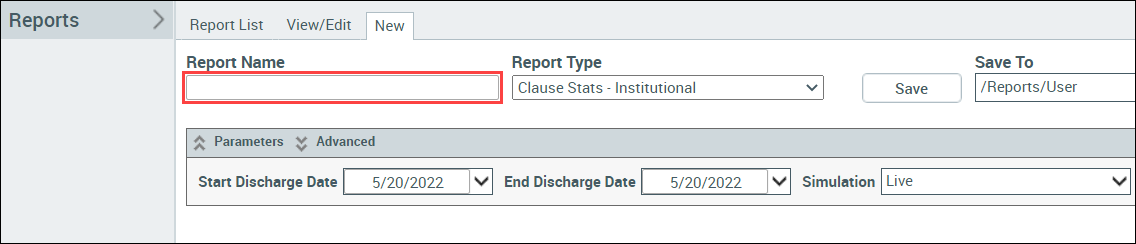
-
From the Report Type drop-down, select the type of report template on which to base the report.
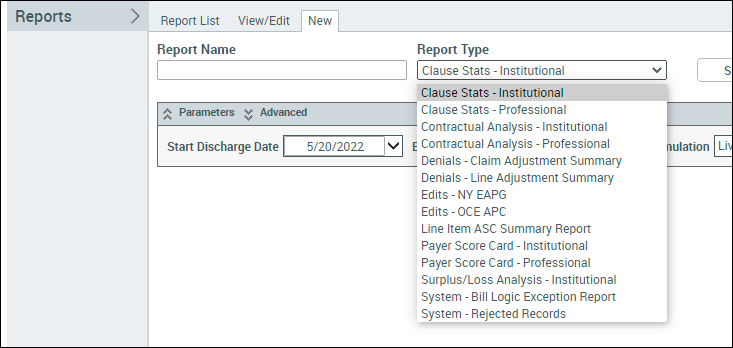
-
Select a report date range. The report parameters available depend on the selected report type. All reports have a date range parameter. You need to set a Start Date and an End Date for the report.
-
In the Start Date field, click the drop-down.
-
In the calendar tool, click the year drop-down and select the year, then click the month drop-down and select the month, then click the day.
-
In the End Date field, click the drop-down and select a date from the calendar.
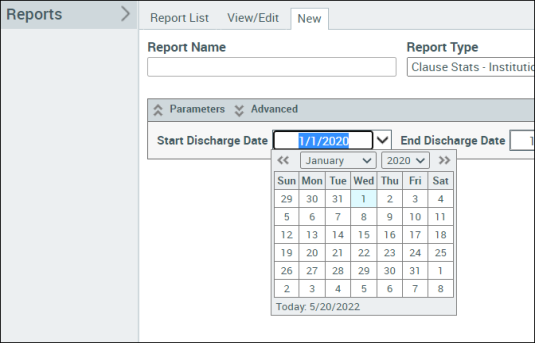
-
-
If the report type requires you to select a contract, then from the Contract drop-down, select a contract.
- If other parameters are required for the report type, these display in the Parameters section. Select any as needed.
- To add filters to your report, in the Parameters heading bar, click the down arrows icon to the left of Advanced. Do one of the following:
- From the Filter drop-down, select a filter.
- Build an advanced filter for standard reports.
-
Click Save. The report generates.
