Release notes
TIP: Looking for release notes for all Axiom products, including current and previous versions? Click here.
NOTE: Download a PDF version of the release notes here.
New features in 2022.1
See What's new.
About the Release Notes
Syntellis is pleased to announce the 2022.1 release of Axiom Capital Tracking. Each product release provides new features, enhancements, and configuration options to meet your needs. Many of these features and enhancements are a direct result of your feedback and suggestions.
The purpose of these release notes is to provide you with the following:
- High-level descriptions of new features
- Information to know before upgrading
- Steps for preparing for and scheduling your upgrade
- List of fixed issues
TIP: Periodically, the release notes are updated when new information is available, including patch release fixes. To view the latest release notes, we encourage you to view them in the Axiom Capital Tracking online help. On the help home page, simply click the Release Notes link at the top of the page.
What to know before upgrading
IMPORTANT: You must apply the Axiom 2022.1 upgrade before applying any 2022.1 Axiom product upgrades. Axiom upgrades are backwards compatible so you can upgrade different products at different times, but you must upgrade to the Axiom 2022.1 before the first product upgrade. Refer to the Axiom 2022.1 Release Notes and Axiom Healthcare Suite 2022.1 Release Notes for considerations before upgrading.
When upgrading to the 2022.1 version of Axiom Capital Tracking, keep in mind the following:
- This product upgrade contains updated templates, calculation methods, updated drivers, and remediated defects.
- This product upgrade may contain updated templates, calculation methods, and remediated defects.
- Syntellis delivered reports may be removed or replaced. Any report that you saved under a different name or created new will remain untouched. Replaced reports are available in Document History, if needed.
- Any Syntellis delivered report that you moved to a new location will automatically move back to its original location.
- Syntellis product templates and calculation method libraries will be replaced.
- Product task panes will be replaced.
- Process definitions will not be replaced.
- Driver files will be replaced.
- Security roles and sub-systems will be reset to their configured settings. All user security exceptions you may have made will remain intact.
- Specific items configured as part of your company or organization's implementation such as imports, exports, driver files, and process management files, will remain as is. Any required modifications to these areas are covered in the release notes, if required.
Preparing for and scheduling upgrades
Summary of the upgrade process:
- Review product release notes – Review this document to familiarize yourself with the new features and functionality.
- Schedule an installation date – Submit a request to your organization's Axiom Master System User (MSU) to contact support by creating a support ticket to schedule an installation date and time with at least three days of advance notice. The request should include the following information:
- Desired Axiom platform version.
- Desired Axiom for Healthcare product and version.
- Indicate whether to first refresh the Axiom test sandbox with a copy of the production instance of Axiom and apply update(s) to it. If so, provide the soonest that Syntellis can do this.
- Propose an approximate two-hour downtime window when Syntellis can apply update(s) to the production instance of Axiom during regular business hours, Monday through Friday 7 AM to 7 PM Central (except holidays recognized by Syntellis).
- Complete manual configuration updates – After installing the upgrade, review any manual setup steps needed to enable features for this version.
Getting help and training
Syntellis provides world-class resources at your fingertips directly within the Axiom system. Axiom Help provides topics, knowledge base articles, documents, webinar/training announcements, and videos to guide you through managing your system. To access these resources, do any of the following:
-
Windows and Excel Clients – From the Main or Admin ribbon tab, click Online Help, and then select the product. Axiom Help opens in a new browser window.
NOTE: The online help will only open for products you are licensed to use.
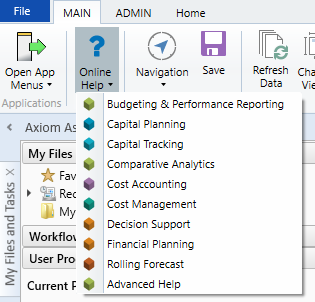
-
Contextual help – Form/web-enabled features and products include contextual help directly within the user interface. This information provides a quick summary and/or instructions specifically related to the screen you are using. You can access this information by clicking the question mark in the upper right corner of the screen. To access the full Axiom Help system, click Open Help at the top of the contextual help dialog.

Syntellis Central
Syntellis Central provides centralized self-service content and resources for the Axiom Capital Tracking platform and suite of products. Using Syntellis Central, you can:
-
Search help across all Axiom products
-
Access tips, tricks, and best practices in our knowledge base
-
Find training and certification content including on-demand, video, webinars, labs, and instructor-led courses
-
Submit a support issue, find suggested content, and manage any outstanding issues directly with us
-
Review open Software Service project status and details
Issues fixed in 2022.1
The following table lists the resolutions for issues addressed in 2022.1, released on March 28, 2022:
Excel and Web systems
| Issue | Description |
|---|---|
| Original Budget Input Utility error when no data is returned. [112885] |
Summary: When a user selects a filter that has no results, an error occurs. The admin is also able to save the report, which can result in unintended changes to the standard report. Resolution: Corrected by fixing the query issue and by removing the ability to save changes to the standard report. |
| Project Tracking Excel report - CAPREQ not available as Sort option [122024] |
Summary: The report is missing the ability to sort by CAPREQ. Resolution: Corrected by adding the ability to sort the report by CAPREQ. |
Web system only
| Issue | Description |
|---|---|
| Data start year incorrect when copying CP project to CT and CP file group year is different than CapTrackYr. [123500] |
Summary: Copying an unapproved CP project to CT when the CP file group year does not match the CapTrackYr can result in the start year of the new CT project being incorrect. Resolution: Corrected by updating the formula to retain the start year. |
| Web CT to CT transfer doesn't identify years to shift properly. [105423] |
Summary: Copying projects from CT to CT can result in the wrong start year. Resolution: Corrected by updating the formula to shift years properly. |
| CT Project Ranking report isn't using the CT columns [116172] |
Summary: The CTREQ table has both RankExec and CTRankExec fields, as well as RangMgr and CTRankMgr; however, not all of these fields are being included in the report. Resolution: Corrected by updating the report to include all four fields. |
| CT Web Tracking tab Project ID and row display [119195] |
Summary: On the Tracking tab, the project ID can display in scientific notation, which it should not, and the first row of data is too small. Resolution: Corrected by updating the format to not allow scientific notation and by expanding the height of the first row. |
| Web Purchase Request template is missing Reject button [43719] | Summary: The reject button is missing in the Purchase Request template. Resolution: Corrected by updating the template to include the reject button. |
| Display of Project ID number Cut Off in Capital Transfer Utility [52192] |
Summary: In the Capital Tracking Transfer Utility, when a user selects the Project ID from the drop-down in the Transfer From Project field, the display includes a maximum of only seven digits. Resolution: Corrected by expanding the display cell to include up to ten digits. |
| Errors when client has both PO Detail imports AND uses the Purch Req form [83415, 83416] |
Summary: In the Tracking tab of the Capital Tracking project template and in various reports, when a user changes from PO Detail inputs to using the Purch Req forms, the project template's Tracking tab displays the file folder icon to GetDocument, which causes errors. Resolution: Corrected by adding logic to the open folder icon to only display if POTRANS.ShowOnListCT = 1. |
| Update formatting on Project Summary and Executive Summary with Financial Statements [104141] |
Summary: In the Project Summary and Executive Summary with Financial Statement reports, long descriptions are cut off. Resolution: Corrected by adding wrap logic to expand the fields when descriptions are long. |
| CP/CT Web Payor 16-20 not showing in pro forma defaults driver [125113] |
Summary: In the Web Payor, Payor 16-20 descriptions are not displaying in the pro forma defaults driver. Resolution: Corrected by adding descriptions. |
Excel system only
| Issue | Description |
|---|---|
| Purchase Request excludes Total Purchase Request row when printing [29923] |
Summary: The Operating Purch Req Total and Total Purchase Request rows on the line item sheet are omitted when printing. Resolution: Corrected by updating the print area to include the missing rows. |
