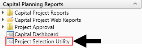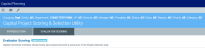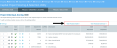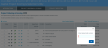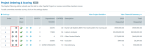Sorting and ordering projects for review
If you are an Axiom Capital Planning administrator, the Project Ordering and Scoring tab in the Capital Project Scoring and Selection utility allows you to configure the order of projects for the Capital Committee members to evaluate. Capital Committee members must be CP Approvers at the time of the scoring sessions. Administrators should also ensure that each team member has the appropriate filters in security to access the Capital Requests being presented in the scoring sessions.
For more information on configuring Axiom Capital Planning for this process, see Configuring the Review and Approval Process.
Opening the Capital Project Scoring and Selection utility
If your organization uses the Web Client, from the Axiom Capital Planning home page, click Project Scoring & Selection Utility.
Click image to view full size
If your organization uses the Windows or Excel Client, in the Cap Plan Admin task pane, in the Capital Planning Reports section, double-click Project Selection Utility.
Click image to view full size
Sorting and filtering the list of projects
Before you order the projects, you will likely want to narrow down the list of projects to review with the Capital Committee by using the Filter dialog. When you filter the project list, the system will hide the projects that do not meet the filter parameters. The system then places the project in an initial order, which you can edit.
If you save the filtering options, the filter information displays to the committee member evaluator at the top of the page when they score the projects. This will inform the user what types of projects are included in the list.
Click image to view full size
To sort and filter the list of projects:
- Open the utility.
-
In the upper left corner of the page, click the
 icon.
icon.TIP: To keep the dialog open while you are working in it, click the
 icon.
icon. -
Configure any of the following:
Option Description Save Filters - To save the filter configurations so that the list of only the filtered projects display to the evaluators after you save and exit the utility, select Yes.
-
To discard the filter configurations after you save and exit the utility, click No. This means that each time you use the utility, you will need to reconfigure any sort or filter options you may have previously set up.
Sort Selections By Select how to sort the list of projects Asc/Desc Select to sort the list of projects in ascending or descending order. Grouping Select how to group the list of projects. Entity, Department, VP, Directory, Manager, Template, Status, Class, Reason, Priority, and Category From these drop-downs, select an option in which to filter the list of projects. User Defined Custom Use this option to create your own filter, which you can then save for future use. For more information, see Using the Advanced Filter Wizard. - Click Apply.
Clearing the filter
When you configure and apply the filter, the system shows only those projects that meet the filter criteria and hides the rest. You can return to seeing the full list of projects by clearing the filter by doing any of the following:
- To clear one option at a time, click the X next to the filter drop-down. When you are finished, click Apply.
-
To clear the entire filter, click Clear All at the bottom of the filter dialog, and then click Apply.
Click image to view full size
Configuring project order and non-discretionary projects
The Capital Project Scoring and Selection utility allows you to order projects in multiple ways, depending on how far you want to move the project up or down the list. You can also select which projects are non-discretionary.
As you evaluate projects, you can view hidden project detail columns by clicking the View project details >> and View Financial Summary >> links above the table.
Click image to view full size
To configure project order and non-discretionary projects:
- Open the utility.
-
Navigate to the Project Ordering and Scoring tab.
NOTE: This tab is not available to reviewers. Only administrators have access to this tab in the utility.
- In the Order column, do any of the following:
- To set a project as non-discretionary, click the check box in the Non-Discr. column.
- After making your changes, click the disk
 icon in the upper right corner of the page.
icon in the upper right corner of the page.