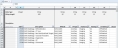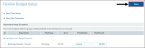Setting up flexible budgets
To compute a flexible budget, you must set up flexible budgets by doing the following:
- Modify columns in your ACCT and DEPT dimension tables to reflect how and how much various departments and accounts should flex.
- Specify any exceptions using the Flex Budget Setup utility.
- Process the FlexCalculator by Month report utility.
Set up columns in your DEPT and ACCT dimension tables to specify how and how much various department and account budgets will flex.
Modify the ACCT and DEPT dimension tables
Change the ACCT and DEPT dimension tables to reflect how departments and accounts should flex.
To modify the ACCT and DEPT dimension tables:
- Use the Dimension Maintenance utility to open the DEPT and ACCT dimension tables.
-
In the DEPT dimension table, make changes to the following columns:
- FlexGroup – Used to identify groups of departments for flex budget exceptions. Valid entries are either a group name or NA.
-
FlexDept – Used to indicate if a department should be flexed or not. Valid entries are Yes or No.
If there are multiple departments in your organization that should flex in the same manner, you can assign a group name in the FlexGroup column of the DEPT dimension table. In the following example below, the departments in the Imaging flex group will all flex per the same settings:
Click image to view full size
-
In the ACCT dimension table, as part of the budget process, each department should have key statistics that define the department's key budget drivers. For this step, assign each account with what variety of statistic should be the variable driver for that account. A few examples:
- Inpatient Revenue would use KeyIP as a default type of statistic.
- Medical Supplies would use KeyToT to represent the combined inpatient/outpatient statistics.
Click image to view full size
Review and modify the following columns, as necessary:
-
FlexStat – Use to assign the default type of statistic account to use as the variable driver for each account.
NOTE: The BudgetType column also identifies each account's statistic type as KeyIP, KeyOP, or KeyOth.
Allowable values are:
Value Definition KeyTot Total key statistic for the department KeyIP Inpatient revenue key statistic KeyOP Outpatient revenue key statistic KeyOth Other key statistics Stat Acct Number For any statistic account or any account driven by a specific statistic account NA Any account to be excluded from the flex calculations - FlexPercent – Use this to identify fixed or variable percent. You must enter these as a percentage. Set all variable accounts to between 0 and 100%.
- FlexGroup – Use this to identify Flex Budget groups for flexible budget exceptions. Use the group name(s) created by you, except for all statistics which should be assigned as Statistic. The default value is NA.
Define flex budget parameters
The Flex Budget Setup utility allows you to configure exceptions to override the Dept and Acct flex settings:
- Dept.FlexGroup/Account override
- Dept/Acct.FlexGroup override
- Dept/Acct override
Click image to view full size
To define flex budget parameters:
-
In the Bud Admin task pane, in the Financial Reportingsection, click Financial Utilities > Flex Budget, and double-click FlexBudgetSetup.
Click image to view full size
-
In the Time Series section, complete the following:
NOTE: By default, the TimeSeries fields are updated automatically based on your system period.
Option Description Actual TimeSeries The time series for actual. Budget TimeSeries The time series for budget. Flexible Budget TimeSeries The time series for flex budget. -
In the Flex Parameters section, complete the following:
NOTE: This section uses the column names that currently exist in the DEPT and ACCT dimension tables. You should only have to change these if you use another column name to store this information in the dimensions. The default data on this form are the recommended Kaufman Hall settings. Before making any changes to the default values using the following table, please consult your Kaufman Hall Implementation Consultant or Customer Success Representative.
Option Description Group Column for Dept Exceptions The column name in the DEPT dimension used to identify Flex Budget groups for flexible budget exceptions. The default value is FlexGroup.
Group Column for Acct Exceptions The column name in the DEPT dimension used to identify Flex Budget groups for flexible budget exceptions. The default value is FlexGroup.
Group Column for Stat Code The column in the ACCT dimension used to assign the default type of statistic account to use as the variable driver for each account. The default value is FlexStat. Group Code for Flex % The column in the ACCT dimension used to identify fixed or variable percent. The default value is FlexPercent. Defining Key Statistic Dimension The dimension where the Acct Key Statistic types reside: ACCT or DEPT. The default value is Acct. Acct Key Statistic Type Filter - GroupCode - The column in the ACCT dimension used to identify each statistic account's statistic type.
- Element - The account's statistic type.
The default value is BudgetType.
-
To make exceptions, do the following:
 Department Range Exceptions
Department Range Exceptions
Configure exceptions for groups of departments defined in the dimension for an account.
- Click + Add Department Range Exception.
- In the Add Department Range Exceptions dialog, in the FlexGroup field, type the name of the group from the DEPT dimension for which you would like to create an exception.
- In the Acct field, type the number of the account for which you would like to create an exception within the group.
- In the FlexStatistic field, type the column to use to calculate volume for the group.
- In the FlexPercent field, type the percentage of the budget that will flex in proportion to the selected FlexStatistic.
- Click Save.
 Dept/Account Range Exceptions
Dept/Account Range Exceptions
Configure exceptions for groups of accounts for a department.
- Click + Add Dept/Account Range Exception.
- In the Add Dept/Account Range Exceptions dialog, in the Deptfield, type the department number for which you would like to create an exception.
- In the FlexGroup field, type the FlexGroup name from the ACCT dimenson.
- In the FlexStatistic field, type the column to use to calculate volume for the group.
- In the FlexPercent field, type the percentage of the budget that will flex in proportion to the selected FlexStatistic.
- Click Save.
 Dept/Account Exceptions
Dept/Account Exceptions
Configure exceptions for a specific department/account.
- Click + Add Dept/Account Exception.
- In the Add Dept/Account Range Exceptions dialog, in the Deptfield, type the department number for which you would like to create an exception.
- In the Acct field, type the account number.
- In the FlexStatistic field, type the column to use to calculate volume for the group.
- In the FlexPercent field, type the percentage of the budget that will flex in proportion to the selected FlexStatistic.
- Click Save.
-
After making your changes, click Save in the upper right corner of the page.
Click image to view full size
The FlexCalculator by Month report computes the flexible budget by department and account when run as a multipass process.
Click image to view full size
To process the FlexCalculator by Month report:
-
In the Bud Admin task pane, in the Financial Reportingsection, click Financial Utilities > Flex Budget, and double-click FlexCalculator by Month.
Click image to view full size
-
In the Main ribbon tab, in the File Output group, click Publish > File Processing > Process File Multipass.
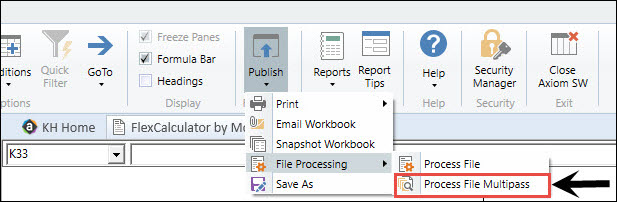
NOTE: In addition to this report, the flex amounts resulting from the flex budgeting calculations reside in a table named FLX20XX, where XX is the current year.