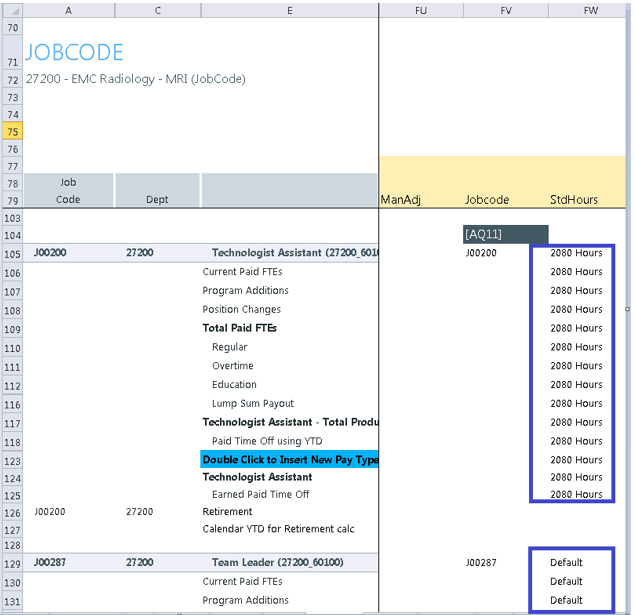Working with FTE standard working hours
The FTE Hours standard specified from the Year Period table is included in the Budget Labor Configuration tab. This allows you to not only define standard working time globally across your organization, but you can also define it for each budget group.
NOTE: Configurations in the Global Setup section are reflected in real time for each Budget Group configuration set to default to include the Hours in a Period line item. To see the changes you make in other areas, you must click Save.
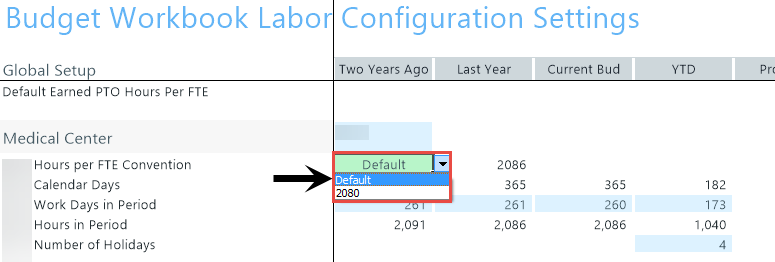
In the Budget Labor Configuration driver, the Default values are set up in the YearPeriod table where you can set the standard working hours by job code.
NOTE: The default is configured in the Year Period table.
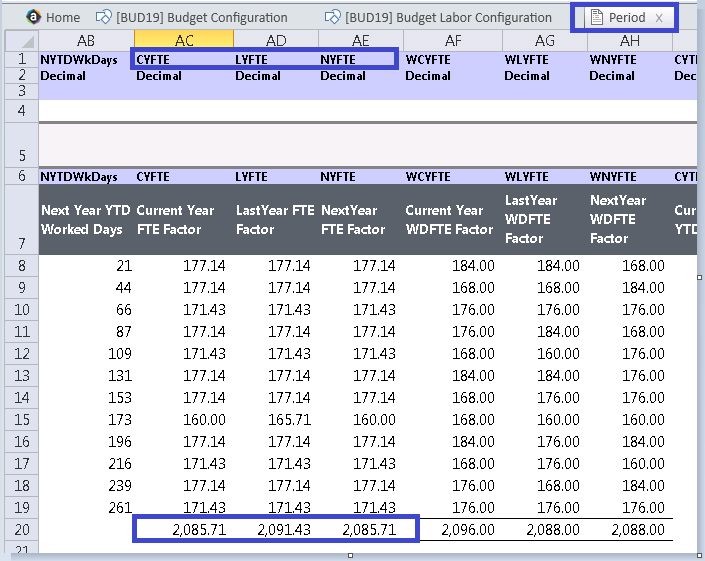
You do this in the StdHours column in the JOBCODE dimension table. This is a validated field so the two options are Default and 2080 Hours.

The FTE Hours standard specification is especially helpful if your organization has a mix of employees using the Jobcode or ProviderComp labor methods but are using alternate FTE standard working hours. For example, highly compensated employees are perhaps using a 2080 FTE scale while others are using a 2086 FTE scale, yet they are on the same Jobcode labor type.
NOTE: As an administrator, you only need to update this column if you need the alternate scale. The column automatically displays Default, so no additional configuration is required.
NOTE: Standard reports do not recognize FTE calculations based on the two scales. We recommend that you modify or create your reports to represent the FTE values, if needed. For example, if an FTE using 2080 hours is calculated with a denominator of 2086, then the FTE displays as .9971, unless rounded to two decimals.
After setting up and applying the FTE Standard, within the plan file, a row is added. If the 2080 Hours option is selected, the hours will be based on the FTE factors on this row.
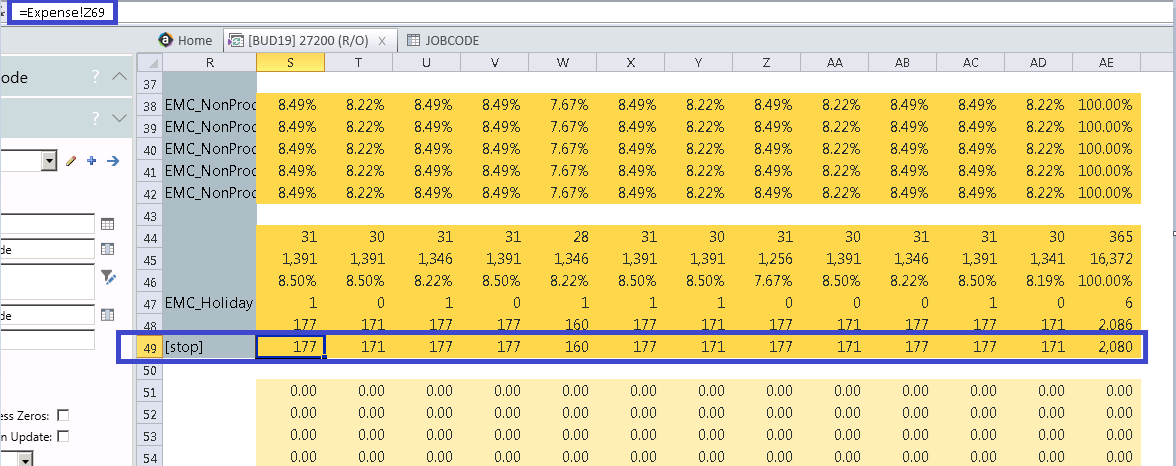
In the monthly hours row of the applicable Labor calc method, the formula looks for 2080 Hour, and if present, then the hours are based on the 2080 row, as seen i the calculation highlighted in the following example.
The following example shows the option selected from the JOBCODE dimension.
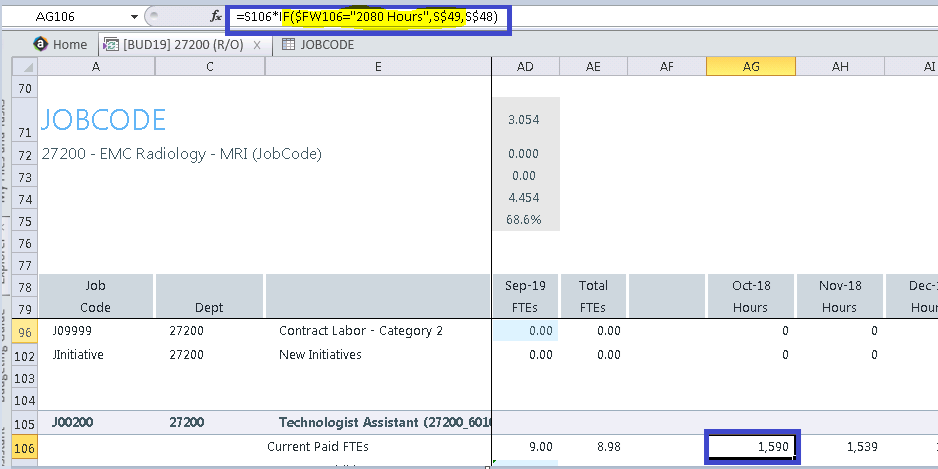
The following example shows the option selected from the JOBCODE dimension.