Viewing balance sheets
The Balance Sheet Viewer allows you to view multiple balance sheet reports from an easy-to-use utility. From the viewer, you can filter a report by selecting the report to view along with other variables, such as year, period, level (summary or detail).
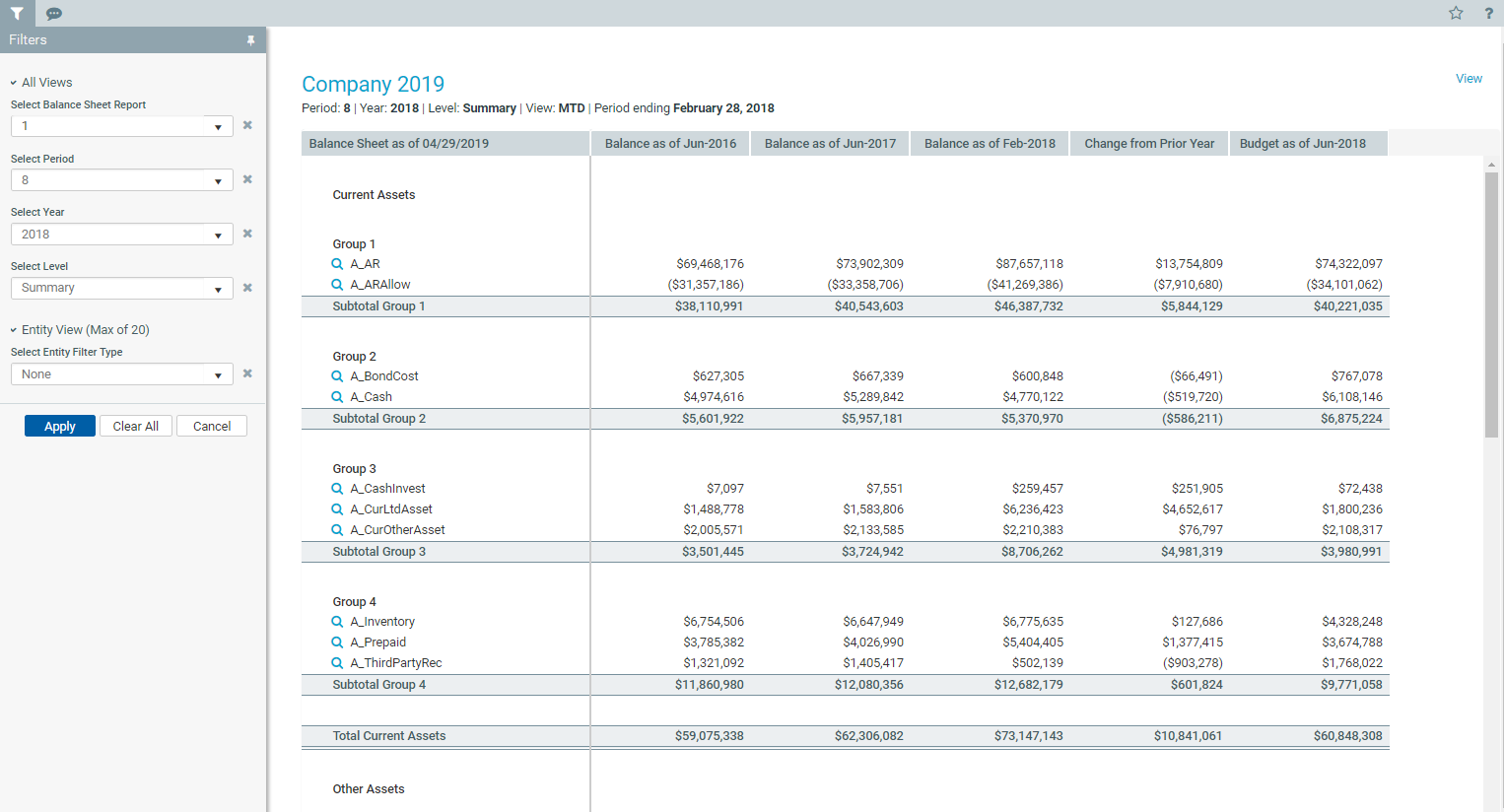
By default, the report displays the balance sheet report by budget (e.g. MTD), but you can also view the budget organized by entity by clicking View in the upper right corner of the page.
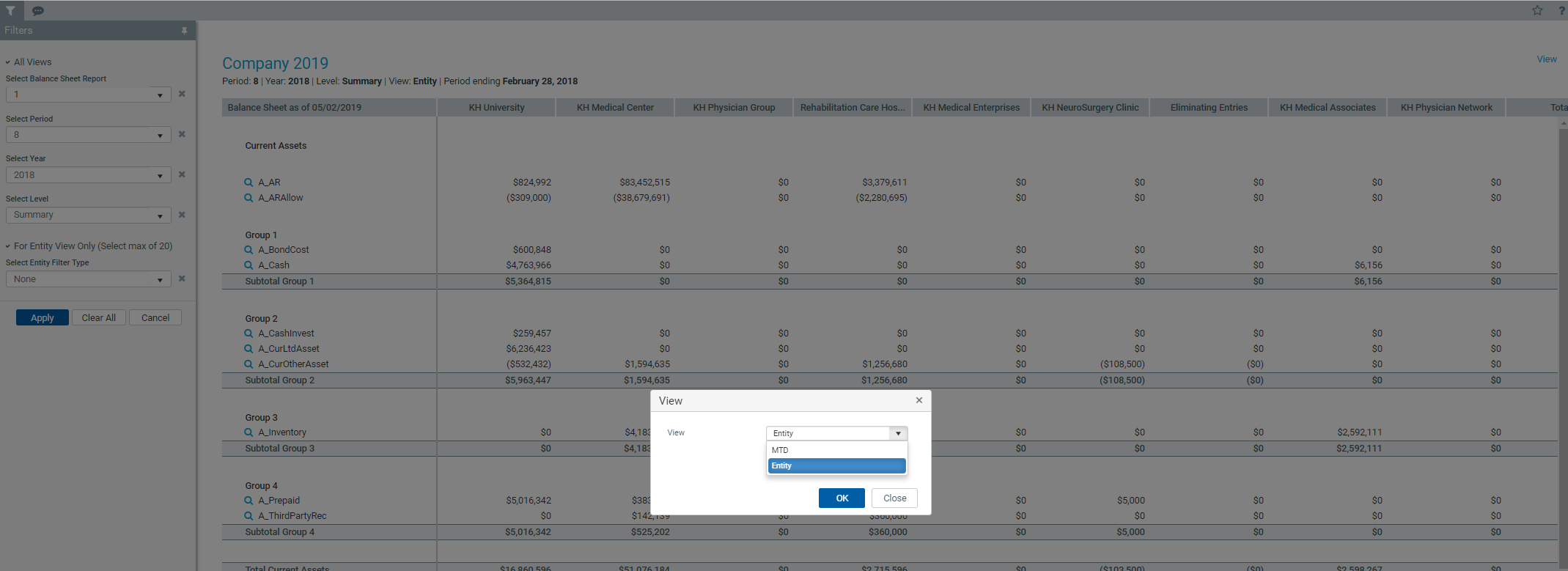
To view balance sheets:
- Navigate to one of the following:
- In the Mgmt Report task pane, in the Performance Reporting section, double-click Balance Sheet Viewer.
- In the Mgmt Admin task pane, in the Management Reporting section, double-click Balance Sheet Viewer.
-
By default, the report displays the budget view (e.g. MTD). To view the report by entity, in the upper right corner of the page, click View. From the View dialog, click Entity, and hen click OK.
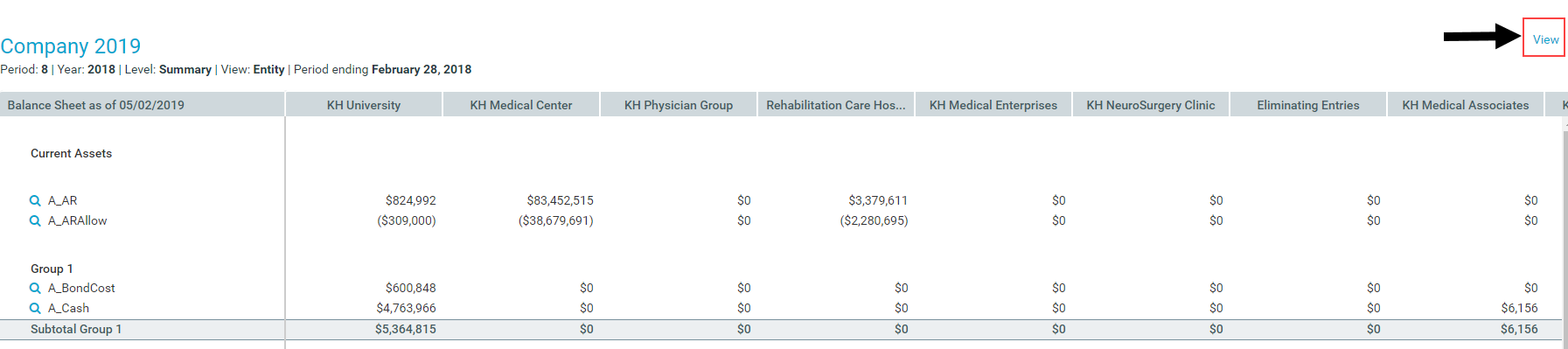
-
From the Filters panel, do any of the following:
- In the All Views section drop-downs, select the balance sheet report, the period, the year, and the summary or detail level.
-
If you are viewing the report by entity (as described in Step 2 above), in the For Entity View Only section, do one of the following:
To... Then... Select entities by creating or using a filter - From the Select Entity Filter Type drop-down, select Filter.
-
From the Select Entity Filter drop-down, select or create a new filter. For instructions, see Using the Advanced Filter Wizard.
IMPORTANT: An entity must be active for it to display in the report. Active entities are indicated in the Entity dimension table in the Active column. If the filter you create or use includes more than 20 entities, the system will not display the report until you adjust the filter so that it includes less than 20 entities.
- Click Apply.
Select entities by group type and name - From the Select Entity Filter Type drop-down, select By Group.
- From the Select Entity Group Type drop-down, select the group type.
- Optionally, from the Select Group Name drop-down, select the name of the entity group.
- Optionally, from the Select Entity drop-down, select an individual entity included in the entity group.
- Click Apply.
- In the report, you can drill down to the department level by clicking the magnifying glass icon to the left of the line item to view department details regarding the associated line item. From the department level, you can then drill down to the account level.
