AX2652
Adding columns from an external table
You can copy the column structure from a table in another database to a table in the current Axiom system. This feature works as follows:
- You specify a connection string to the external table and the table name.
- Only the column structure is copied, not the column data.
- All columns from the external table are copied. You can delete any unneeded columns.
The ability to add columns to a table is limited to administrators and to users with the following security permissions: either the global Administer Tables permission, or the Allow changing table structure permission for individual tables.
NOTE: This feature is not supported for use in the Axiom Cloud.
To add columns from an external table:
-
On the Columns tab of the Edit Table dialog, click the down arrow to the right of the Add Columns button, and then click Add Columns from External Table.
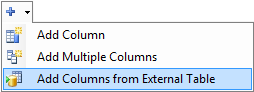
If you are creating a new table, you can manage columns on the Edit Columns screen of the Create Table wizard.
The Select External Table dialog opens.
-
In the Connection String box, type the connection string to the external database.
After entering the connection string, you can click Test to test whether Axiom can connect to the external database.
-
In the Source Table Name box, type the name of the external table.
The table name must be qualified with the database name. View names can also be used. For example: AxiomEPM.dbo.vw_acct.
-
Click OK.
You are returned to the Edit Table dialog (or the Create Table dialog). The columns from the external table have been added to the current table.
- Modify the added columns as desired, or delete any unneeded columns.
- Click Apply or OK to save your changes.
