AX2550
The Scheduler dialog
The Scheduler dialog is used to create and manage Scheduler jobs.
To access Scheduler:
-
On the Axiom tab, in the Administration group, click Manage > Scheduler.
NOTE: In systems with installed products, this feature may be located on the Admin tab. In the System Management group, click Scheduler.
The top section of the Scheduler dialog contains a ribbon-style toolbar with two tabs: Job and Service.
- On the Job tab, you can create, run, and edit jobs.
- On the Service tab, you can manage scheduled jobs, view job results, and perform other Scheduler management activities.
As you perform actions on the Job and Service tabs, additional tabs are opened in the navigation pane of the dialog. For example, clicking the Scheduled Jobs button on the Service tab opens the Scheduled Jobs tab in the navigation pane. You can move between any open tab in the navigation pane, regardless of which tab is selected in the ribbon. The ribbon updates to show the related commands for the selected item.
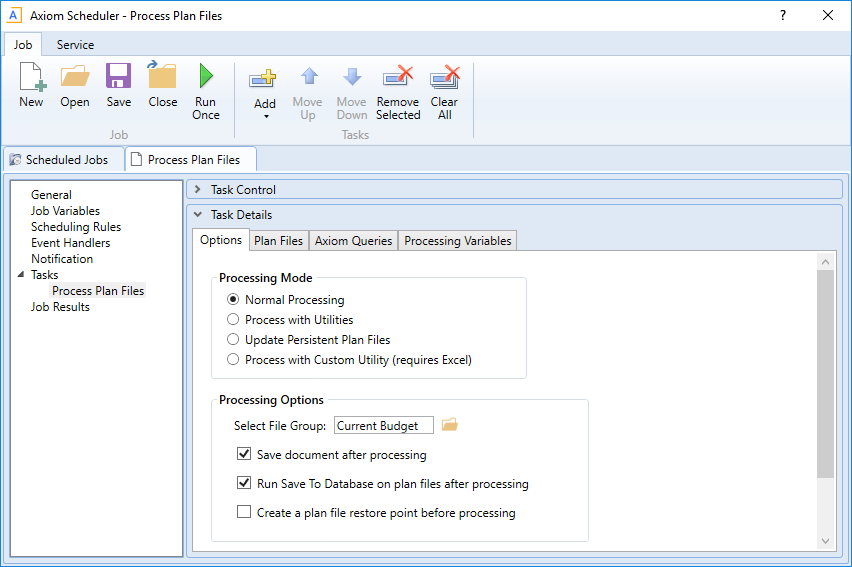
Example Job tab
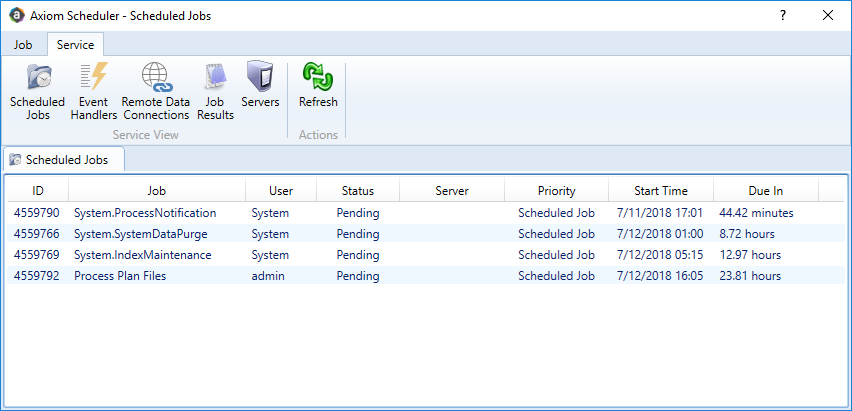
Example Service tab
When you right-click a tab in the dialog's navigation pane, you can close or save items as follows:
- For all items, you can Close, Close All, or Close All But This.
- For jobs, you can Save or Save As. Selecting Save As allows you to save a copy of the job to the Scheduler Jobs Library in the Axiom file system.
The Scheduler Jobs Library is also accessible via Axiom Explorer.
