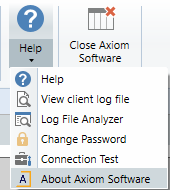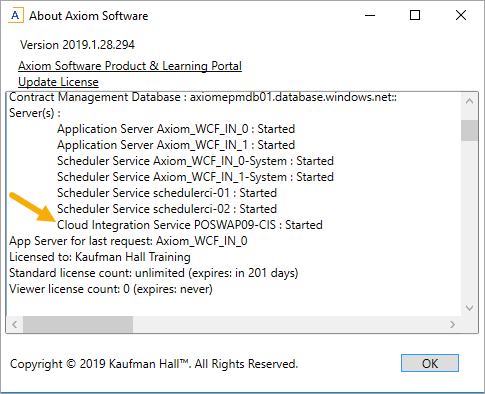KB1015
Summary
When using the Axiom Cloud Integration Service (CIS) to connect to a local database for importing or exporting data, you can validate the database connection by creating a Microsoft Data Link file (UDL) on the server.
Details
The on-premise CIS provides a secure way for your Axiom Cloud system to connect to local resources, such as an external database for purposes of importing or exporting data. In order to connect to an external database (SQL, Oracle, OLEDB, ODBC), the CIS must have the appropriate drivers, network access, and database credentials.
You can use a UDL on the server hosting the CIS to validate the necessary connection string to the external database. If the UDL can successfully connect to the target database from that server, then an Axiom import or export should also be able to access the target database if the same database settings are used.
Resolution
The following steps must be performed on the server where the CIS is installed. These steps require administrative permissions to the server, and should be performed by a qualified Information Technology professional. If you do not know which server is hosting the service, you can look it up.
-
Right-click on an empty space on the desktop, then select New > Text Document.
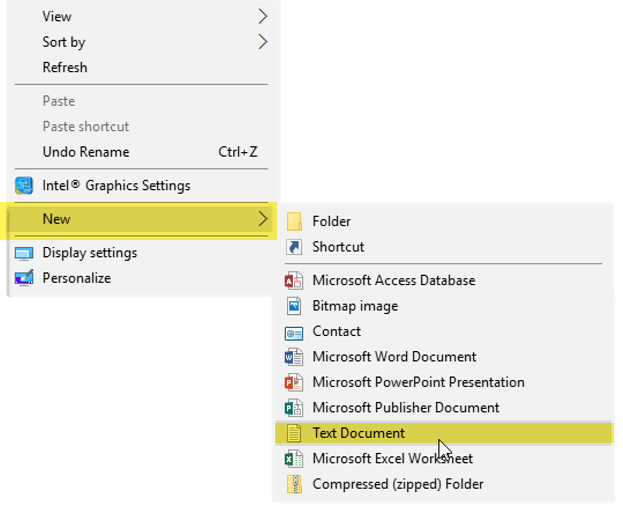
-
Rename the text file and its extension to
TestUDL.udl.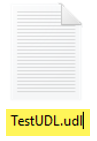
-
When prompted, click Yes to confirm that you want to change the file name extension.
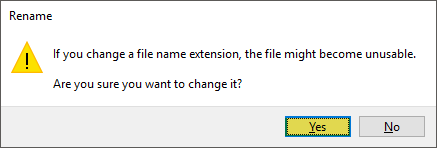
-
Once the file and extension are renamed, the file icon on the desktop changes to reflect the new file type. Double-click the icon to open the file.
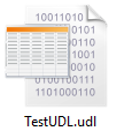
-
In the Data Link Properties dialog, on the Provider tab, select the appropriate driver from the list, and then click Next. If the necessary driver is not in the list, the driver must be installed on the server before you can continue.
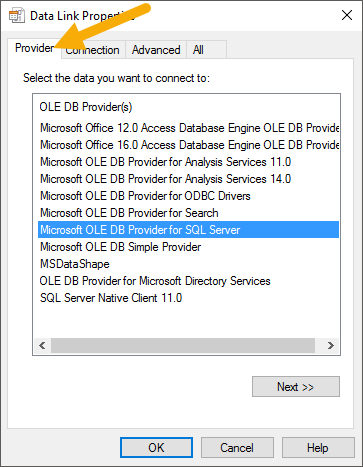
-
On the Connection tab, enter the appropriate database server name, login information, and database name, and then click Test Connection.
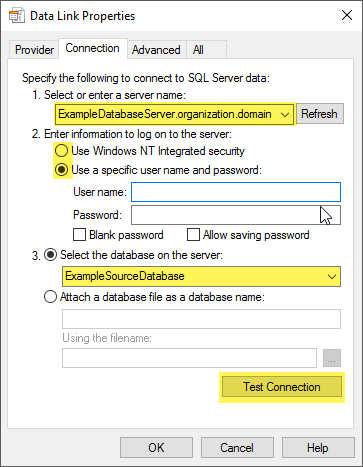
If the connection succeeds, then you can enter the same database properties into an Axiom import or export.
Outcome
Once the database properties from the UDL have been entered into an Axiom import or export, the connection should be successful. You can use the Test Connection feature within the Import Wizard or the Export Wizard to validate the connection.
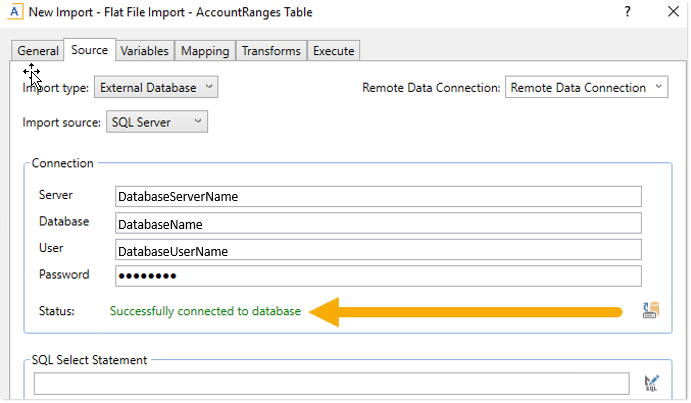
The Remote Data Connection is what tells the import or export to use the CIS. If your organization has multiple remote data connections, make sure that you are using the connection that corresponds to the CIS where you tested the UDL.
See also
Article information
|
Category |
Imports |
|
Applies To |
All versions, cloud systems only |
|
Tags |
Database Imports, Exports, Remote Data Connection, UDL |
|
Issue Number(s) |
N/A |