AX1044
Several different features are available to help troubleshoot setup issues for Axiom forms.
Error handling for Axiom forms
If an Axiom form has a non-save error, a message will display in the bottom left-hand corner of the form. In some cases you can click on this message to open a more detailed error dialog. Some common non-save errors are as follows:
- If a component that requires a data source does not have an assigned data source, the component will render as a blank component and an error message results.
- If a data source for a component has invalid data, the component will render the valid data only (if possible) and an error message results.
If an error occurs during a save-to-database, this error is displayed in a dialog with information about the error. If it is possible for the user to correct the issue (such as changing an invalid data input) then the user can do so and try the save again.
Form designers should test Axiom forms thoroughly to identify any preventable errors before publishing the form to end users. If there is an error in the form design, there is nothing that the form user can do about the error other than report it to a system administrator.
Using diagnostic mode
When viewing an Axiom form in diagnostic mode, component error messages will display on the affected component in addition to the form-wide error message. This is to help form designers troubleshoot specific components.
Diagnostic mode can be enabled or disabled using the Tools menu in the Web Client task bar. The task bar is only available when the Axiom form is opened in a browser. From the Tools menu (the wrench icon), select or clear the check box for Diagnostic mode enabled.
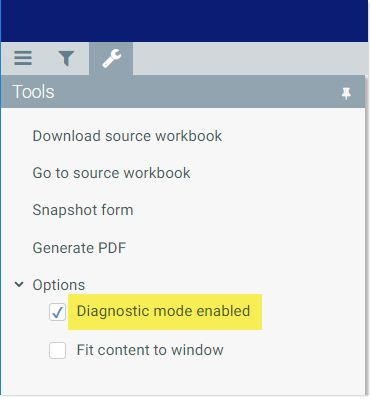
Diagnostic mode is enabled by default for administrators; otherwise it is disabled by default. This setting persists in the current browser session.
Viewing the source file for troubleshooting
When viewing an Axiom form in the Web Client browser, you have two available options to open the form source file. From the Tools menu (the wrench icon), click either of the following:
-
Download source workbook: Downloads a copy of the form source file as it currently exists on the Axiom Application Server. Your browser will prompt you to either open or save this file.
When troubleshooting Axiom forms, it is helpful to be able to see the state of the source file after making changes in the Axiom form. Often this can help illuminate why something is not working as intended. Viewing the updated source file allows you to see exactly what is being submitted back to the source file from the form, and what is occurring in the source file as a response to the update. For example, perhaps an Axiom query is running when you do not expect it to run, and this is overwriting a change that you are trying to make to the source file.
NOTE: This is a temporary copy for troubleshooting only. If you need to make a change to the source file, you should open the real source file.
-
Goto source workbook: Opens the actual form source file in the Desktop Client General term for using either the Excel Client or the Windows Client, both of which are installed to the user's desktop.. If the client is not already open, it will be launched.
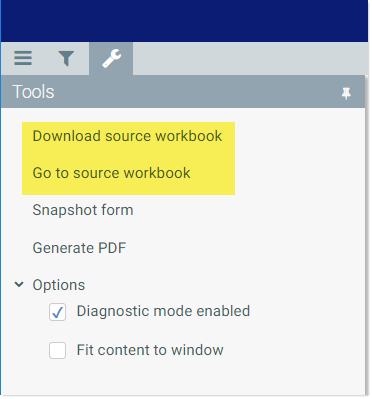
NOTES:
- These features are available to administrators and to users with read/write access to the form. However, if the form is a plan file, then the features are only available to administrators.
- These features are not supported when using the Web Client on a mobile device.
The Download source workbook feature is the only way to see the current state of the file on the Axiom Application Server. If you have the source file open in the Desktop Client, and then preview the form and make changes to the form, you will not see these changes reflected in the file you have open, because that instance of the file is not what is being used to preview the form. In all cases, when you view an Axiom form, a copy of the source file is opened on the Axiom Application Server and that copy is what is being used to render the Axiom form.
