AX1810
Resetting the Axiom Application Server
Occasionally, you may need to reset the Axiom Application Server. Resetting the application server clears and reloads system caches, and may resolve processes that are stuck with no known cause.
IMPORTANT: When the application server is reset, any currently running processes in Axiom may be interrupted or time out. If users are currently in the system, they may experience errors or delays, and may need to retry their current tasks after the application server resets. Generally speaking, any currently running Scheduler jobs should resume once the application server resets, though the current task may error and require the job to be run again.
Only administrators can reset the Axiom Application Server from within the Axiom application, using the Reset Services page of the Web Client.
-
In the Web Client, click the menu icon
 in the Global Navigation Bar The blue bar across the top of pages in the Web Client. The Global Navigation Bar provides access to system-wide features.. From the Area menu, select System Administration.
in the Global Navigation Bar The blue bar across the top of pages in the Web Client. The Global Navigation Bar provides access to system-wide features.. From the Area menu, select System Administration.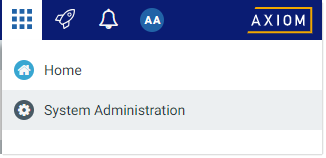
-
From the Navigation panel, select Infrastructure Section > Reset Services.
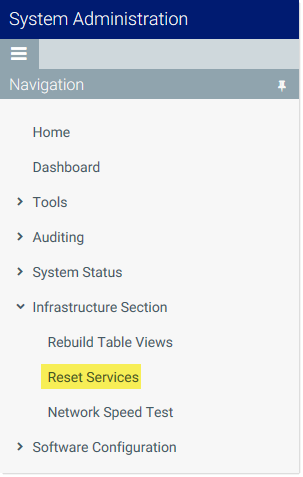
-
In the Current Server Status section, locate your application server and then click Reset. The application server is identified by the service type of Application Server. For on-premise systems, the application server is listed under its server name. Axiom Cloud systems use a special naming convention for the application server that may change over time, so it is best to use the service type to identify the correct item in the list.
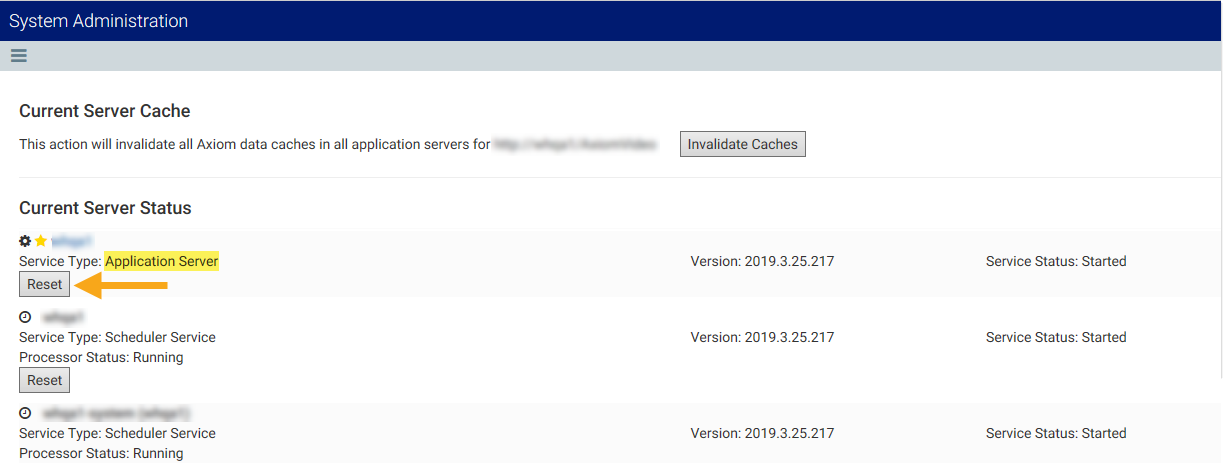
- You are prompted to verify that you want to reset the application server. Click OK to continue.
The reset process may take a few minutes, during which the Service Status may update to Unknown. Once the reset is complete the status will be set to Started again.
