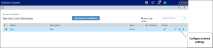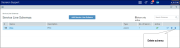Managing service line schemas
The Service Line Schemas utility lets you configure, manage, and process up to eight schemas. For each schema, you can add, clone, edit, delete, and order definitions.
For details about how the Service Line Schema utility works, see Working with service lines.
Accessing service line schemas
From the Enterprise Decision Support home page, in the Data enhancement & refinement section, click Define service lines.
Adding or editing a service line schema configuration
To add or edit a service line schema configuration:
- Do one of the following:
- To add a schema, click Add Service Line Schema at the top of the page.
To edit the configuration of a schema, click the schema to highlight it, and click the cog wheel icon.
Click image to view full size
-
In the Configure Schema dialog, complete the following fields in the Summary tab:
NOTE: If your organization imports schemas from outside the Axiom system, some of the options in this dialog may not be available.
Option Description Name Type a name for the schema.
IMPORTANT: If service lines are imported, any name changes will also need to be made to the import map so that the data correctly loads the next time it is loaded into the system. For more information, see Implementing service lines.
Description Type a description of the schema. Type Do one of the following:
- If you are importing the schema, click Client Imported. For more information, see Implementing service lines.
- To set up, manage, and process the schemas and service line definitions in Axiom, click Axiom.
Active Do one of the following:
- To include the schema when processing schemas, toggle to On.
- To exclude the schema when processing schemas, toggle to Off.
IMPORTANT: If you exclude the schema from processing, the data related to this schema will not be available in Axiom Intelligence reporting.
Schema # Select the available number to assign the schema.
NOTE: The drop-down list defaults to the next available number, but you can select any available number in the list. The number does not correspond to any kind of processing order. The system only allows up to eight schemas, so if all the available slots are full, the number will be grayed out.
Mark as Primary Reporting Schema Click the check box to identify this as the main reporting schema used for Axiom Intelligence reports.
NOTE: You can point any Axiom Intelligence report to any of schema listed in Axiom Enterprise Decision Support. However, using this check box provides a quick and easy way to switch schemas without having to manually configure it in Axiom Intelligence.
TIP: On the Service Line Schema home page, a star icon in the # column identifies the primary reporting schema.
-
In the Groups tab, do the following:
TIP: This feature is optional, but if you plan on using groups, we recommend that you plan your groups first, and then apply them starting with the first schema and corresponding service lines definitions you create. Otherwise, if you wait until your schema creation process is complete, you will need to revisit each schema and service line definition to add the groups.
- To add one or more groups, click + Add Group. You can add up to 10 groups.
- In the Group Name field, enter a name for the group. Do not use spaces or special characters (such as hyphens, periods, brackets, etc).
- In the Group Values section, to add one or more values, click + Add Values.
- In the Name column, enter a name of the value.
- To delete a value, if needed, click the trash can icon next to the value.
- After making additions or edits, click Save.
- Add or edit service line definitions.
- Process the schemas.
Deleting a service line schema
IMPORTANT: Deleting a schema deletes all associated service line definitions and groups as well as current and historical data. This action cannot be undone.
To delete a service line schema: