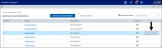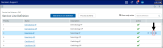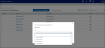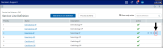Managing service line definitions
Schemas are comprised of one or more service line definitions. The system uses these definitions to identify the encounters to evaluate and tag with the specified service line. You can create an unlimited number of definitions for a schema. For details on how the Service Line Schema utility works, see Working with service lines.
Accessing definitions
To access definitions:
-
From the Enterprise Decision Support home page, in the Data enhancement and refinement section, click Define service lines.
-
In the list of schemas, click the schema to highlight it, and click the notepad icon.
Click image to view full size
Adding or editing definitions
To add or edit definitions:
- Open the service line schema.
- Do any of the following:
- To add a definition, click Add Service Line Definition at the top of the page.
- To clone a definition, click the definition to highlight it, and click the double page icon.
- To edit a definition, click the definition to highlight it, and click the notepad icon.
Click image to view full size
-
In the Service Line Assignment page, complete the following fields:
Option Description Name Type a name for the definition.
IMPORTANT: If service lines are imported, any name changes will also need to be made to the import map so that the data correctly loads the next time it is loaded into the system. For more information, see Implementing service lines.
Description Type a description of the definition. Type Indicates if the schema was imported or created in Axiom. This field is not editable and is set at the schema configuration. Active Do one of the following:
- To include the definition when processing the schema, click the toggle to On.
- To exclude the definition when processing the schemas, click the toggle to Off.
IMPORTANT: If you exclude the definition from processing, the information will not be available in Axiom Intelligence reporting.
Filters Use the Filter Wizard to define the encounters for the system to evaluate for service line tagging. For instructions on writing filter syntax, see Filter criteria syntax.
TIP: The system only evaluates encounter data, so by default, the system evaluates all of the data in the Encounter table. Because of this, the Filter Wizard defaults to the Encounter table. However, you can limit processing scope with a filter that points to other subsets of tables that include encounter IDs. For example, if you have a diagnostic table that includes the encounter sequence, you can narrow down the filter to that diagnostic, and the system will only process those encounters.
NOTE: If service lines are imported, the filter option does not display because it is assumed that encounters are processed and tagged outside the Axiom system in the service line application used by your organization. For more information, see Implementing service lines.
Group Mapping If applicable, select the group to associate the definition. For example, let's say your organization creates a group named Neurology. Any definitions created for neurology across schemas can be included in the Neurology group.
TIP: Groups are an optional feature that provide a flexible way for your organization to group encounters, such as Centers of Excellence (Neurology, Dermatology, Cancer, Cardiology, and so on). Groups are set up at the schema configuration level. For more information, see Adding or editing a service line schema configuration.
-
Click Save.
-
Click the definition in the list to highlight it, and click the double arrow icon. Place the definition in the order in which you want the system to evaluate and tag encounters.
Ordering definitions instructs the system how to evaluate the encounters. Once an encounter meets a definition’s criteria, the system tags that encounter with the service line, and removes it from further evaluation and tagging. This process prevents the system from counting an encounter more than once.
Click image to view full size
-
In the Move Service Line Definition dialog, from the After drop-down, select the location in which to move the definition, and click OK.
TIP: Place the definitions in order from most to least important.
For example, let's say there are six definitions. The definition currently in position 3 can be moved after positions 1, 4, 5, and 6. Positions 2 and 3 are not listed because the definition already resides after position 2 and exists as position 3.
NOTE: If there are only two definitions in the list, you can only change the order by moving the definition in position 1 to position 2.
Click image to view full size
- After making your changes, process the schema.
Deleting a definition
IMPORTANT: Deleting a definition removes all current and historical data. This action cannot be undone. If your organization imports schema definitions, make sure to also remove the definition from the imported file.
To delete a definition:
- Open the service line schema.
-
Click the definition to highlight it, and click the trash can icon.
Click image to view full size