KB1006
Summary
The Axiom Software Desktop Client General term for using either the Excel Client or the Windows Client, both of which are installed to the user's desktop. is installed using Microsoft ClickOnce technology. When you click on the link to install the Axiom Software Excel Client or the Axiom Software Windows Client for the first time, an Application Install - Security Warning window opens outside of the browser and prompts you to click Install. Adding Syntellis to the Trusted Publishers certificate store on a workstation will bypass this prompt and automatically install the client.
Details
To certify that the Axiom Software Desktop Client code has not been altered or corrupted, the code is digitally signed by a trusted certificate authority (CA). When the Axiom Software Desktop Client is installed, the operating system checks to see if the Syntellis publisher certificate is present in the workstation’s Trusted Publishers certificate store. If the certificate is present, then the client is automatically downloaded and installed without any prompts. If the certificate is not present, then the security prompt displays to confirm the installation.
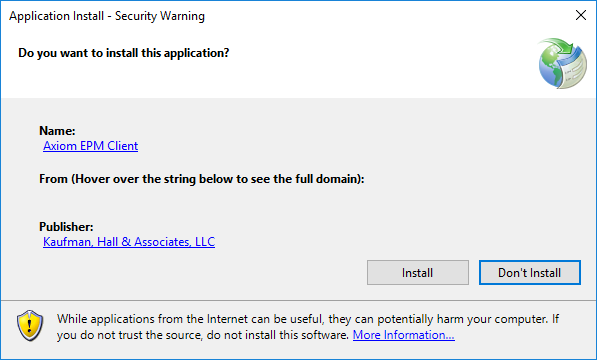
Example security prompt when installing the Axiom Software Desktop Client
Resolution
If you want users to be able to install the Axiom Software Desktop Client without the security prompt, you can add the Kaufman Hall publisher certificate to the workstation’s Trusted Publishers certificate store. The certificate can be installed on individual workstations, or you can distribute the certificate by using a Microsoft Group Policy. The certificate is valid for three years and is renewed as part of Axiom Strategy Management updates.
IMPORTANT: A qualified IT professional is expected to execute these steps, as they typically require administrative permissions on the workstation. Please contact your local IT help desk for assistance.
To add Syntellis as a trusted publisher on an individual workstation:
-
Download the Syntellis publisher certificate using the following link: Kaufman, Hall & Associates, LLC.
-
Use Windows File Explorer to extract the contents of the downloaded
KaufmanHallExcelClientCertificate.zipfile. This process creates a folder namedKaufmanHallExcelClientCertificate. -
Browse to the extracted folder, and locate the file named
Kaufman, Hall & Associates, LLC.cer. -
Right-click the file and select Install Certificate. If you see a security warning regarding the file, click Open to continue.
The Certificate Import Wizard opens.
-
On the first screen of the wizard, leave the default selection of Current User for the Store Location, and then click Next.
-
On the second screen of the wizard:
- Select Place all certificates in the following store, and then click Browse.
- In the Select Certificate Store dialog, select Trusted Publishers, and then click OK.
- Click Next.
- On the final screen of the wizard, click Finish.
Outcome
Once the Syntellis publisher certificate is installed, the Axiom Software Desktop Client will download, install, and launch without displaying the Application Install – Security Warning window. Additionally, if your organization has configured Microsoft Excel to require add-ins to be signed by a trusted publisher, the same certificate will enable the Axiom Excel Client to run within Excel.
See also
Article information
|
Category |
Installation |
|
Applies To |
Axiom Strategy Management version 2018.1 and up |
|
Tags |
Installation, Certificate, Security Warning, Application Signing, Publisher |
|
Issue Number(s) |
N/A |
