AX1113
Assigning owners to process steps
Each step in a process definition must have a defined owner to perform that step and mark it as complete. The assigned step owner can be a user or a role.
When a step is made active, the assigned owner is notified that they have a task to complete in the process (if notifications are enabled for the process and for the step). The owner can view the active task in the Process task pane, perform actions associated with the task, and then mark the step as complete.
This topic discusses step ownership options for general process definitions. Plan file process definitions have additional options to assign step ownership, so that each plan file can be assigned a different owner for each step.
NOTE: When using a Parallel Subprocess or a Multiple Approvals step, ownership assignments are only made on the child steps. The parent step does not have ownership assignments.
Assigning owners to individual steps
In the process definition, step owners are assigned on the Process Steps tab, in the Assignments sub-tab. Select the step for which you want to assign ownership, then use the Assignment Type field to select the ownership type.
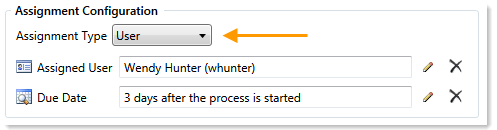
For steps in general process definitions, the assigned owner can be a user or a role:
| Assignment Type | Description |
|---|---|
|
User |
Assign a specific user as the owner of the step. When the step becomes active, a process task will be generated for the user to complete the step. Click the Edit button NOTE: If most or all of the steps in your process use the same owner, you can choose to set a default owner at the process level. If you do this, then you can leave the Assigned User at the step level blank, and that step will automatically be assigned to the default owner. |
|
Role |
Assign a role as the owner of the step. When the step becomes active, a process task will be generated for all users in that role, and any of those users can complete the step. Click the Edit button |
Until a process is active, you can edit step ownership settings as desired. Once a process is active, you can edit ownership settings for any step that is not already completed. If you change the ownership settings of an active step, new tasks will be regenerated as needed to reflect the new settings, including sending new Step Activated notifications (if enabled for the process).
Defining a default user assignment for the process
If desired, you can specify a default user assignment at the process level. This option is useful when you have a process where most or all of the steps are performed by the same user.
The default user assignment can be set on the Process Properties tab, as the Default Process Assignment.
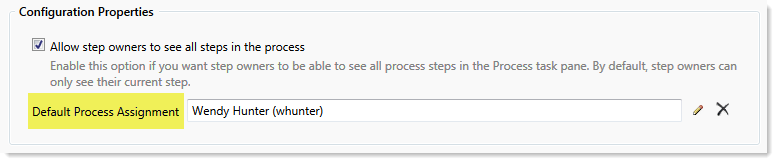
If an individual step is set to User as the Assignment Type, but no user has been specified, then the step will use the default assignment. This is indicated in the step properties as follows:

Once a process has been started, the default process assignment cannot be changed. However, you can still change the owner of any individual steps that have not yet been completed.
Step ownership and security permissions
For steps in a general process definition, step ownership only grants the ability to mark the step as completed in the process. It does not grant the user the necessary security permissions to perform any associated action for the step, and it does not prevent any other user from performing that associated action. When assigning owners to process steps, you should be sure that the owner has the appropriate security permissions to perform the associated task for the step.
For example, imagine that the step is "Import actuals data" and the step has been linked to the GLActuals import utility. If the user has permission to execute that import (as defined in security), then the user can click Open import for the task in the Process task pane to execute that import. However, if the user does not have permission to execute the import, then being the step owner does not grant them the permission. Additionally, if other users have security permissions to execute that import, they can still do so.
