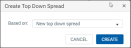Creating a spread
Defining the departments and accounts that will be updated with data is the first step in the Top Down Spread process, known as the spread. Follow the steps in the following task to create a spread.
See Introduction to Top Down Spread for information about spreads and their use in the Top Down Spread process
To create a new spread
-
Open Axiom.
-
In the Axiom Planning section, select the budget you want to use. The Financial Planning page for that budget displays.
Click image to view full size
-
Click the Create Top Down Spread button. The Create Top Down Spread dialog box opens.
Click image to view full size
-
Click Create. The form to create a new spread open.
Click image to view full size
-
Enter a name for the spread and, optionally, a description for the spread.
-
Select the plan files or departments you want to adjust.
-
To use all plan files or departments, choose the Select all option.
-
To use some of the plan files or departments, choose the Custom selection option.
-
Click the Add button. The Limit Plan files and Departments dialog box opens.
Click image to view full size
-
Use the Grouping column drop-down to select the column that the spread will group by. If you're not sure which to choose, Budget department rollup is a good option to start with.
-
Select the departments and plan files for your spread. You can choose to use all plan files for department or use the arrows to list all plan files for that department and choose one or more of them. As you select options, a button for each option displays.
Click image to view full size
-
Review the departments and plan files you selected. You can remove a selection by clicking the X in the button.
-
Click the Add button.
-
-
- Use the What would you like to adjust drop-down to select the budget item to adjust.
- Click Add to select the accounts you would like to adjust. The Add accounts dialog box opens.
- Add the accounts you want to use in this spread.
- Use the Grouping column drop-down to choose a grouping option.
- Use the Account type drop-down to choose one of these accounts types: Assets, Liabilities, Equity, Non Interest Income, Non Interest Expense, or Statistics.
- Select one or more accounts or all of the accounts.
- Review the selected accounts and click Add.
- Use Adjustment method drop-down to select an adjustment method.
- Use the Periods of basis drop-down to select a basis value.
- Use the Data type drop-down to select a data types.
- When you have filled out the form completely, you can:
- Click Save to save the spread.
- Click Create a spreadsheet to save the spread and open a spreadsheet to apply your spread.
NOTE: At this time, some drop-downs only have a single value.
Additional information