Processing a cost model
Axiom offers two ways in which you can process cost models:
-
Run the full process - Use this method to run each job in the process from beginning to end, including acquiring data, processing the costs, and summarizing the results.
-
Select options and then process - Use this method to configure only those options of the cost model that you want to process. For example, if you added or changed reclass definitions, you can configure Axiom to only process the reclasses to see the results of those changes.
Closed-period costing
You can run process cost models for a closed period. For example, your organization may run a cost process monthly during the current fiscal year when only certain periods close so that the debits and credits used to calculate the cost comes from the same time period. When processing a current cost model, you can set the cost period end date so that Axiom acquires the last closed CGL and payroll data. This date must be within the model dates prior to the current period and include at least one period. For example, if a model has a January 1st start date and the current month is June, then the only months Axiom displays will be January through May.
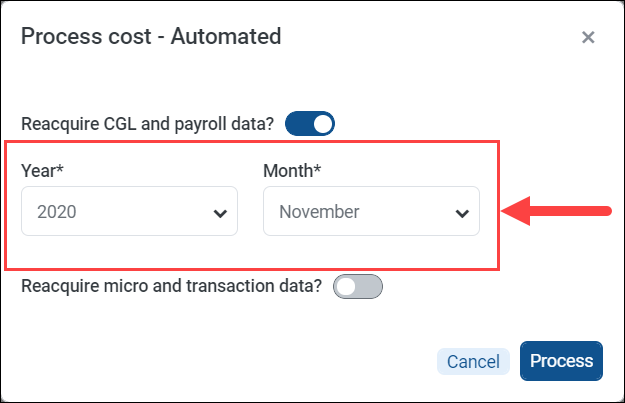
When processing a model within a model year, the processing dialog includes Year and Month drop-downs so that you can select the end date of the last closed month of CGL and payroll data to acquire and use in the model
Running the full process
To run the automated cost process:
-
From the Enterprise Decision Support home page, in the Cost accounting section, click Modify a cost model.
-
Select the model from the Select cost model drop-down at the top of the page.
-
Under the Processes section, click Run automated cost process.
-
In the Process cost - Automated dialog, do the following, as needed:
-
To acquire the most recently closed CGL and payroll data, click the toggle to Yes, and from the Year and Month drop-downs, select the end date in which the CGL and payroll data were closed.
-
To reacquire micro and transaction data from the database, click Yes.
-
-
Click Process.
The Scheduled Job page displays the status of the jobs used to process the cost model. For instructions on how to view the status of jobs currently processing, see Viewing Axiom processing status.
Selecting options and then process
To select options and then process:
-
From the Enterprise Decision Support home page, in the Cost accounting section, click Modify a cost model.
-
Select the model from the Select cost model drop-down at the top of the page.
-
Under the Processes section, click Run advanced cost process.
-
In the Process cost advanced page, select the check box next to the options to process.
To acquire the most recently closed CGL and payroll data, click the Load CGL checkbox, and from the Year and Month drop-downs, select the end date in which the CGL and payroll data were closed.
TIP: To load data to work with in the system—without also processing cost calculations—select only the Load CGL and/or Load payroll checkboxes. Then, select the end date year and month for the CGL data to load.
-
Click Process at the top of the page.
The Scheduled Job page displays the status of the jobs used to process the cost model. For instructions on how to view the status of jobs currently processing, see Viewing Axiom processing status.
