KB1010
Summary
When launching the Axiom Excel Client, you may encounter an error that the client failed to start within the configured time limit. Most often, this is caused by a disabled Axiom Contract Management add-in, which needs to be re-enabled in Excel.
Details
This error sometimes occurs after an automatic Microsoft Office update, which may disable the Axiom Contract Management add-in for Excel on specific workstations. If the Axiom Excel Client is launched when the Axiom Contract Management add-in is disabled, end-users encounter the following error dialog:
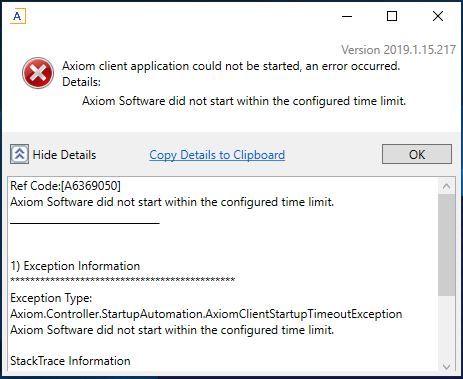
Resolution
On each affected workstation, use the following steps to re-enable the Axiom Contract Management add-in for Microsoft Excel.
- Close all instances of Excel and the Axiom Excel Client on the workstation.
- Launch a new instance of Excel by itself.
- Click File > Options.
- In the Excel Options dialog, select Add-ins.
-
From the Manage list at the bottom of the Add-ins screen, select COM Add-ins, then click Go.
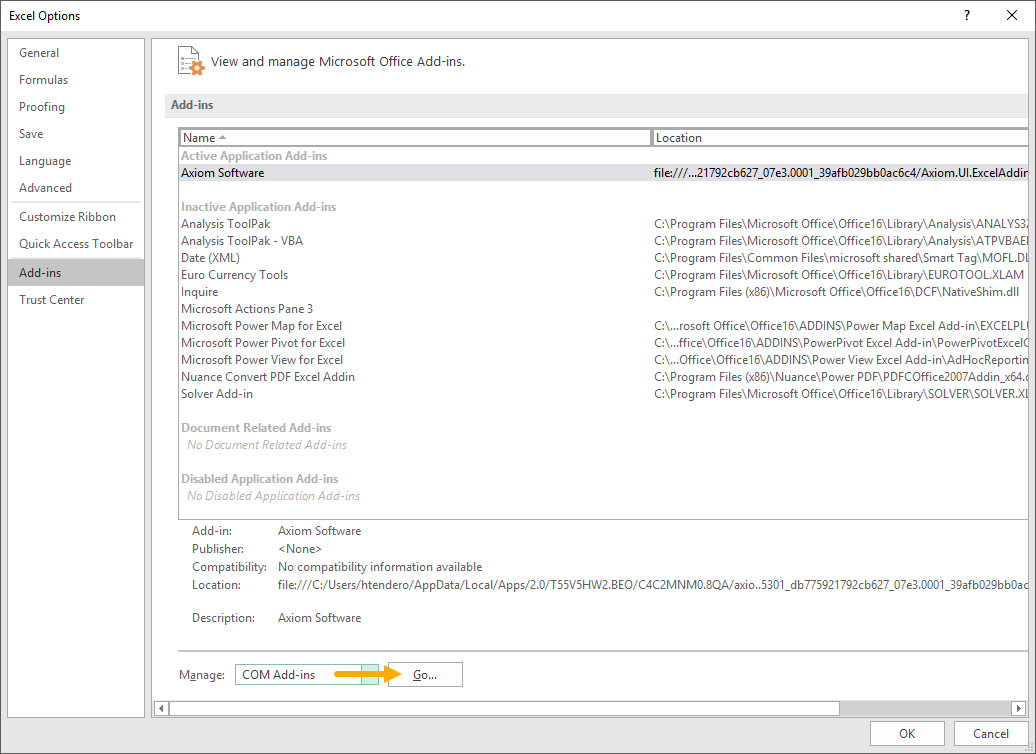
-
In the Com Add-ins dialog, select the check box for the Axiom Software add-in, then click OK.
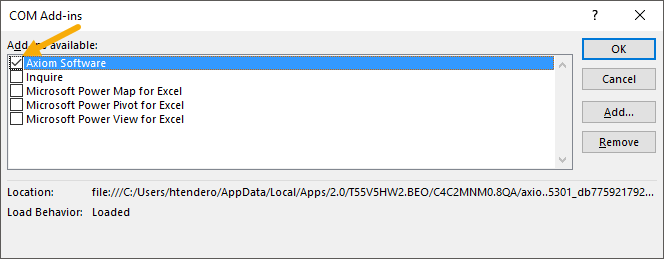
- Close Excel and then launch the Axiom Excel Client.
Outcome
With the Axiom Contract Management add-in for Excel enabled, the Axiom Excel Client should now successfully launch. If it still fails, or if the add-in was already enabled when the error occurred, contact Axiom Support for additional troubleshooting guidance.
See also
Article information
|
Category |
Startup |
|
Applies To |
All versions |
|
Tags |
Excel Client, Launch, Add-In |
|
Issue Number(s) |
N/A |
