Create a global limit
Global limits allow you to set a maximum and a minimum amount for reimbursement on a claim. Global Limits are applied at the provision level and apply to all clauses and terms under the provision. To apply a limit to a specific clause or term only, see Creating limits.
To create a global limit:
- Navigate to the desire clause or term.
- In the Global Limit column, click the In the Global Limits column, click the Limit icon (
 ).
). -
On the Global Limits page, add a maximum or a minimum, or both, as desired. The steps for setting both are identical:
- Select the Global Maximum (or Global Minimum) check box. Below the check box, settings fields display populated with defaults.
- In the Description and the Calc Basis fields, select from the drop-down. You can search the lists in these drop-downs by clicking the field and then typing the description or calculation basis to search for. The list filters to the first letter or word you typed.
-
For Calc Type and Calc Measure fields, either leave the default or change the selection as needed.
NOTE: In some cases, you will not be able to select an option different from the default if the field is dependent on another field. For example, the selected Calc Type can limit the Calc Measure you can select.
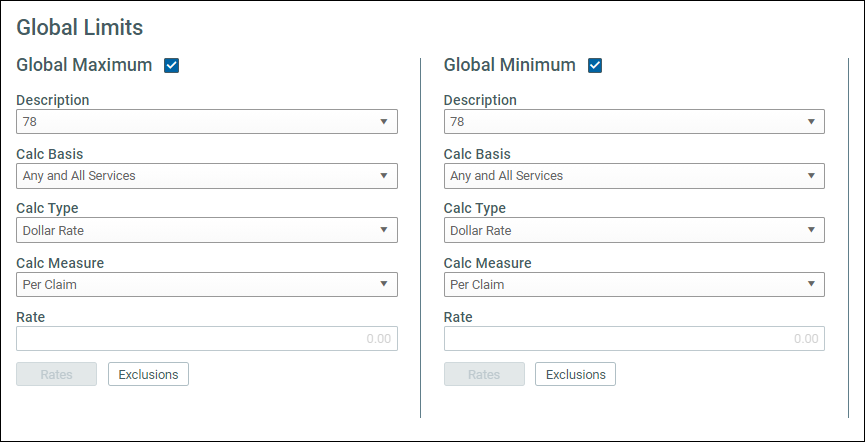
NOTE: You cannot set a rate or an exclusion until you save your selections for the other fields.
- Click Save.
- Do one of the following:
- For single rates, in the Rate field, enter a rate.
- When multiple rates are required, a Rates button displays below the grayed-out Rates field. To add multiple rates, click the Rates button and then add rates manually or import rates.
- (Optional) Set an exclusion.
- Click Save.
