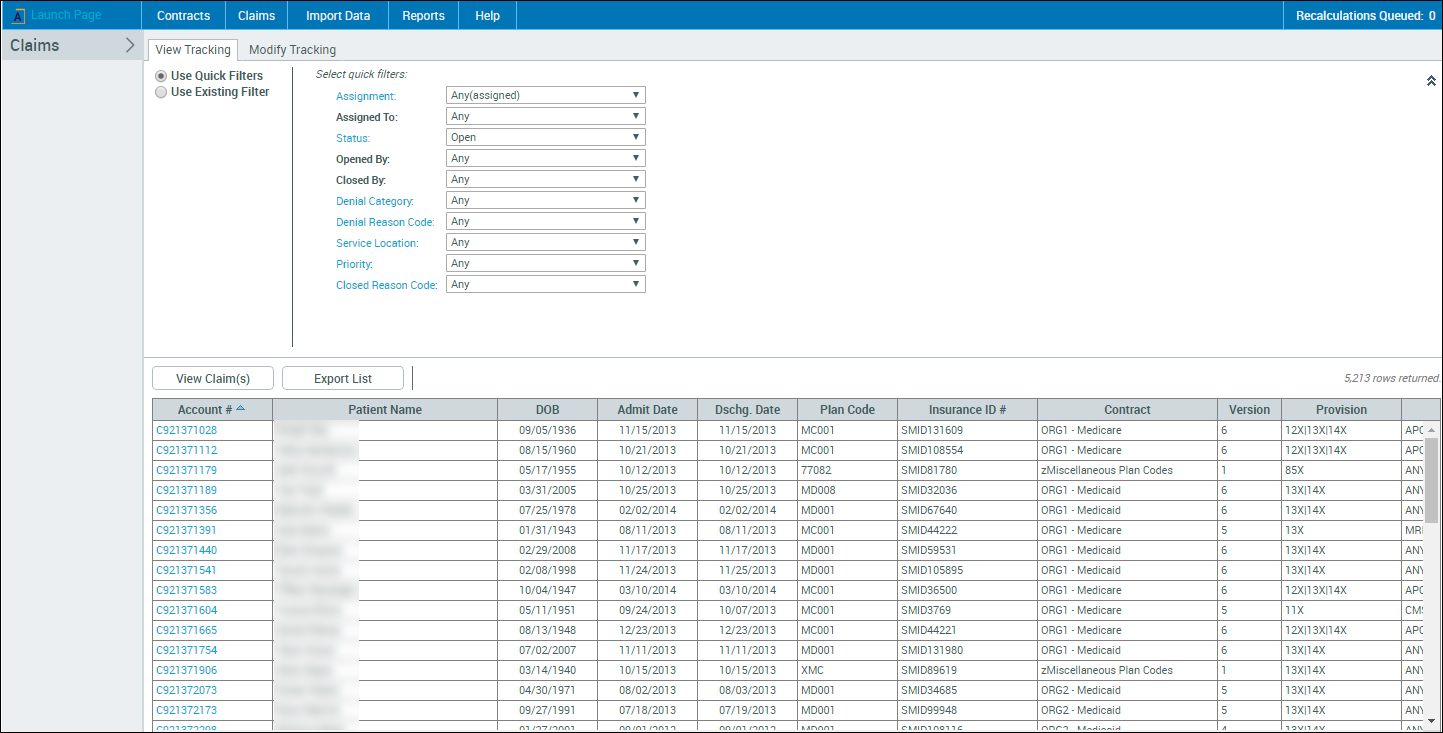Search assigned claims
You can search for assigned claims using the Quick Filters option or an existing filter containing saved criteria.
To search for assigned claims using quick filters:
- In the main menu header, click Claims > Track/Assign Claims. The claim tracking page opens.
-
In the View Tracking tab, leave the default filter setting at Use Quick Filters.
- In the Select quick filters section, select the following claim details:
- Assignment – Select the general reason for assignment, or select Any to return all claims that match any assignment.
- Assigned To – Select the user assigned to this claim, or select Any to return claims that match any user. This is a list of all system users, and is generated by Syntellis, and cannot be changed.
- Status – Select Open, Closed, or other user-defined status (Needs Review, Insurance Pending, etc.).
- Opened By – Select the user, or select Any. This list cannot be changed.
Closed By – Select the name of the user or select Any. This list cannot be changed.
NOTE: Only users who set a claim tracking status to “closed” on a claim appear in this list.
- Denial Category – Select a category or select Any to return claims that match any of the categories.
- Denial Reason Code – Select a code or select Any to return claims that match any of the denial reason codes.
- Service Location – Select a location or select Any to return claims that match any of the locations.
- Priority – Select the priority or select Any to return claims that match any priority.
- Closed Reason Code – Select a code or select Any to return claims that match any of the codes.
- Click View Claim(s). This list of claims matching the set criteria displays below the filter options.
- To export the list of claims, click Export List. The list is exported to an Excel file that displays in the lower left corner of the page. Click the file to open it.
- To view a claim in the list, in the Acct # column, click the linked account number.
To search assigned claims using an existing filter:
-
On the Claims Tracking page, click Use Existing Filter.
-
From the Select existing filter drop-down, select a filter.
-
Click View Claim(s).
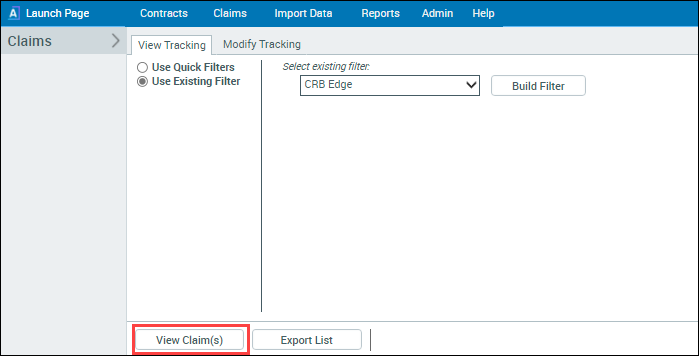
Search results are displayed in the lower part of the page: