Using the Axiom Assistant
The Axiom Assistant area provides quick and easy access to files and features as you work throughout Axiom Capital Tracking. A variety of task panes is available to help you perform general and context-sensitive tasks.
The Axiom Assistant area is located on the left side of the screen, below the ribbon and to the left of any opened files. By default, the area is expanded, and you can work with any of its available task panes by clicking the side-tabs along the left edge of the pane.
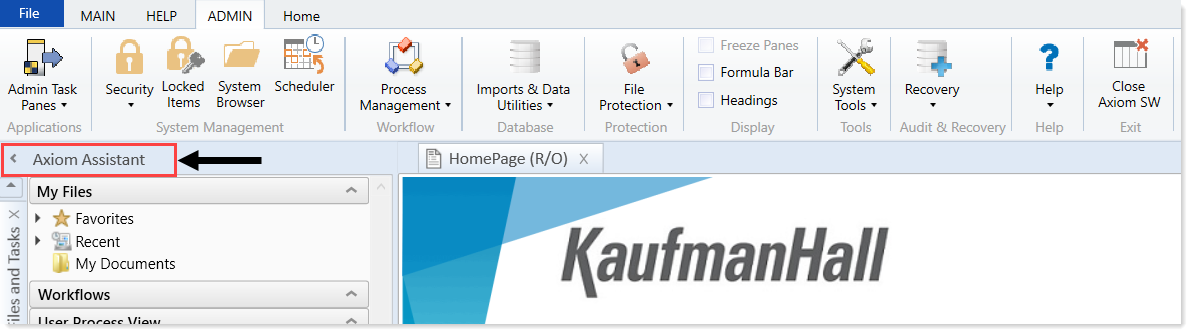
The task panes available to you in the Axiom Assistant area depend on your system configuration and your security permissions. The following task panes may be available:
| Task pane | Description | Availability |
|---|---|---|
| My Files and Tasks | Bookmark and view favorites and recent files, utilities, and so on. | This task pane displays for all users. Use to bookmark favorite files as well as view recent files, utilities, reports, and so on that you have viewed. You can also view items in your My Documents folders. |
|
Data Source Assistant |
Helper tool to build data sources, such as Refresh Variables, DataLookup, and Grid. |
This task pane is system-controlled and displays if you have the appropriate security permissions, and the file is an Axiom file. |
|
Explorer |
Open files and other items that you have access to, including favorites. |
This task pane is included by default, but may be disabled in your system or restricted to only certain users. |
|
File Processing |
Configure and perform file processing for an Axiom file, such as to perform Multipass processing, file collect, or batch processing. |
This task pane is system-controlled and displays if you have the appropriate security permissions, and the file is enabled for File Processing. |
|
Form Assistant |
Configure form settings for an Axiom file, and preview the form. | This task pane is system-controlled and displays if you have the appropriate security permissions, and the file is enabled for Axiom forms. |
|
Messages |
View comments about the current document, and add comments. |
This task pane is system-controlled and displays for all eligible documents. |
|
Notifications |
View alert and system notifications, and open associated files. |
This task pane is system-controlled and displays if you have any active notifications. |
|
Process |
View process information and complete process tasks. By default, this task pane only displays if it is relevant to you. For example, if you are the assigned owner of a process task. | This task pane is included by default, but may be disabled in your system. |
|
Sheet Assistant |
Configure workbook and worksheet settings for an Axiom file, including Axiom queries. |
This task pane is system-controlled and displays if you have the appropriate security permissions, and the file is an Axiom file. |
|
Table |
View table details, set a filter, and refresh the currently opened table. |
This task pane is system-controlled and displays when using Open Table in Spreadsheet. |
|
Workflow |
Work with currently assigned plan files and complete workflow tasks. By default, this task pane only displays if you have assigned tasks (current or completed) for an active workflow. |
This task pane is included by default in older systems, but may be disabled in your system or may use different configuration settings to determine visibility. Newer systems do not have this task pane. |
|
<Custom Task Panes> |
Your organization may have defined one or more custom task panes for your system. |
Custom task panes may open automatically when Axiom Capital Tracking is launched, or you may have access to the Task Panes Library to open certain task panes, as needed. |
The order of task panes in the Axiom Assistant area cannot be manually changed. Your Axiom Software product administrator specifies an order for the task panes to open when you start Axiom Capital Tracking. System-controlled task panes display after these startup task panes.
By default, the Axiom Assistant area is maximized when you first start Axiom Capital Tracking. If desired, you can minimize this area—for example, to gain more screen space while working on a file. When minimized, the area displays as a thin strip along the left side of the application, with one or more side-tabs for each task pane.
You can expand the Axiom Assistant area to perform a task, and then minimize it again when you are finished.
- To minimize the Axiom Assistant pane, click the
 button in the header.
button in the header. - To expand the Axiom Assistant pane, click the
 button in the collapsed header, or click one of the task pane tabs.
button in the collapsed header, or click one of the task pane tabs.
Axiom Capital Tracking remembers the state of the Axiom Assistant (minimized or expanded) when you exit the application, and applies that state the next time you open it on the same machine.
TIP: It is not possible to completely hide the Axiom Assistant area when task panes are open, however, if no task panes are open, then the Axiom Assistant area is automatically hidden (and automatically displays again when you open a task pane).
In some cases, task panes open automatically—you do not need to manually open them.
- Certain task panes are configured to open automatically when you start Axiom Capital Tracking. These task panes are considered to be global task panes that you may want to use at any time while you work in the system. For example, if you have administrator privileges, the Admin task pane may open for you automatically.
- Other context-sensitive task panes only open when using certain features. For example, the File Processing task pane only displays when you open a file that is enabled for File Processing. There is no need to manually open the task pane because it is always available when it is relevant (and assuming that you have security permissions to view it).
To close a task pane, click the X icon on the side-tab for the task pane.
When using Axiom Capital Tracking with Excel 2013 or 2016, each file opens within its own window, and each window maintains its own set of ribbon tabs and task panes. This means that, as you switch windows, the set of task panes available in each window may be different. For example:
-
If you manually opened a task pane in one window, that task pane will only be present in that window. It will not be present in other windows.
-
The currently active task pane is managed independently for each window, so the active task pane may change as you change windows. This can also occur when using the Windows Client or Excel 2007 / 2010, if you switch between files that have different default task pane associations. However, in Windows 2013 / 2016, it may also happen when switching between files with the same default task pane associations.
-
The current state of task panes such as the Explorer task pane is managed independently for each window. For example, if you expand the Reports Library in one window, that expansion is not present if you switch to a different window.
