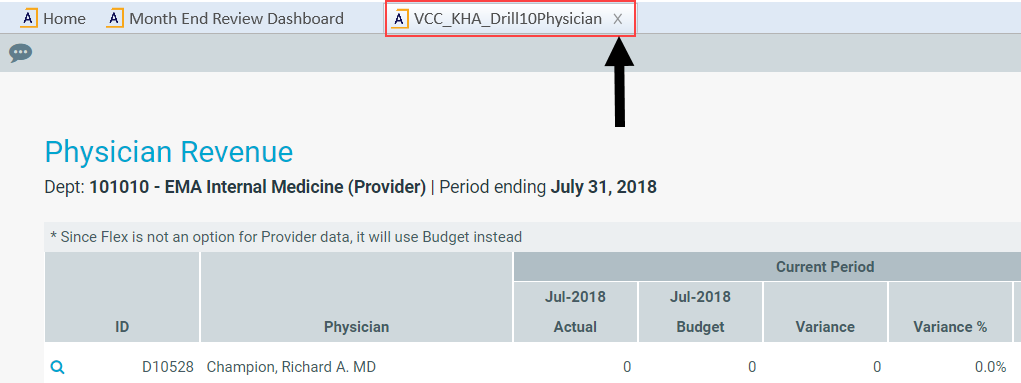Working with the Month End Review dashboard
The Month End Review dashboard allows executives and managers to easily view variances between the month/YTD plan versus actual for all of your organization all the way down to the department level. It provides a visual summary of performance, including trends by month and Key Performance Indicators (KPIs). Use the filter function to specify the information to display in the dashboard.
TIP: The rolling 12 month charts actually display 13 months of data so that you can compare the current period with the same period last year.
Summary tab
The Summary tab is the first tab that displays in the dashboard. It provides a visual representation of actuals versus target, grouped into Revenue, Labor, and Expense categories. This tab provides KPI visibility into all of your departments for the current period and year.
NOTE: The page will only include those departments in which you have permissions to view.
To view the statistic and per-unit KPI information at the department-level, go to the Operational Overview tab.
To see a chart of rolling 12 months actuals, click the chart icon in the upper left corner of each box.
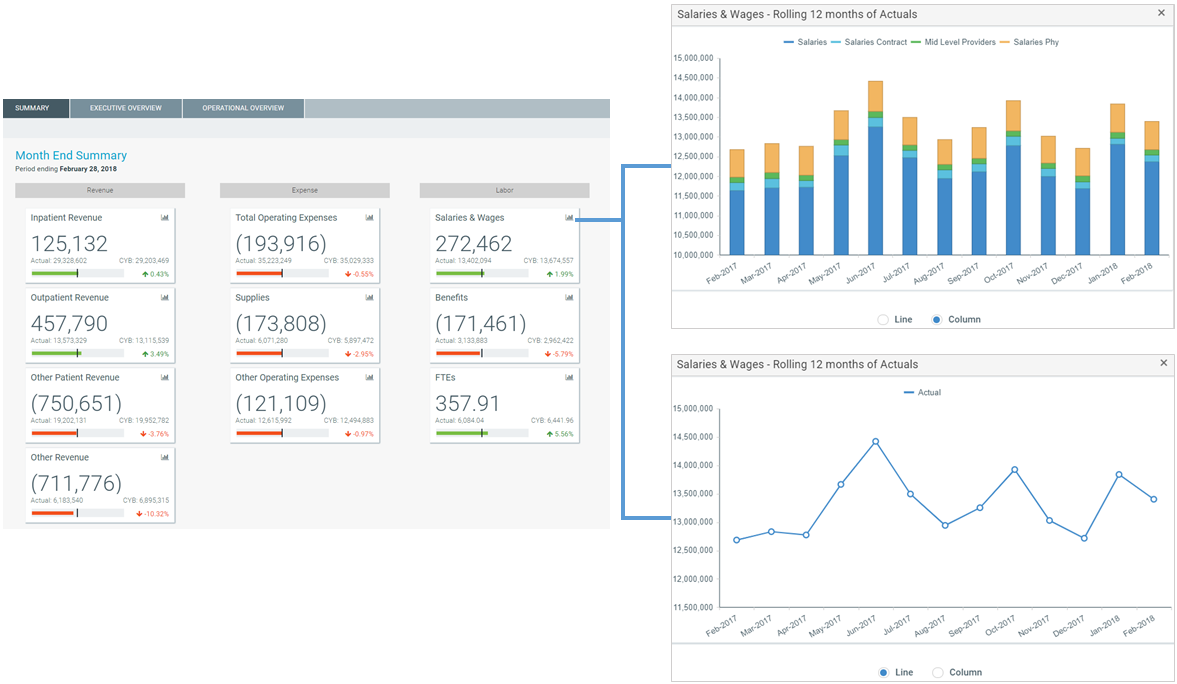
Executive Overview
The Executive Overview tab displays summary-level revenue, expense, and statistics information for all the departments in your organization.
To see a chart of rolling 12 months actuals, click the chart icon in the upper left corner of each box.
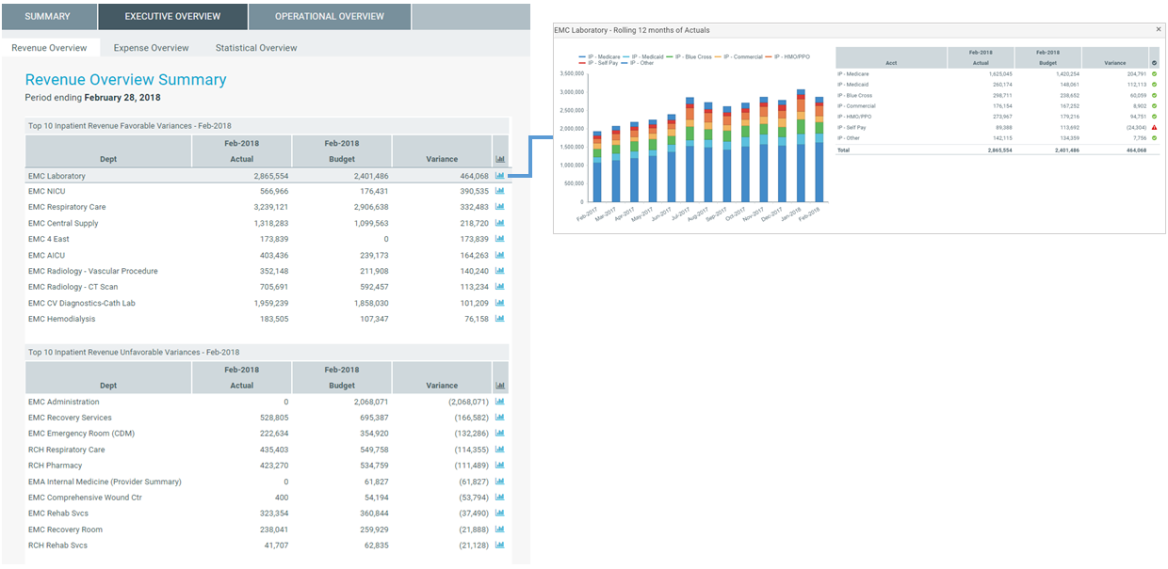
You can also toggle between viewing the data for the period or YTD.
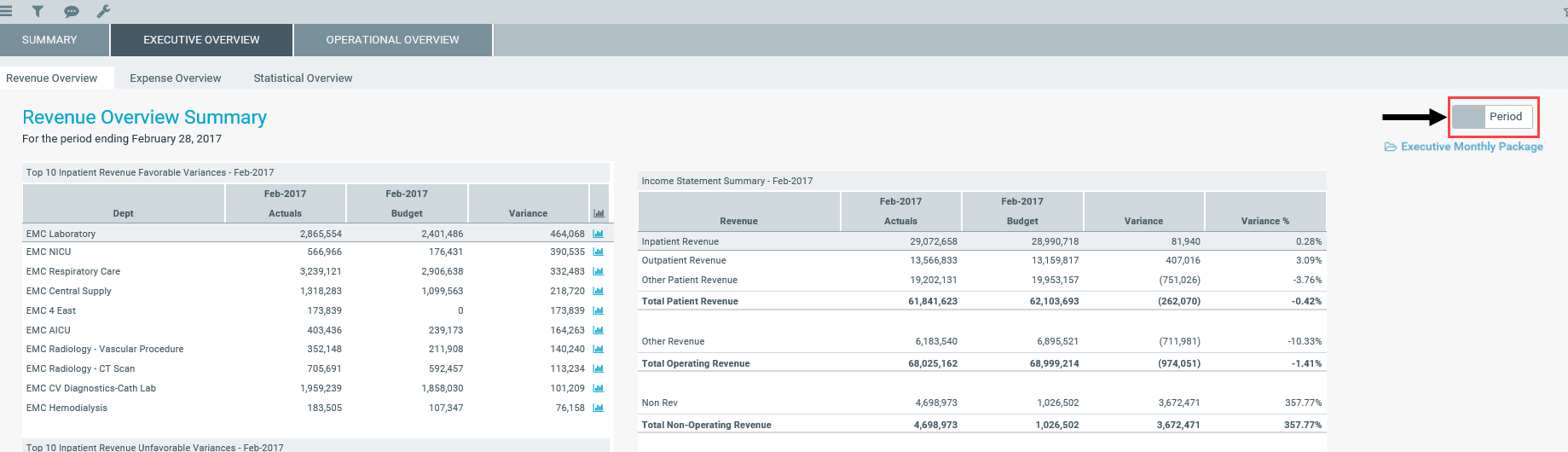
The Revenue Overview and Expense Overview tabs work similarly by displaying the following sections for revenue and expenses:
-
Income Statement Summary – Shows the actuals, targets, variance, and variance percentage for inpatient revenue, outpatient revenue, other patient revenue, other revenue, and non-revenue categories. As you click each category, the Top 10 Favorable and Unfavorable sections list the departments that make up those values. For example, if you click Inpatient Revenue, the Top 10 Favorable and Unfavorable inpatient departments display.
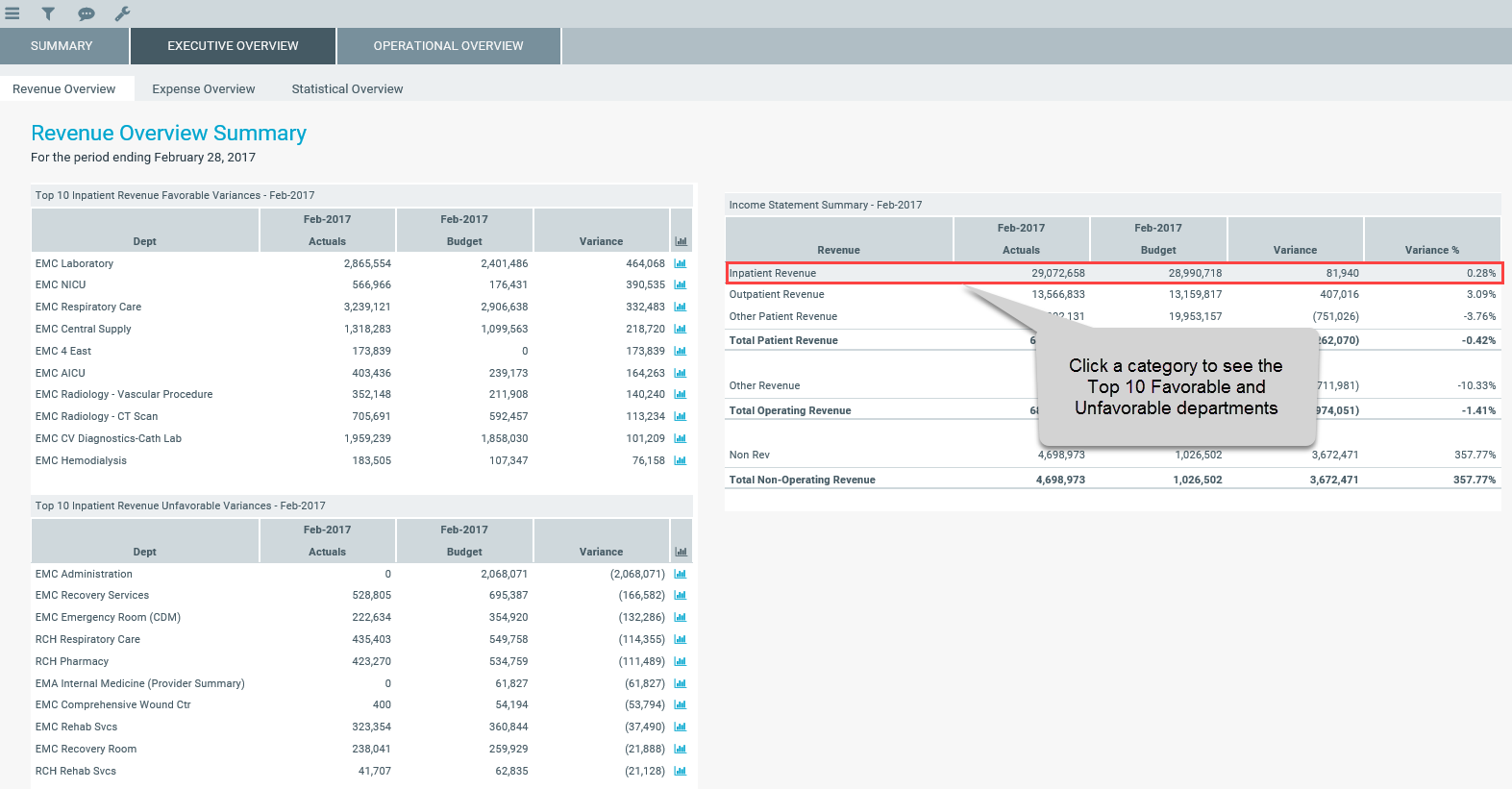
- Top 10 Favorable Variances – Shows the top ten departments with the highest positive variance (actuals minus target) by department, actual, target, and variance.
-
Top 10 Unfavorable Variances - Shows the top ten departments with highest negative variance (actuals minus target) by department, actual, target, and variance.
For each department in the Top 10 Favorable and Unfavorable sections, click the department chart icon to see a rolling 12 months of actuals as well as the actuals, target, and variance listed by account.
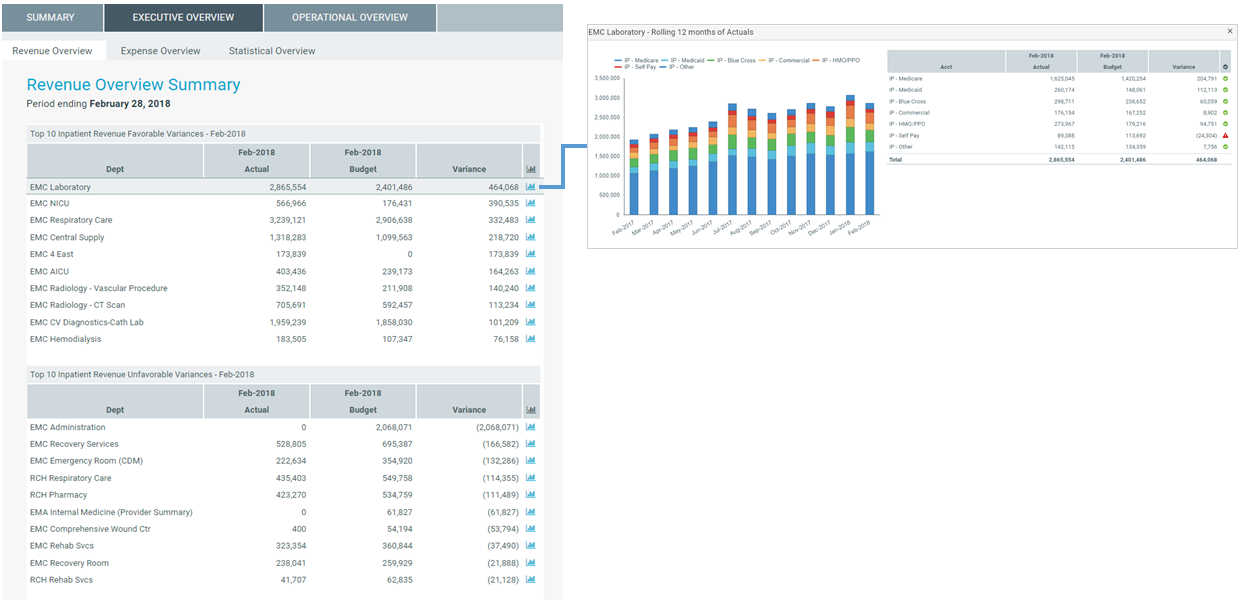
You can also access the Executive Monthly Package from either tab.

The Statistical Overview tab shows a list of key statistics by department for the selected month and year. This tab shows:
- Prior month, two month, and three month data
- Four month average
- Variance to the prior month
- Variance to the four month average
- Current target (3 Month Average, Last Month, or Same Month Last Year)
- Variance to target
By using the filter function, you can filter the data by:
- Target - Select the target of either Budget, 3 Month Average, Last Month, or Same Month Last Year
- Category - Select VP, Director, Manager, Budget Group, Division, Dept (RPTMap).
- Time Period - Select a month and year.
You can also sort the data by either the Variance to Prior Month, Variance 4 month Average, or Variance to Target column as well as export the data to Excel.
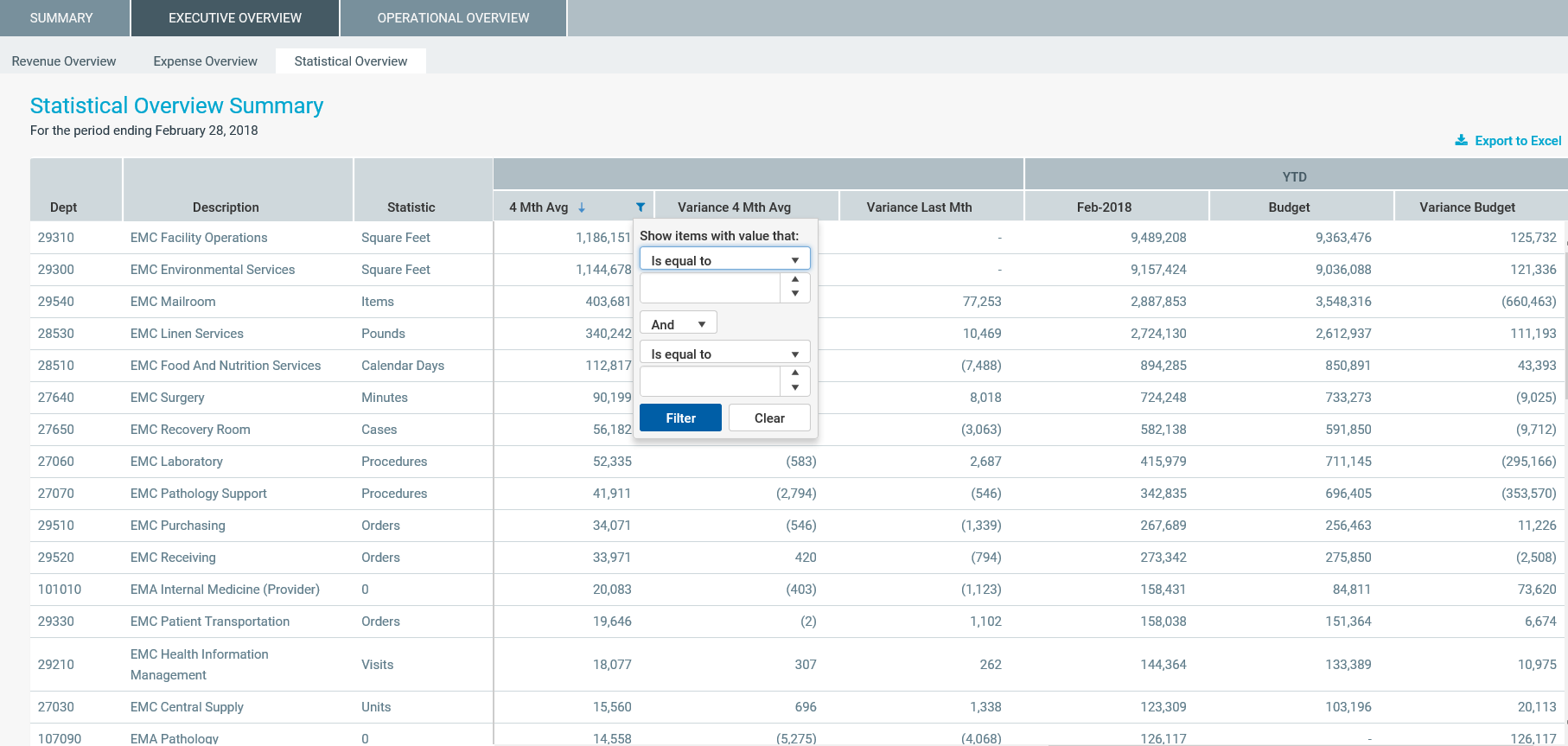
The Operational Overview tab allows you to view the details regarding how a department is performing by providing data regarding KPIs, patient revenue, expenses, labor, and benefits. This tab includes the following sub-tabs:
The KPI tab displays a visual representation of actuals versus target, grouped into Revenue, Labor, and Expense categories. This tab provides KPI visibility into a department for the current period and year. You can also access the Dept Monthly Package from this tab.
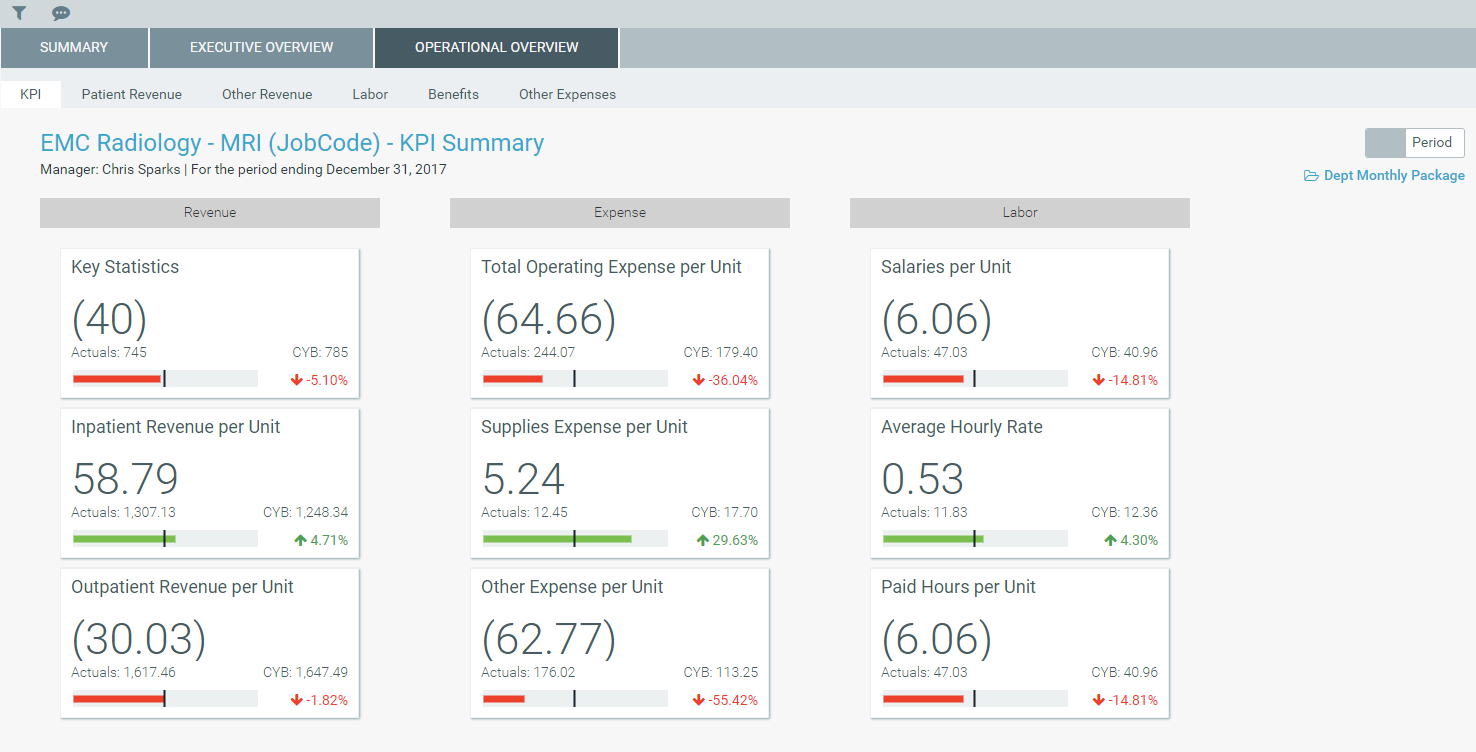
The Revenue tab displays inpatient and outpatient revenue, broken out by rate and volume variance.
To view the 12-month revenue trend and details, click the Inpatient Revenue and Outpatient Revenue boxes.
To view actuals for the period or Year to Date, click the Period/YTD toggle in the upper right corner of the page.
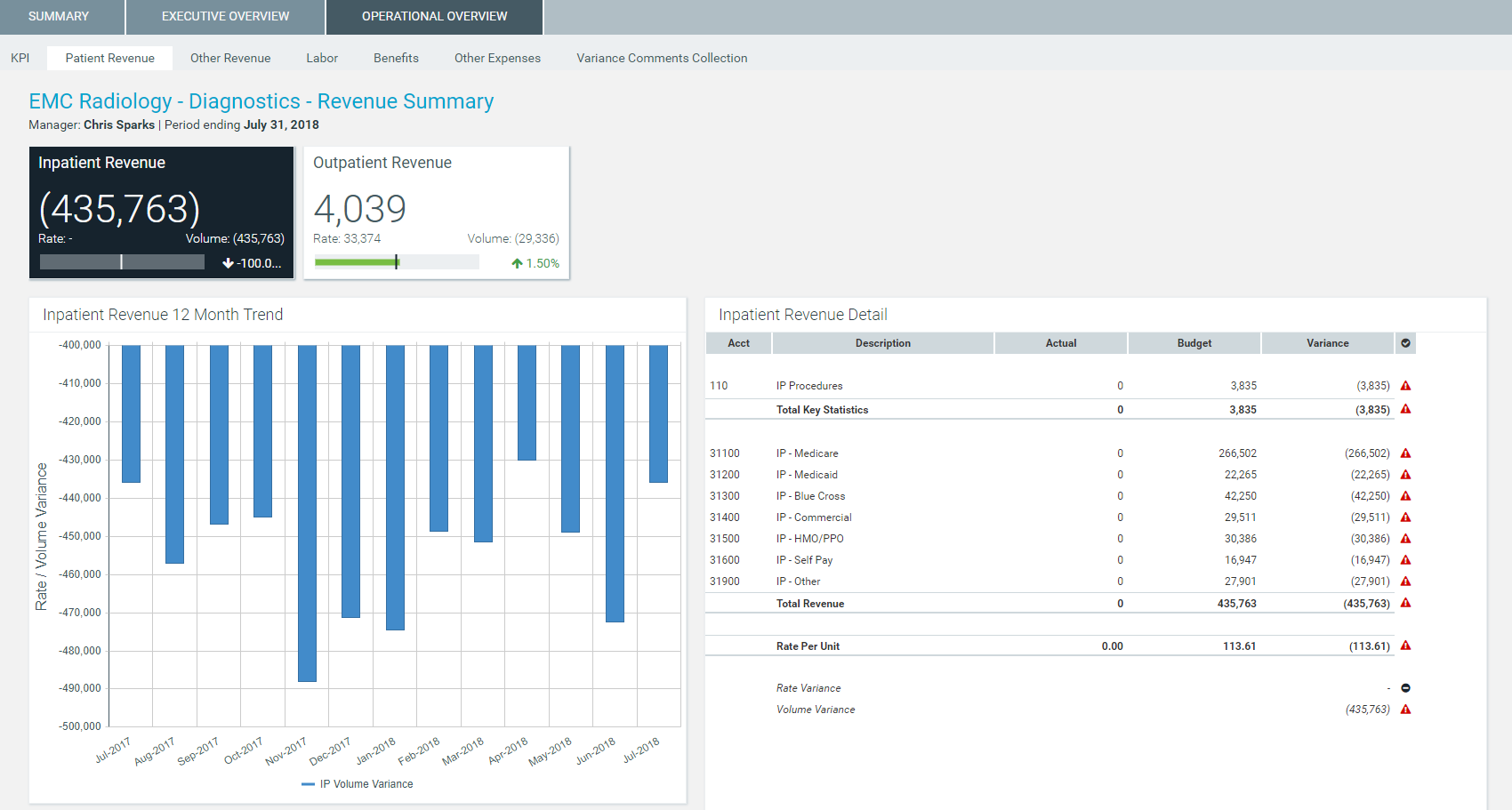
The Other Revenue displays other patient, operating, and non-operating revenue. Click the boxes to view the 12-month revenue trend for the associated revenue category.
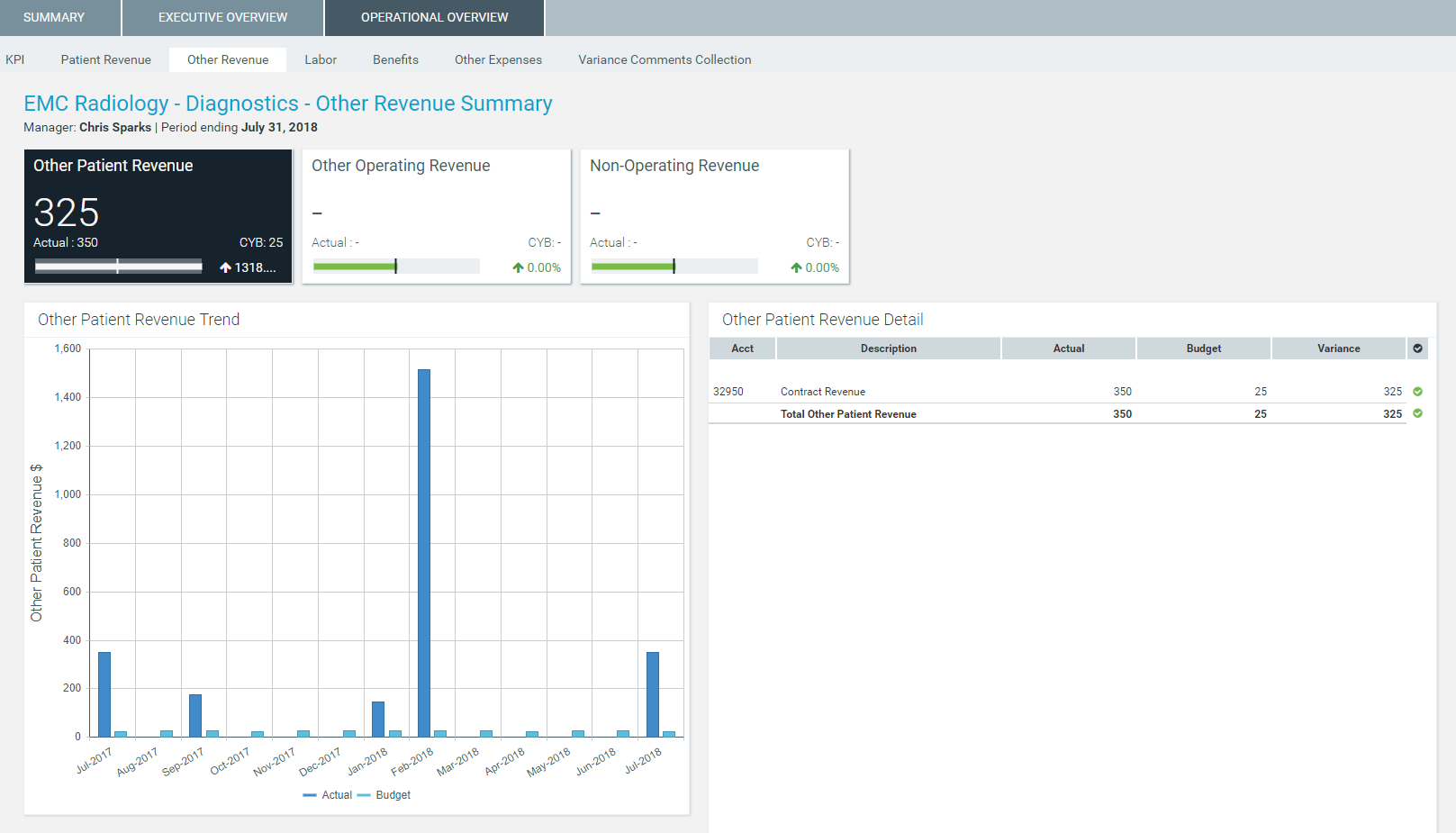
The Labor tab displays an overview of labor expenses excluding benefits. This tab shows salaries, the average hourly rate, FTEs, and the paid hours per unit. The tab also shows the salary and hour details as well as KPIs.
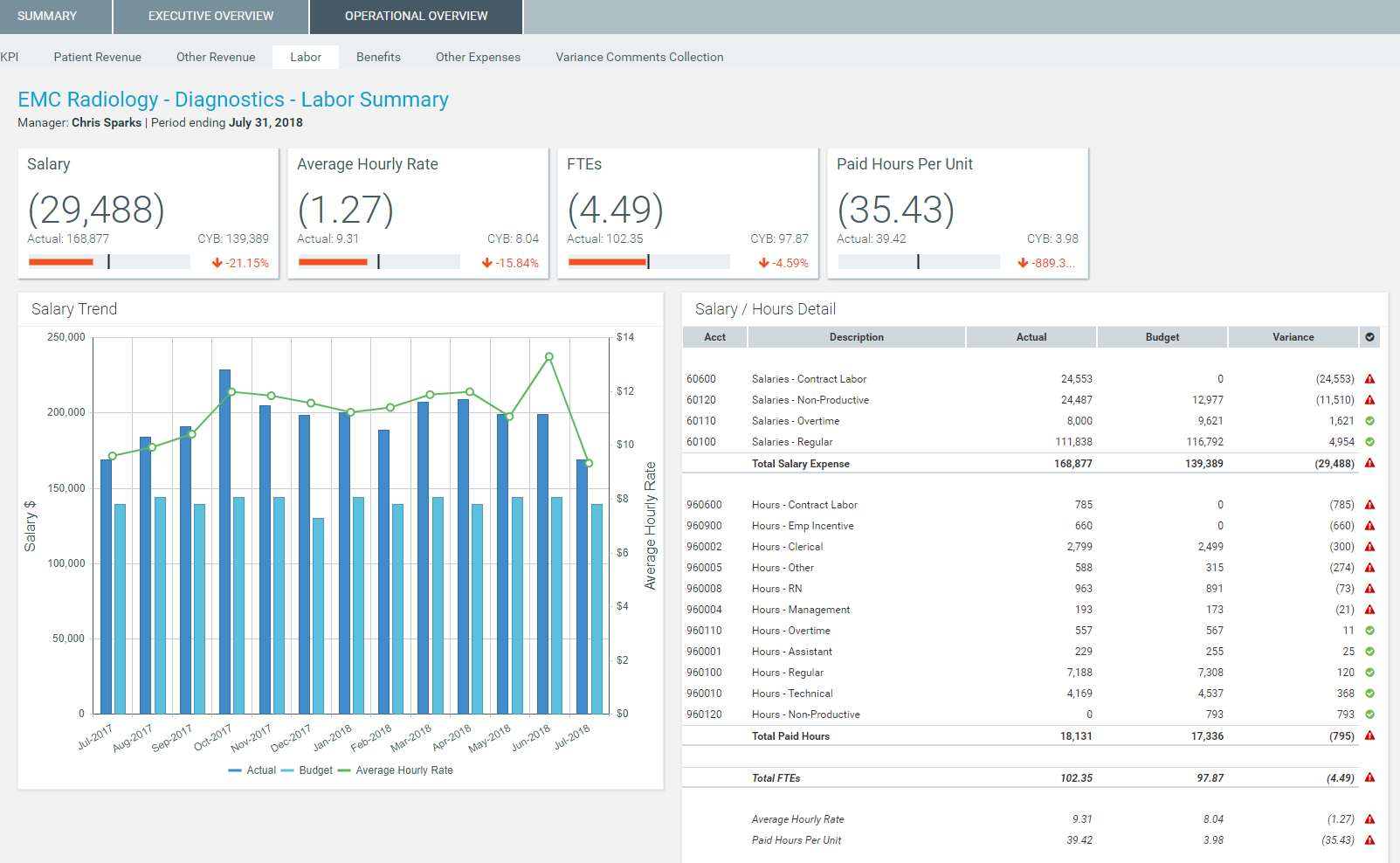
The Benefits tab displays benefit information including benefits, percentage of salaries, rate per FTE, and benefits per unit. The tab also displays details for each benefit type as well as KPIs.
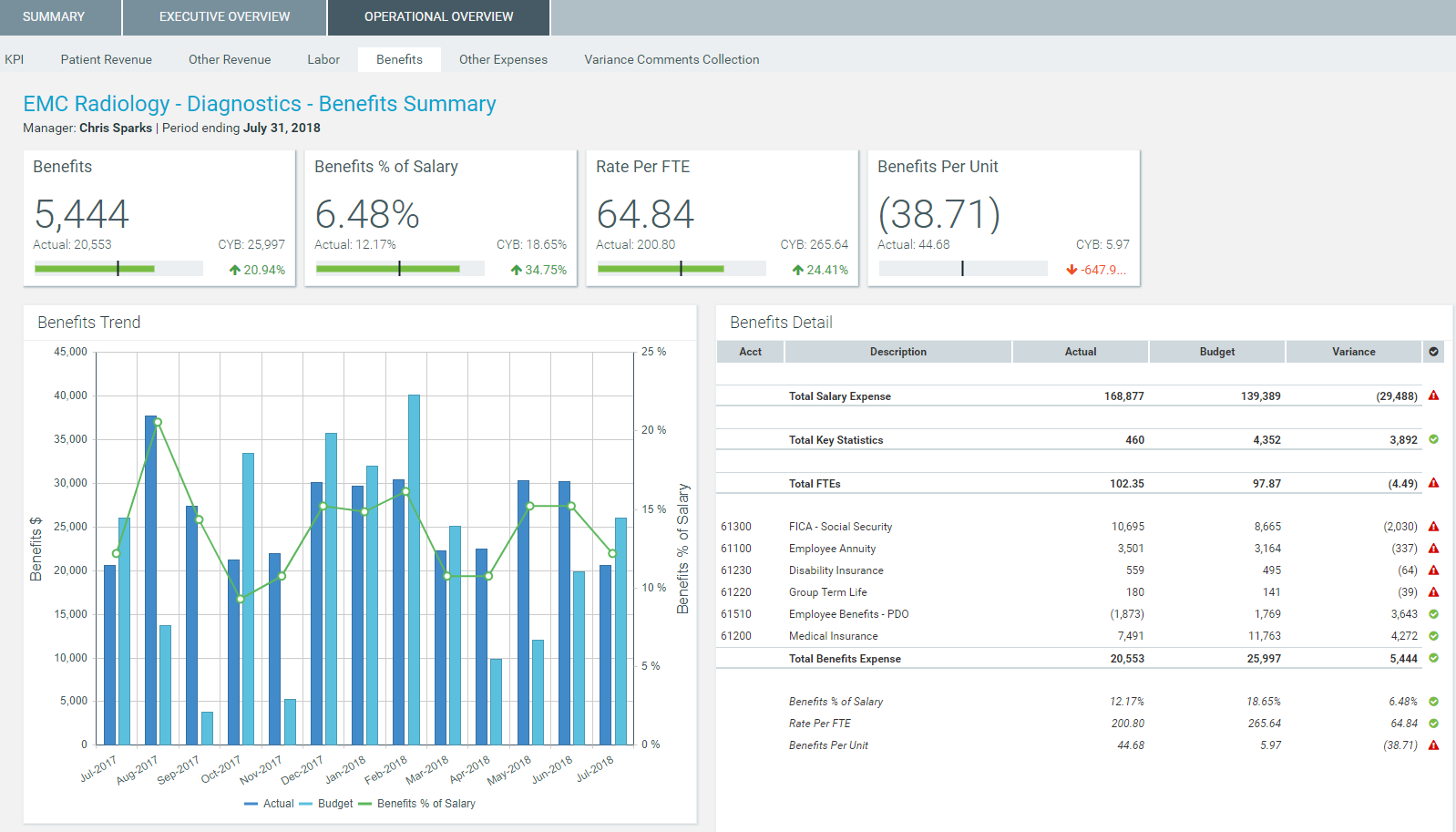
Supplies view
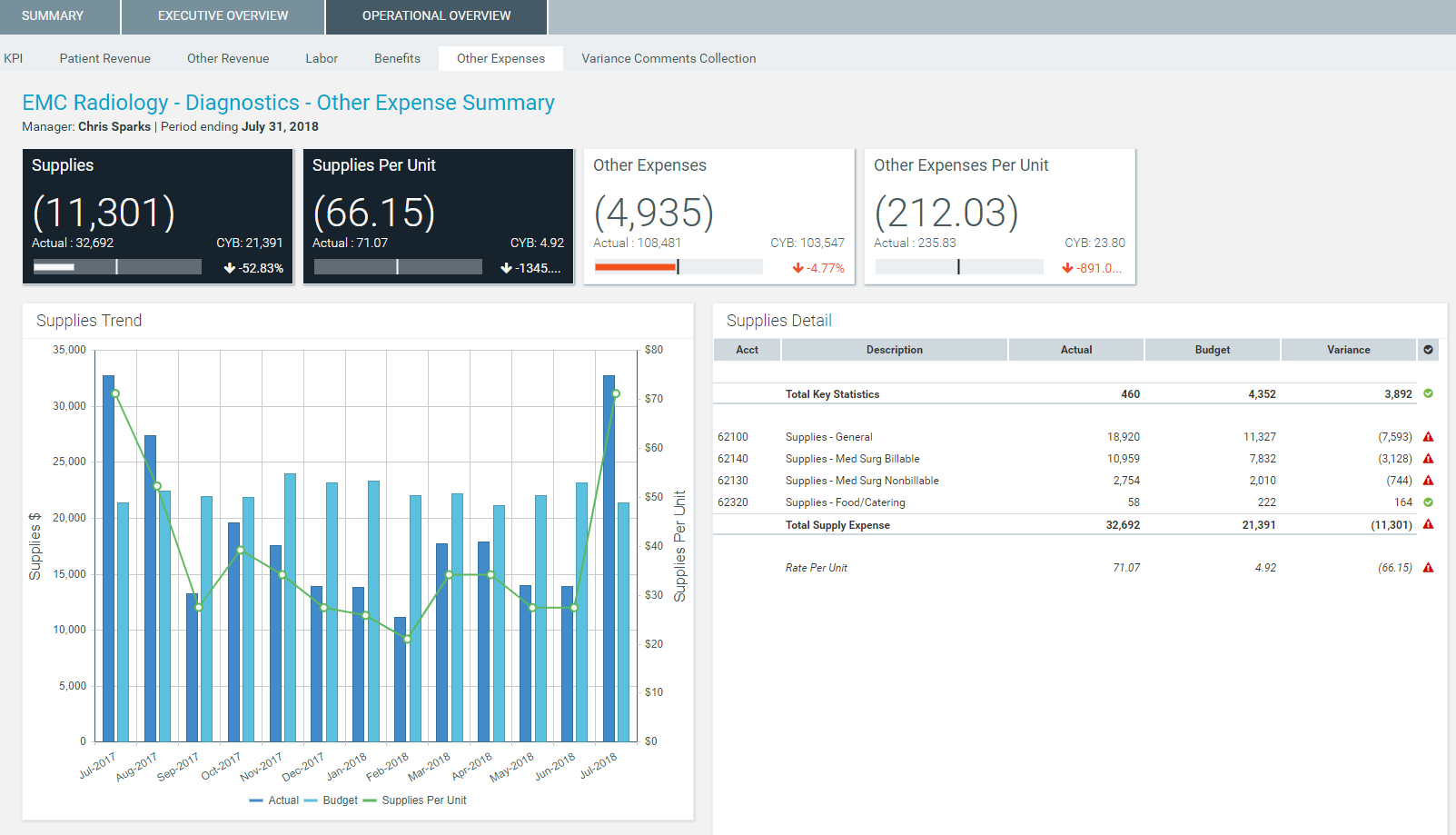
Other Expenses view
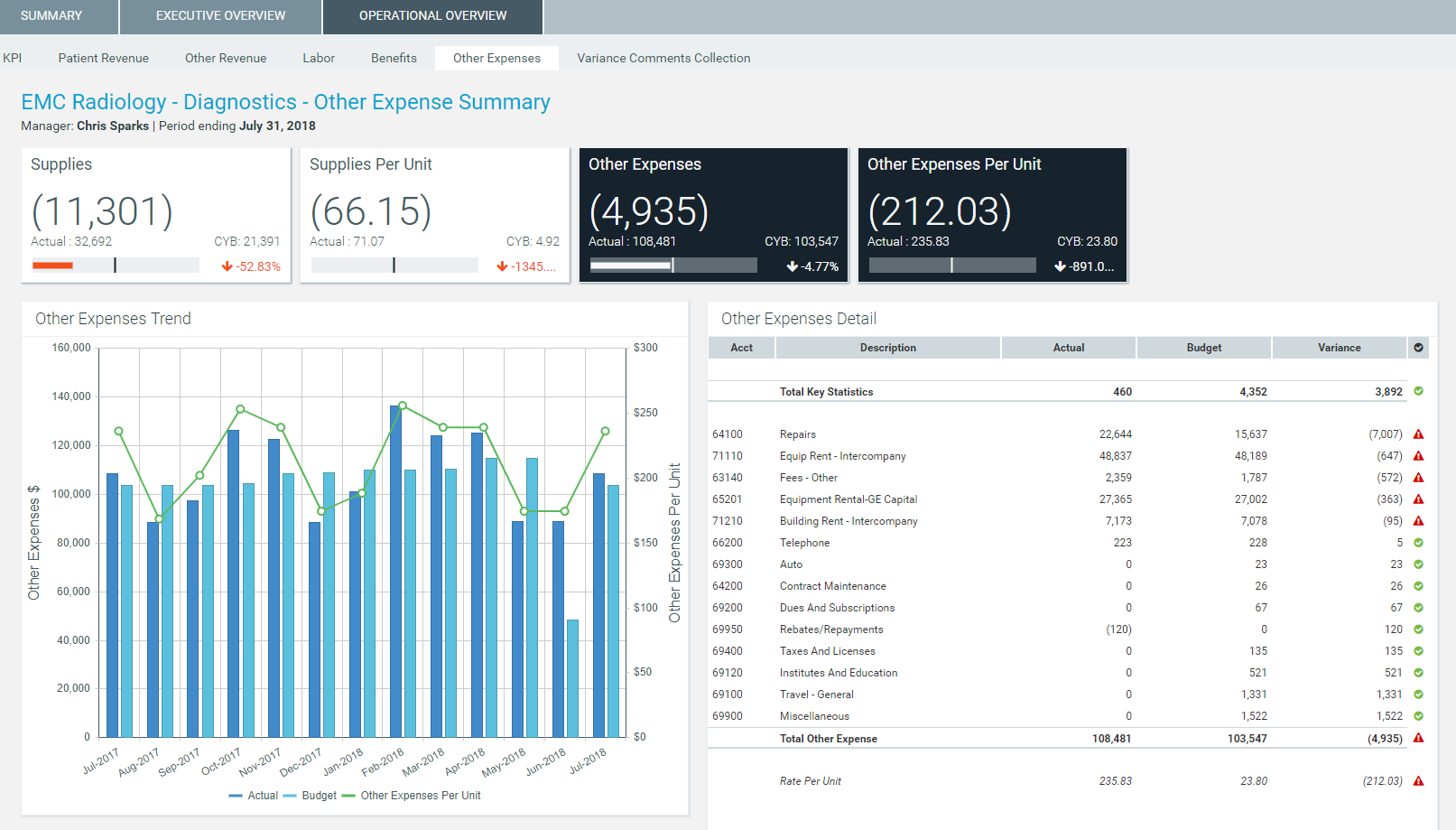
Variance Comments Collection
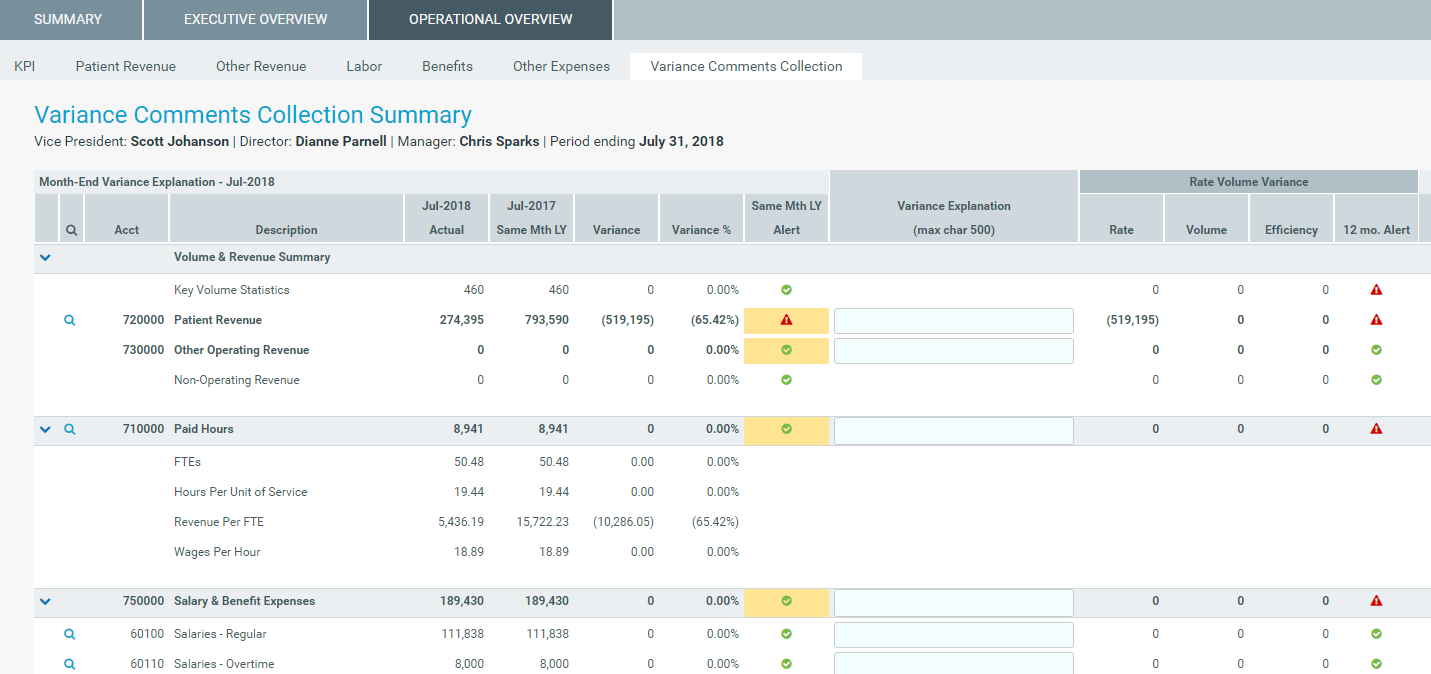
Drilling data
Some line items display a magnifying glass icon next to them. This indicates that you can drill for more information regarding that line item. Some drills include multiple layer of drills, depending on the types of data available.
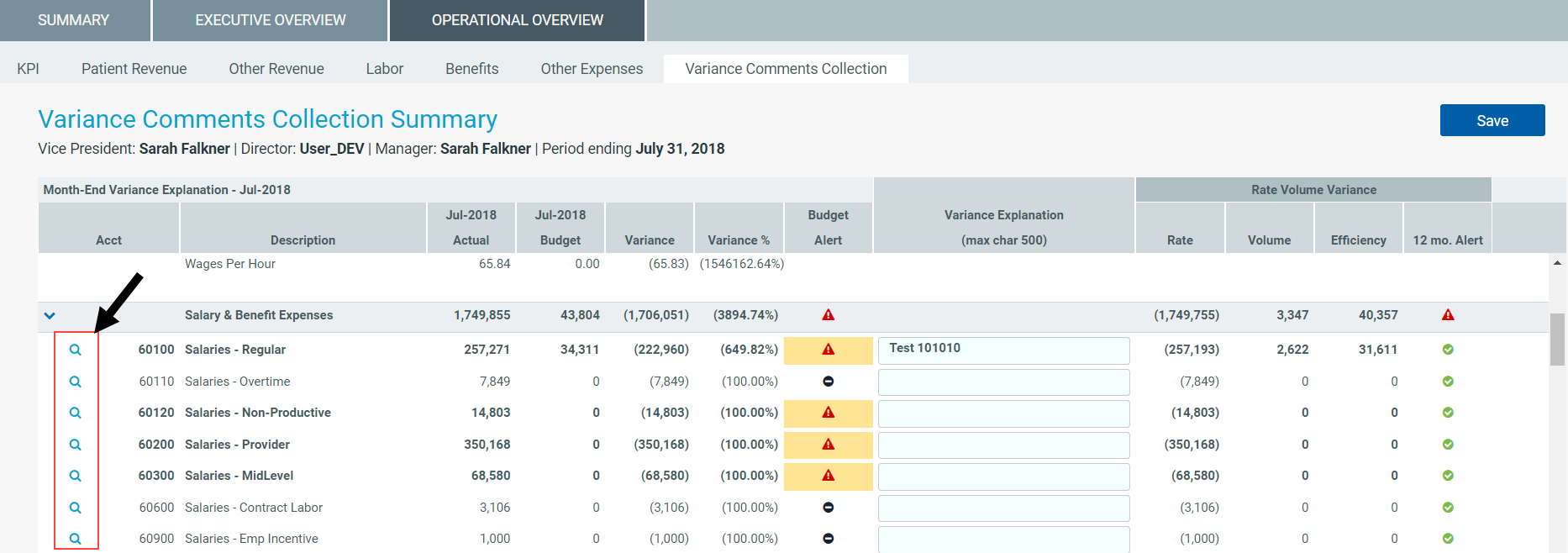
To open a drill, double-click the magnifying glass icon. The system opens a separate tab with the drill information. Click the X in the tab to close the drill.