Mapping data for service line reports
Before your organization can use the Service Line dashboard, you must configure the following default data mappings:
-
Financial classes - Map your organization's financial class values to the Axiom Intelligence standard financial classes
-
Patient types - Map your organization's patient type values to the default Axiom Intelligence reporting standard patient types
-
Cost buckets - Map your organization's selected revenue codes to the default Axiom Intelligence cost buckets
-
Primary service line - Designate one of the your organization's service line schemas as the primary to use for all Axiom Intelligence reports
Financial classes
To map financial class values for reports:
-
Click the Quick Launch icon
 in the Global Navigation Bar, and click Windows Client or Excel Client.
in the Global Navigation Bar, and click Windows Client or Excel Client.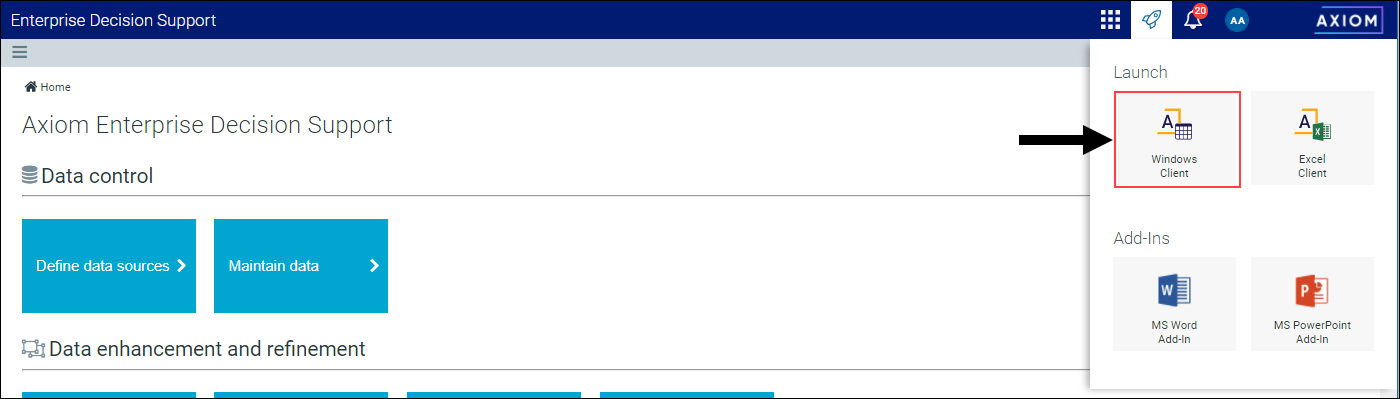
-
On the Main ribbon tab, click System Browser.
-
In the Libraries > Table Library > Dimensions > Validation Table > Reference folder, double-click ReportingFinancialClass.
-
For each financial class, enter one of the following in the ReportingFinClassID column:
ID Description 0 Unassigned 1 Medicare 2 Medicaid 3 Commercial 4 Worker's Como 5 Self-Pay 6 Other -
In the Main ribbon tab, click Save.
Patient types
To map patient type values for reports:
-
In the System Browser, in the Libraries > Table Library > Dimensions > Validation Table > Reference folder, double-click ReportingPtType.
-
For each patient type, enter one of the following in the ReportingPtTypeID column:
ID Description 0 Unassigned 1 Inpatient 2 OP Surgery 3 OP Emergency 4 Other Outpatients 5 Professional Billing 6 Other -
In the Main ribbon tab, click Save.
Cost buckets
The following table lists the suggested range of revenue codes to use for each cost bucket. Alternatively, your organization can map revenue codes to each cost bucket based on your own desired reporting.
| Department Cost Bucket | Revenue Code ID Range |
|---|---|
| Pharmacy |
0250 to 0269 0630 to 0639 |
| Lab | 0300 to 0319 |
| Imaging |
0610 to 0619 0610 to 0619 0400 to 0409 |
| Surgery |
0360 to 0379 0490 to 0499 0710 to 0719 |
| Emergency | 0450 to 0459 |
| Critical Care |
0200 to 0209 0210 to 0219 |
| General Care | 0100 to 0199 |
| Supplies & Equipment |
0290 to 0299 0620 to 0629 |
| Implants | 0274 |
| Cardiology |
0480 to 0489 0730 to 0749 |
| Therapy |
0420 to 0449 0470 to 0479 |
| Blood & Blood Products | 0380 to 0399 |
| Labor & Delivery | 0720 to 0729 |
| Other | All remaining revenue codes |
To map cost bucket values for reports:
-
In the System Browser, in the Libraries > Table Library > EDS folder, double-click RevCode.
-
Sort the list in ascending order by revenue code ID.
-
For each revenue code, enter one of the following in the ReportingCostBucketID column:
ID Description 0 Unassigned 1 Pharmacy 2 Lab 3 Imaging 4 Surgery 5 Emergency 6 General Care 7 Supplies & Equipment 8 Implants 9 Cardiology 10 Therapy 11 Blood & Blood Products 12 Labor & Delivery 13 Critical Care 14 Other -
In the Main ribbon tab, click Save.
Primary service line
To designate the primary service line schema for reports:
-
In the System Browser, in the Libraries > Table Library > EDS > ServiceLineAssignment folder, double-click ServiceLineSchema.
-
For the service line to use for Axiom Intelligence reports, in the IsPrimaryReportingSchema column, select TRUE.
NOTE: You can only designate one service line schema as the primary.
-
In the Main ribbon tab, click Save.
